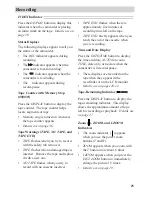25
Recording
Zoom Indicators
INDEX Indicator
Press the DISPLAY button to display this
indicator when the camcorder is placing
an index mark on the tape. Details are on
page 28.
Status Displays
The following displays appear to tell you
the status of the camcorder.
•
The REC indicator appears during
recording.
•
The
indicator appears when the
camcorder is fast-forwarding.
•
The
indicator appears when the
camcorder is rewinding.
•
The indicator appears during
record-pause.
Tape Counter with Memory Stop
(0000M)
Press the DISPLAY button to display the
tape counter. The tape counter helps
locate segments of tape.
•
Memory stop is turned on whenever
the tape counter appears.
•
Details are on page 36.
Tape Warnings (TAPE, NO TAPE, and
TAPE END)
•
TAPE flashes when you try to record
with the safety tab removed.
•
TAPE flashes when a damaged tape is
inserted. Remove the tape and replace
it with a new one.
•
NO TAPE flashes when you try to
record with no cassette inserted.
•
TAPE END flashes when there is
approximately five minutes of
recording time left on the tape.
•
TAPE END briefly appears when you
reach the end of the cassette when
you’re recording.
Time and Date Display
Press the DATE/TIME button to display
the time and date, AUTO date, auto
TITLE, date only, or no date when the
camcorder is in record-pause.
•
These displays are recorded on the
tape when they appear in the
viewfinder or on the LCD monitor.
•
Details are on pages 20-21.
Tape-Remaining Indicator (
)
Press the DISPLAY button to display the
tape-remaining indicator. This display
shows the approximate amount of tape
left for recording or playback. Details are
on page 27.
Zoom ( ), ZOOM, and I.ZOOM
Indicators
•
The zoom indicator ( ) appears
when you use the power zoom
buttons (T and W).
•
ZOOM appears when you zoom with
the T button more than 16 times.
•
I.ZOOM appears when you press the
INST. ZOOM button to immediately
enlarge the picture 1.5 times.
•
Details are on page 29.