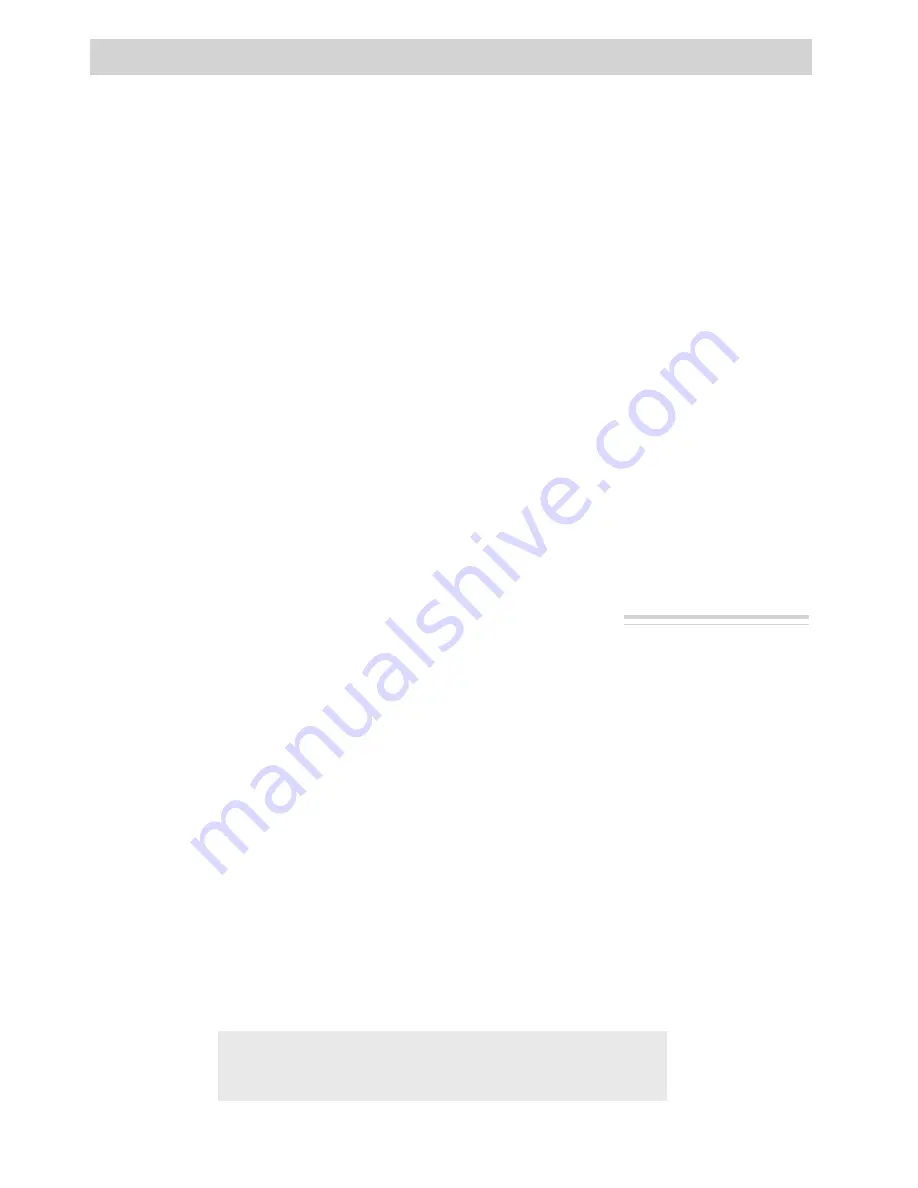
47
Playback
Playback Operation
Copying Tapes on Your VCR
Viewing What the Camcrder is Seeing
Playback Operation and How to Copy Tapes on the VCR
1. A. Camcorder connected directly to
TV: Turn on the TV and tune it to
the video input channel.
B. Camcorder connected to VCR that
is already connected to TV: Turn
on VCR and place it in the “line”
or “camera mode”. (If your VCR
does not have a “line” or “camera
mode”, consult the VCR owner’s
manual.) Operate the TV as you
normally do to see the signal
coming from the VCR.
2. Press and hold the small red button on
the CAMERA/OFF/VCR switch while
you set it to VCR.
Note: The camcorder can only play back
tapes recorded in the SP speed.
Caution: The unauthorized recording of copyrighted
material may infringe the rights of others.
3. Press PLAY.
• During playback, use the playback
features on pages 44-45.
• Turn the volume control on the
monitor down all the way to
prevent picture distortion.
4. To copy what the camcorder is
playing, place a blank cassette in
the VCR, and press the VCR’s
RECORD button.
Note: Make sure the memory-stop feature
is turned off (press DISPLAY) or the
camcorder will enter play-pause when the
counter reaches 0000M.
5. Press STOP/EJECT when you are
finished.
Viewing What the Camcorder is Seeing (or Recording)
1. A. Camcorder connected directly to
TV: Turn on the TV, and tune it to
the video input channel.
B. Camcorder connected to VCR that
is already connected to TV: Turn
on VCR and place it in the “line”
or “camera mode”. (If your VCR
does not have a “line” or “camera
mode”, consult the VCR owner’s
manual.) Operate the TV as you
normally do to see the signal
coming from the VCR.
2. Press and hold the small button on the
CAMERA/OFF/VCR switch while
you set it to CAMERA.
Note: Turn the TV’s volume down to
prevent a high-pitched squeal caused by
feedback.
3. Press the REC/PAUSE button to begin
recording. You can watch what the
camcorder is seeing (or recording) on
the TV screen.
















































