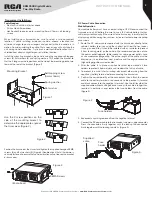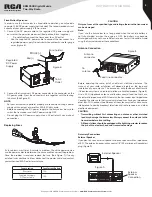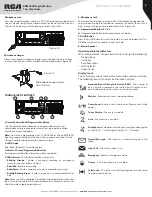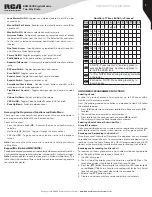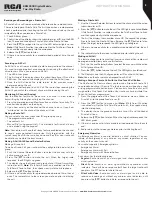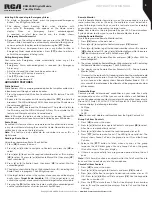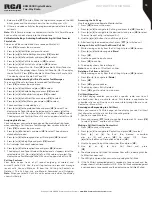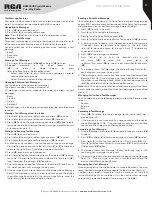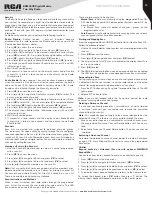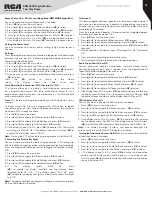10
Copyright © 2020 RCA Communications Systems
www.RCACommunicationsSystems.com
Communications Systems
BRM350D Digital Mobile
Two-Way Radio
INSTRUCTION MANUAL
5. Release the [
PTT
] to listen. When the target radio responds, the LED
blinks green and the display shows the transmitting user’s ID.
6. If there is no voice activity for the programmed period of time then the
call ends.
Note:
If Talk Permit function is enabled, wait for the Talk Permit Tone to
finish and then speak clearly into the microphone.
Call Indicator Settings
-
Activating And Deactivating Call Alert Tones for
Private Calls
Turn on or off the call alert tones for a received Private Call.
1. Press [
VK
] to access the main menu.
2. Press [▲] or [▼] to Utilities and press to select.
3. Press [▲] or[▼] to Radio Settings and press [
VK
] to select.
4. Press [▲] or [▼] to Tone/Alerts and press [
VK
] to select.
5. Press [▲] or [▼] to Call Alert and press [
VK
] to select.
6. Press [▲] or [▼] to Private Call and press [
VK
] to select.
7. The display shows Turn On. Press [
VK
] to enable Call Alert Tones for
Private Calls. The display shows Private Call Tone On. OR - The display
shows Turn Off. Press [
VK
] to disable Call Alert Tones for Private Calls.
The display shows Private Call Tone Off.
Activating and Deactivating Call Alert Tones for Text Messages
Turn on or off the call alert tones for a received Text Message.
1. Press [
VK
] to access the main menu.
2. Press [▲] or [▼] to Utilities and press [
VK
] to select.
3. Press [▲] or [▼] to Radio Settings and press [
VK
] to select.
4. Press [▲] or [▼] to Tone/Alerts and press [
VK
] to select.
5. Press [▲] or [▼] to Call Alert Tones and press [
VK
] to select.
6. Press [▲] or [▼] to Text Message and press [
VK
] to select.
7. The current tone is indicated by a
√
.
8. Press [▲] or [▼] to the preferred tone and press [
VK
] to select. The
display shows Tone <Number> Selected and a
√
appears left of the
selected tone. OR - Press [▲] or [▼] to Turn Off and press [
VK
] to select.
The display shows Text Alert Tones Off and a
√
appears left of Turn Off.
Assigning Alert Tones
You can program your radio to sound one of the predefined ring tones
when receiving a Call Alert or a Text Message from a particular contact.
1. Press [
VK
] to access the main menu.
2. Press [▲] or [▼]to Contacts and press [
VK
] to select. The entries are
alphabetically sorted.
3. Press [▲] or [▼] to the required alias or ID and press [
VK
] to select.
4. Press [▲] or [▼] to Ring Style and press [
VK
] to select.
5. A
√
indicates the current selected tone.
6. Press [▲] or [▼] to the required tone and press [
VK
] to select.
7. The display shows Tone <Number> Selected and a
√
appears left of the
selected tone. OR - Press [▲] or [▼] to Turn Off and press to select. The
display shows Text Message Tone Off and a
√
appears left of Turn Off.
Call Log Features
Your radio keeps track of all recent outgoing, answered, and
missed Private Calls. Use the call log feature to view and manage
recent calls. You can Store an ID from the Call Log to Contacts or
Delete it. The Call Log lists are Missed, Answered, and Outgoing.
Note:
When you select a Call List and it contains no entries, the display
shows List Empty.
Accessing the Call Log
Use the programmed Remote Monitor button.
1. Press [
VK
] to access the menu.
2. Press [▲] or [▼] to navigate to Call Log and press the [
VK
] to select.
3. Press [▲] or [▼] to navigate to the desired list and press [
VK
] to select.
The most recent entry is displayed first.
4. Use the [▲] or [▼] buttons to scroll through the list.
5. After locating the desired contact, press [
PTT
] to initiate a call.
Storing an Alias or ID from the Missed Call List
1. While viewing an entry from the Call Log list press [
VK
] to select.
2. Press [▲] or [▼] button to navigate to [
Store
].
3. Press [
VK
].
4. Use the keypad to input a name.
5. Press [
VK
] to confirm.
6. The display shows Contact Saved.
Note:
You can store an ID without an Alias.
Deleting a Call from a Call List
1. While viewing an entry from the Call Log list press [
VK
] to select.
2. Press[▲] or [▼] to navigate to [
Delete
].
3. Press [
VK
].
4. Press [
VK
] again to confirm.
5. The display shows Entry Deleted.
6. Press [
VK
] again to return to main menu.
Call Alert Operation
Call Alert paging enables you to alert a specific radio user to call
you back when they are able to do so. This feature is applicable for
subscriber aliases or IDs only and is accessible through the menu via
Contacts or Manual Dial.
Receiving and Responding to a Call Alert
When you receive a Call Alert page, on the display you see Call Alert
that alternates with the alias or ID of the calling radio.
1. You hear a repetitive tone.
2. Press and release [
PTT
] button to confirm the prompt. Or - press [
VK
]
to select ”Ignore?” and to exit Call Alert.
Making a Call Alert from the Contact List
1. Press [
VK
] to access the menu.
2. Press [▲] or [▼] to navigate to Contacts and press [
VK
] to select.
3. Press [▲] or [▼] to find the desired subscriber
alias or ID and press [
VK
] to select. OR - Press
[▲] or [▼] to the Manual Dial option and press [
VK
].
4. Use the keypad to input the subscriber ID and press [
VK
].
5. Use [▲] or [▼] to find Call Alert and press
[
VK
].
6. The display shows Call Alert: <Subscriber Alias or ID>, indicating that the
Call Alert has been sent.
7. The LED lights up red when your radio is sending the Call Alert.
8. If the Call Alert acknowledgment is received, a tone sounds and the
display shows Call Alert successful. OR - If the Call Alert acknowledgment
is not received, a tone sounds and the display shows Call Alert Failed.