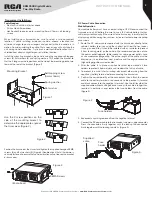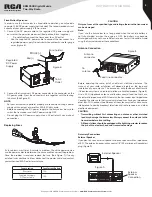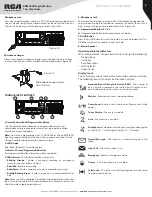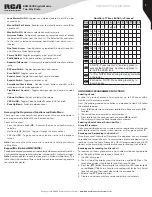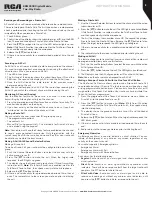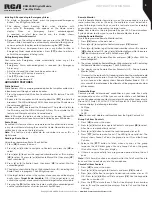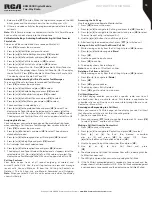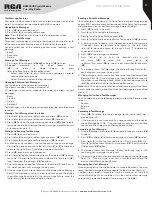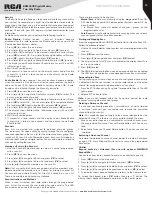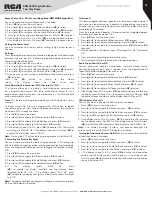12
Copyright © 2020 RCA Communications Systems
www.RCACommunicationsSystems.com
Communications Systems
BRM350D Digital Mobile
Two-Way Radio
INSTRUCTION MANUAL
Viewing Sent Text Messages
1. Press [▲] or [▼] to navigate to Messages and press [
VK
] to select
2. Press [▲] or [▼] to navigate to Sent Items and press [
VK
] to select.
3. Press [▲] or [▼] to navigate to the desired message and press [
VK
]
button.
You can select one of the following options while viewing a sent text
message:
• Resend
• Forward
• Edit
• Delete
To perform any of the functions:
1. Press [
VK
] again while viewing message.
2. Press [▲] or [▼] to navigate to Resend, Forward, Edit or Delete and press
[
VK
] to select.
3. If you select [
Resend
] or [
Edit
] and then [
Send
], the display will show
Text Message: <Subscriber/Group alias or ID>, confirming that the
same message is being sent to the same target radio.
4. If the message is sent, a tone sounds and the display shows
Message Sent. OR - If the message is not sent, a low tone sounds
and the display shows Message Send Failed. The radio returns to the
Resend option screen. Press [
VK
] to resend the message to the same
subscriber/group alias or ID.
Deleting All Sent Text Messages from Sent Items
1. Press [▲] or [▼] to navigate to “Messages” and press [
VK
] to select.
2. Press [▲] or [▼] to navigate to “Sent Items” and press [
VK
] to select.
3. Press [▲] or [▼] to navigate “Delete All” and press [
VK
] to select.
4. The display shows “Delete Message?”, press [
VK
] to confirm. The
display shows Sent Items Cleared.
Replying to a Text Message from the Inbox
1. Press [
VK
] to access the menu.
2. Press [▲] or [▼] to navigate to Messages and press [
VK
] to select.
3. Press [▲] or [▼] to navigate to Inbox and press [
VK
] to select.
4. Press [
VK
] to select current message, and press [
VK
] to select. Press
[
VK
] again to access the sub-menu and select Reply, Forward or
Delete the message.
5. Press [▲] or [▼] to navigate to Reply and press [
VK
] to select.
6. Press [▲] or [▼] to navigate to Write and press [
VK
] to select. A blinking
cursor appears. Use the keypad to write your message OR press [▲]
or [▼] to navigate to Quick Text and press [
VK
]. After selecting the
desired message press [
VK
] button. A blinking cursor appears. Use
the keypad to edit your message, if required.
7. Press [
VK
] to send and [
VK
] again to confirm.
8. The display shows Text Message: <Subscriber/Group Alias or ID>,
confirming your message is being sent.
9. If the message is sent successfully, a tone sounds and the display
shows Message Sent. If the message cannot be sent, the display
shows Message Send Failed. If the message fails to send, the radio
returns to the Resend option screen.
Deleting a Text Message from the Inbox
1. Press [
VK
] to access the menu.
2. Press [▲] or [▼] to navigate to Messages and press [
VK
] to select.
3. Press [▲] or [▼] to navigate to Inbox and press [
VK
] to select.
4. Press [
VK
] to select current message, and press [
VK
] to select. Press
[
VK
] again to access the sub-menu to Reply, Forward or Delete the
message.
5. Press [▲] or [▼] to navigate to Delete and press [
VK
] to select.
6. Press [▲] or [▼] to navigate to Delete and press [
VK
] to select.
7. At Delete Message?, press [▲] or [▼] to navigate to Yes and press [
VK
].
The display shows Message Deleted.
Note:
When you select the Inbox and it contains no text messages, the
display shows List Empty.
Privacy
If enabled, this feature helps to prevent eavesdropping by unauthorized
users on a channel by the use of a software based scrambling solution.
The signaling and user identification portions of a transmission are not
scrambled.
Your radio must have privacy enabled on the channel to send a privacy-
enabled transmission, although it is not required for receiving a privacy-
enabled transmission. Your radio supports two types of privacy:
• Basic Privacy
• Enhanced Privacy
Only ONE privacy type above can be assigned to your radio.
To unscramble a privacy-enabled call or data transmission, your radio must
be programmed to have the same Privacy Key (for Basic Privacy), OR the
same Key Value and Key ID (for Enhanced Privacy) as the transmitting radio.
If your radio receives a scrambled call that is of a different Privacy Key, OR a
different Key Value and Key ID, you will either hear a garbled transmission
(Basic Privacy) or nothing (Enhanced Privacy).
The LED lights up solid green while the radio is transmitting and blinks
green rapidly when the radio is receiving an ongoing privacy-enabled
transmission.
To make a private call:
1. Press [▲] or [▼] to navigate to Utilities and press [
VK
] to select.
2. Press [▲] or [▼] to navigate to Radio Settings and press [
VK
] to select.
3. Press [▲] or [▼] to navigate to Privacy and press [
VK
] to select.
4. The display shows Privacy and Turn On. Press [
VK
] to enable privacy.
The display shows Privacy On. If the Privacy was already on the
display shows Privacy and Turn Off. Press [
VK
] to disable privacy. The
display shows Privacy Off.
Note
: This feature is available only in digital mode.
Dual Tone Multi Frequency (DTMF) Analog
The Dual Tone Multi Frequency (DTMF) feature allows the radio to operate
in a radio system with an interface to telephone or other DTMF based
systems. DTMF Codes can be programmed into the radio by your RCA
Communications Systems dealer. DTMF receive/transmit feature has four
optional modes with 32 encode groups with up to 30 characters per group.
To use this feature, your radio must have an access code, which is system
dependent. Please contact with your RCA Communications Systems dealer
or system administrator for more information.
To initiate a DTMF call.
1. Press and hold PTT button.
2. Enter the desired number.
You can turn off the DTMF tone by disabling all radio tones and alerts.