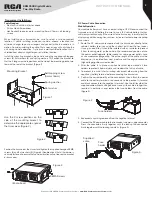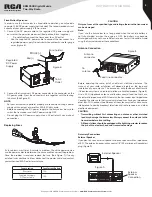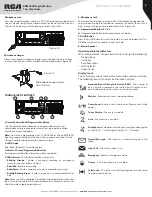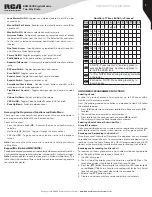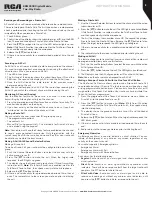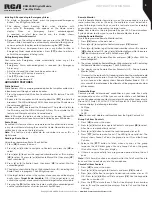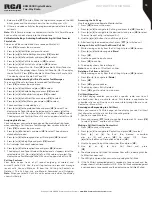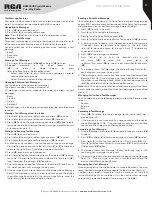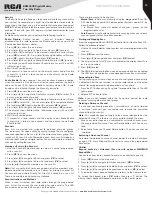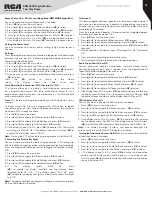8
Copyright © 2020 RCA Communications Systems
www.RCACommunicationsSystems.com
Communications Systems
BRM350D Digital Mobile
Two-Way Radio
INSTRUCTION MANUAL
Receiving and Responding to a Private Call
A Private Call is a call from one individual radio to another individual radio.
There are two types of Private Calls. The first type is when a radio presence
check is performed prior to setting up the call. The second sets up the call
immediately. When you receive a Private Call:
1. The LED blinks green.
2. The first line of the display shows the subscriber alias or ID, and the RSSI
icon. The second line displays Private Call and the Private Call icon.
3. Press the [
PTT
] to respond to the call; the LED indicator lights up red.
Note:
If Talk Permit Function is enabled, wait for the Talk Permit Tone to
finish and then speak clearly into the microphone.
4. Release the [
PTT
] button to listen.
5. If there is no voice activity for a predetermined period of time, the call
ends.
Receiving an All Call
An All Call is a call from an individual radio to every radio on the channel.
It is used to make important announcements requiring the attention of
all radio users. When you receive an All Call:
1. The LED blinks green.
2. The first line of the display shows the subscriber alias or ID, and the
RSSI icon. The second line displays All Call and the All Call icon.
.
3. Once the All Call ends, the radio returns to the previous screen
before receiving the call.
Note:
You cannot respond to an All Call. The radio stops receiving the
All Call if you switch to a different channel while receiving the call.
Monitoring A Channel (Analog)
Use the Monitor feature to make sure a channel is clear before
transmitting by listening for activity on the channel.
1. Press the pre-programmed Monitor button and listen for activity. The
monitor icon appears on the display.
2. If you hear activity on the channel the channel is busy. If you hear
“white noise” on the channel the channel is free.
Making a Radio Call
You can select a channel, subscriber ID, or group by using:
• The programmable buttons
• The contacts list
• Manual Dial (using contacts list) - This method is for Private Calls only
and is dialed using the keypad.
Note:
Your radio must have the Privacy feature enabled on the channel
to send a privacy-enabled transmission. Only target radios with the
same Privacy Key OR the same Key Value and Key ID as your radio will
be able to unscramble the transmission.
Making A Call With Channel Selector Buttons
Making a Group Call
To make a Group Call, your radio must be configured to be part of the
group.
1. Push the Channel Selector Buttons to select the channel with the
active group alias or ID.
2. Press the [
PTT
] button to make the call. When the target radio
responds, the LED lights up green.
3. The display shows the Group icon, group alias or ID, and transmitting
radio alias or ID.
Note:
If Talk Permit Function is enabled, wait for the
Talk Permit Tone to finish, then speak clearly into the microphone.
4. Release the [
PTT
] button to listen.
5. If there is no voice activity for a predetermined period of time, the call
ends. The radio returns to the screen you were on prior to initiating
the call.
Making a Private Call
1. Use the Channel Selector Buttons to select the channel with the active
subscriber alias or ID.
2. Press the [
PTT
] button to make the call. The LED lights up solid red.
Note:
If Talk Permit Function is enabled, wait for the Talk Permit Tone to finish
and then speak clearly into the microphone.
3. The first line displays the subscriber alias or ID. The second line displays
Private Call and the Private Call icon. Release the [
PTT
] button to listen.
When the target radio responds, the LED lights up solid green.
4. If there is no voice activity for a predetermined period of time, the call
ends.
5. The radio returns to the screen last viewed prior to initiating the call.
Making an All Call
This feature allows you to transmit to all users on a channel. Your radio must
be programmed to allow you to use this feature.
1. Push the Channel Selector Buttons to select the channel with the active
All Call group alias or ID.
2. Press the [
PTT
] button to make the call. The LED lights up solid red and
3. The Display shows the All Call group alias or ID, and the All Call icon.
Note:
Users on the channel cannot respond to an All Call.
Making a Group or Private Call with the One Touch Call Button
The One Touch Call feature allows you to make a Group or Private Call
to a predefined alias or ID easily. This feature can be assigned to a short
or long programmable button press. You can only have one alias or ID
assigned to a One Touch Call button. Your radio can have multiple One
Touch Call buttons programmed.
1. Press the programmed One Touch Call button to make a Group or
Private Call to the predefined alias or ID.
2. Press the [
PTT
] button to make a call.
Note:
If Talk Permit Function
is enabled, wait for the Talk Permit Tone to finish, then speak clearly
into the microphone.
3. The display shows the group/subscriber alias or ID, and the Group/
Private Call icon.
4. Release the [
PTT
] button to listen. When the target radio responds, the
LED blinks green.
5. If there is no voice activity for a predetermined period of time, the calls
end.
6. Radio returns to the screen you were on prior to initiating the call.
Emergency Operation
An Emergency Alarm is used to indicate a critical situation. You can
initiate an Emergency at any time on any screen regardless of any
activity on the current channel.
Your radio supports 3 Emergency Alarms:
• Emergency Alarm
• Emergency Alarm with Call
• Emergency Alarm with Voice to Follow
Each alarm has the following types:
• Regular:
Radio transmits an alarm signal and shows audio and/or
visual indicators.
• Silent:
Radio transmits an alarm signal without any audio or visual
indicators. There will be no response (call) from the target radio until
you press the PTT button to initiate the call.
• Silent with Voice:
Radio transmits an alarm signal and is able to
receive an incoming call, without any audio or visual indicators, until
you press the [
PTT
] button to initiate, or respond to the call.