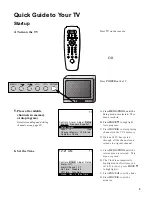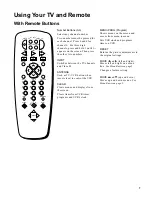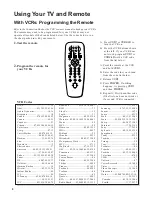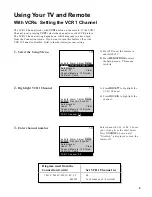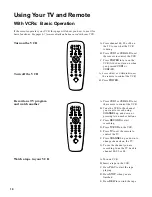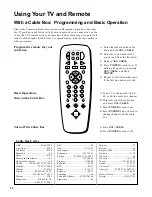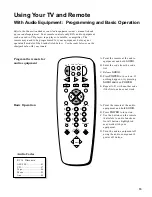i
WARNING
RISK OF ELECTRIC SHOCK
DO NOT OPEN
TO REDUCE THE RISK OF ELECTRIC SHOCK, DO
NOT REMOVE COVER (OR BACK). NO USER
SERVICEABLE PARTS INSIDE. REFER SERVICING
TO QUALIFIED SERVICE PERSONNEL.
This symbol indicates
“dangerous voltage” inside
the product that presents a
risk of electric shock or
personal injury.
This symbol indicates
important instructions
accompanying the
product.
Important Information
WARNING
To reduce the risk of fire or
shock hazard, do not expose
this TV to rain or moisture.
To prevent electric shock, match wide blade of plug to wide
slot, fully insert. Do not defeat the safety feature of the plug.
The wide blade fits into the wall socket only one way. If you
need an extension cord, make sure it matches the plug of
the TV.
Cautions
For Model C21521 and C27521:
Operate TV on 100-260 volts, 50/60 Hz
AC power (normal house power)
Insure that the main supply in your house complies with that indicated on
the sticker located at the back of your appliance.
FCC Regulations state that unauthorized changes or modifications to this
equipment may void the user’s authority to operate it.
Note To Cable TV Installer
This reminder is provided to call your attention to Article 820-40 of the
United Statres National Electrical Code which provides guidelines for
proper grounding and, in particular, specifies that the cable ground shall
be connected to the grounding system of the building as close to the point
of cable entry
CAUTION: If fixed(non-moving) images are left on the screen for long
periods, they may be permanently imprinted on the screen. Such images
include network logos, phone numbers, and video games. Extended viewing
of channels displaying these images should be avoided.