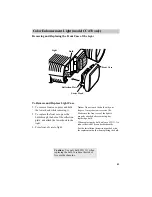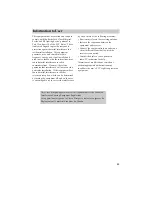32
■ ▲❙
/
ProEdit Features
TITLER
CAMERA/OFF/VCR
Title Select –(Also
REW/REVIEW)
Title Select
+
(Also F.FWD)
EDIT•ADV
(Also STOP/EJECT)
Titler
The camcorder’s built-in titler can store a title in
memory. The created title can be displayed and
recorded at any time.
The built-in character register contains over 45
different characters for creating your titles. The title
can contain up to 32 characters on two lines.