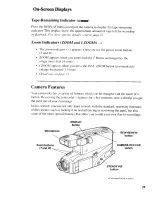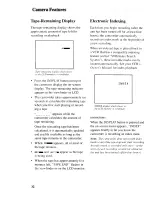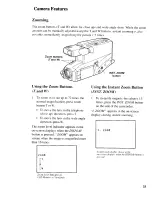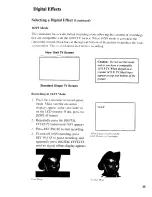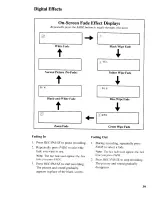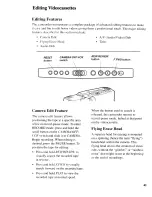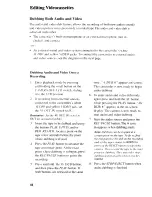Reviews:
No comments
Related manuals for CC4393

VP-D392
Brand: Samsung Pages: 117

DXG-588V
Brand: DXG Pages: 1

TiltTrigger Pro-SQ
Brand: Tiffen Pages: 1

KC212M
Brand: Secuvox Pages: 4

S-NC-0054
Brand: Sunsky Pages: 6

CW1113
Brand: Talitor Pages: 8

DV610
Brand: Genius Pages: 70

XTRprod
Brand: AAton Pages: 109

DZ-HV574E
Brand: Hitachi Pages: 46

DZ-HS301E
Brand: Hitachi Pages: 4

DZ-HS303E
Brand: Hitachi Pages: 2

DZ-HV564E
Brand: Hitachi Pages: 54

DZ-MV380A - Camcorder
Brand: Hitachi Pages: 78

DZ-HV575E
Brand: Hitachi Pages: 48

DZ-HV1079E
Brand: Hitachi Pages: 53

DZ-MV200A - Camcorder
Brand: Hitachi Pages: 104

DZ-HV1074
Brand: Hitachi Pages: 100

DZ-MV1000E
Brand: Hitachi Pages: 174