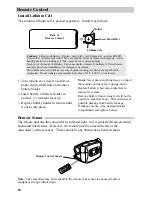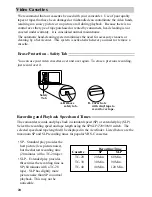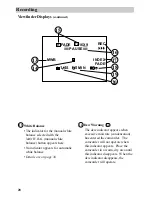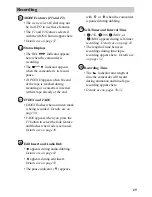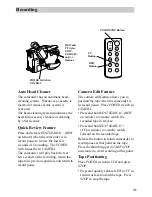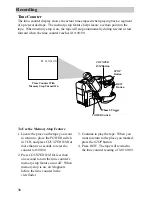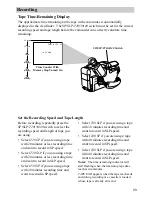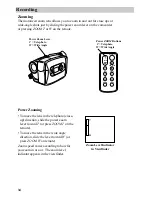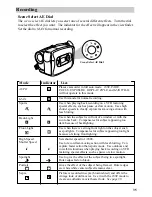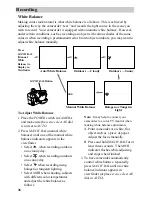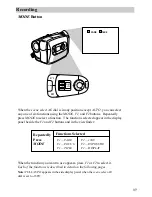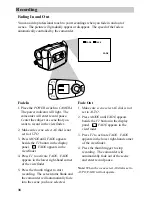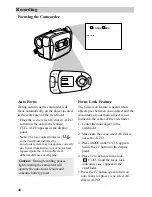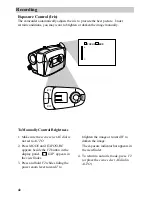30
Recording
Tally Light
The tally light lights when the camcorder
is recording.
Microphone
The microphone picks up the sound
during a recording. It is more sensitive to
sounds coming from the direction the
lens is pointed.
Flying Erase Head
A separate erase head is mounted on
the spinning headwheel (hence the term
“flying”). This allows you to make clean
edits without the “glitches” or “rainbow
noise” that may occur at the beginning or
the end of recordings.
Tally Light
Electronic Indexing
An index mark is automatically recorded
at the beginning of a recording after the
date advances and a cassette is inserted.
When you play back the indexed tape in
a VCR that has a compatible indexing
feature called “VHS Index Search
System”, the invisible marks can be
located automatically. See VCR owner’s
manual.
INDEX flashes in the viewfinder when an
index mark is recorded.
F
1
2
F
MODE
P
U
S
H
A
U
T
O
M
A
N
INDEX
Note: No other function can be performed
during index recording.
Microphone