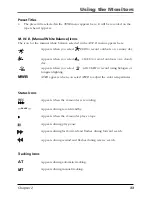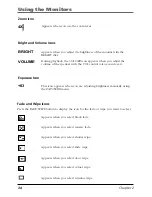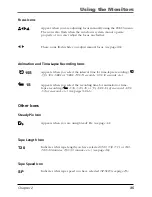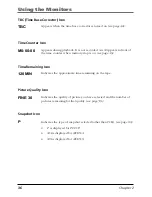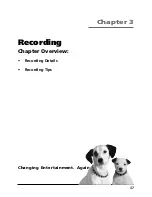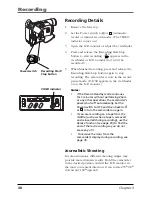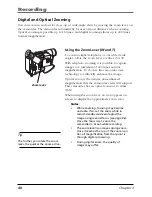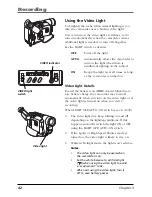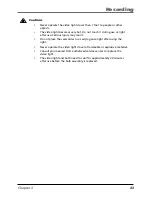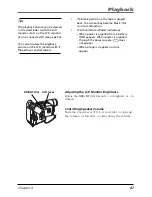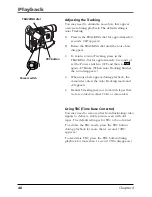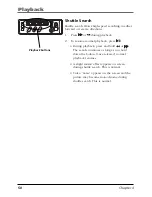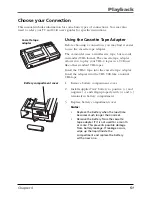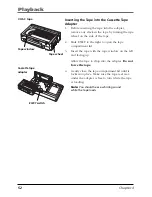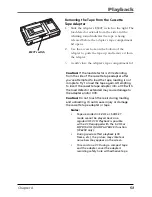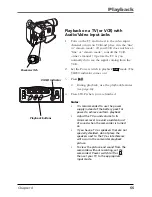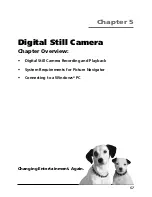Recording
42
Chapter 3
Using the Video Light
To brighten the scene when natural lighting is too
dim, the camcorder uses a built-in video light.
You can turn on the video light at all times, set to
turn on automatically when the camcorder senses
additional light is needed, or turn off altogether.
Set the LIGHT switch as desired:
OFF
Turns off the light.
AUTO
Automatically allows the camcorder to
turn on the light when there is
insufficient lighting on the subject.
ON
Keeps the light on at all times as long
as the camcorder is turned on.
Video Light Details
Even if the battery icon (
) doesn’t blink due to
low battery charge, the camcorder may turn off
automatically when you turn on the video light, or if
the video light is turned on when you start a
recording.
When LIGHT OFF/AUTO/ON switch is set to
AUTO
:
•
The video light may keep turning on and off
depending on the lighting conditions. If this
happens, manually switch the light ON or OFF
using the LIGHT OFF/AUTO/ON switch.
•
If the Sports or High Speed Shutter mode is
turned on, the video light is likely to stay on.
•
While in Twilight mode, the light won’t activate.
Notes
:
•
The video light can only be used when
the camcorder is on.
•
Set the white balance to artificial light
(
) when using the video light to avoid
a “washed-out” look.
•
When not using the video light, turn it
off to save battery power.
DSC
STOP
R
RETAKE
F
LIGHT
OFF AUTO ON
C
O
U
N
TE
R
R
/M
FA
D
E/
W
IP
E
P.
A
E
D
IG
IF
EC
T
CHARGE
VIDEO
REFRESH
EJECT
VIDEO indicator
MENU/BR
IGHT
/TRACKIN
G
SNAPSHO
T
VOL
STEA
DY P
IX/TB
C
+
+
DIGI
TAL
(DSC
IN/O
UT)
PL
AY
O
FF
A
M
ST
OP
R
RE
TA
KE
F
LIGHT
OFF AU
TO ON
COU
NTE
R R
/M
FAD
E/W
IPE
P. A
E
DIG
IFEC
T
VIDEO light
switch
DIG
ITAL
(DS
C IN
/OU
T)
DS
C
STO
P
R
RET
AKE
F
LIG
HT
OF
F
AU
TO
O
N
CO
UN
TE
R
R/
M
F A
DE
/W
IP
E
P .
A
E
DI
GI
FE
CT
CH
AR
GE
VID
EO
RE
FR
ES
H
EJ
EC
T
STEA
DY P
IX/TB
C
+
+
MENU/BRIGHT
/TRACKING
SNAPSHOT
VOL
Video light