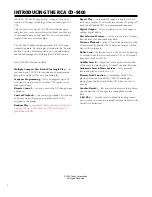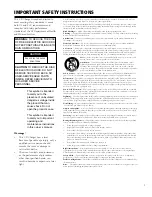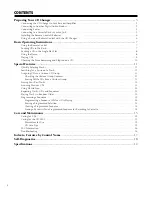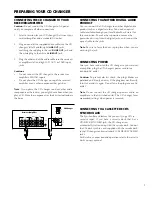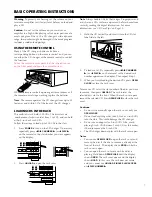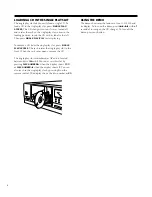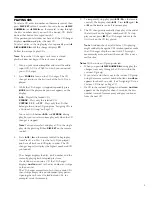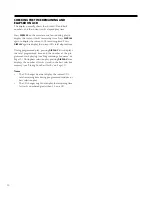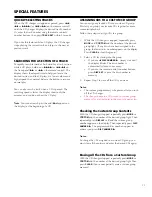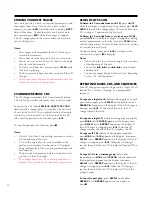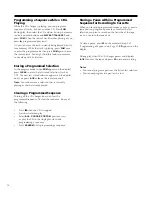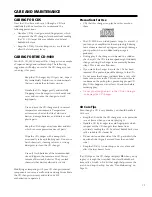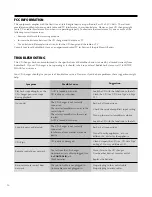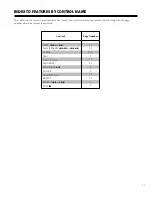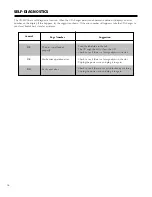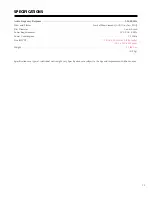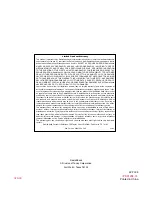9
5.
To temporarily stop play, press
6
(
8
on the remote
control). The display shows
6
. Press
6
again (
3
or
8
on the remote control) to resume play.
6.
The CD changer automatically stops play at the end of
the last track on the highest numbered CD. To stop
play sooner, press
7
. The CD changer returns to the
first track on the CD last played.
Note
: A sudden shock or jolt while a CD is playing
might suddenly change the CD’s rotation speed or make
the CD changer skip the current track. This might
momentarily mute or distort the sound. This is not a
malfunction.
PLAYING CDS
To select a CD, enter its number on the remote control, then
press
DISC SET
within 5 seconds. You can also use
2
DISC
NUMBER
3
(or
2
DISC
3
on the remote) to step through
the disc numbers until you reach the desired CD. (Hold
down either button for a rapid search.)
If the position you select does not have a CD, the CD changer
displays
no
disc
and plays the next CD.
To select a disc in the single play slot, repeatedly press
2
DISC NUMBER
3
until the changer displays
P0
.
Follow these steps to play CDs.
Note
: Be sure the CD changer’s rack cover is closed:
playback does not begin if the rack cover is open.
1.
Turn on your receiver/amplifier and select the audio
input (CD, AUX, or TAPE) to which you connected
your CD changer.
2.
Press
POWER
to turn on the CD changer. The CD
changer returns to the first track of the last CD you
played.
3.
While the CD changer is stopped, repeatedly press
MODE
until the play mode you want appears on the
display.
ALL
- Plays all the loaded CDs.
SINGLE
- Plays only the selected CD.
CUSTOM
I
,
II
, or
III
- Plays only the CDs that
belong to the custom CD group (see “Assigning CDs to
a Custom CD Group” on Page 11).
You can switch between
ALL
and
SINGLE
during
play, but you can select custom play only when the CD
changer is stopped.
Note
: You can also select and play a CD in the single
play slot by pressing
0
then
DISC SET
on the remote
control.
4.
Press
6
(
3
on the remote control) to begin play
from Track 1 on Disc 1 (or the last CD you played)
and have all tracks and CDs play in order. The CD
changer stops after it plays the highest numbered CD
you loaded.
The changer displays the disc, track number, and the
currently playing track’s elapsed play time.
If a slot does not contain a CD, the CD changer
displays
no
disc
next to the disc number as it skips
to the next slot.
The CD changer memorizes which slots contain CDs,
then it skips empty slots on subsequent play passes.
Opening the rack cover (to load/unload CDs, for
example) resets this memory.
Notes
: With a custom CD group selected:
•
When you press
2
DISC NUMBER
3
during play, the
changer scans only through the CD slots within the
custom CD group.
•
If you select a slot that is not in the custom CD group
using the remote control’s number buttons,
no
disc
appears for about 3 seconds. (See “Assigning CDs to a
Custom CD Group” on Page 11.)
•
If a CD in the custom CD group is not loaded,
no
disc
appears on the display for about 3 seconds, the disc
number is erased from memory, and play continues
from the next CD.