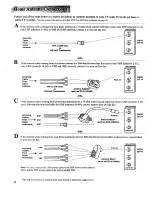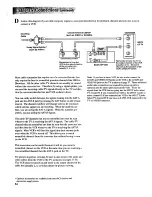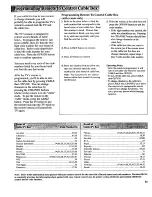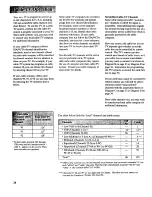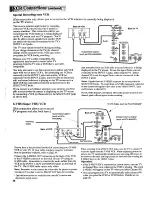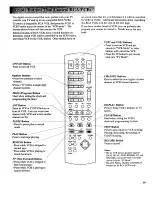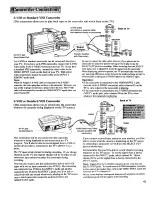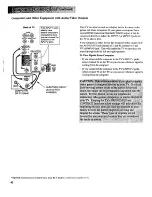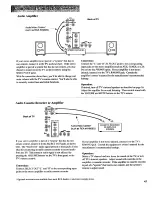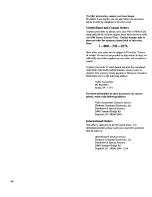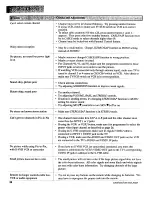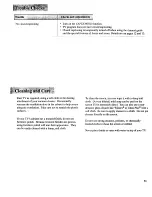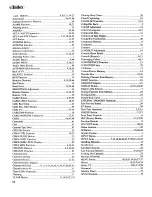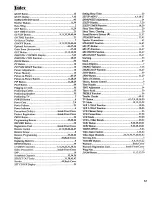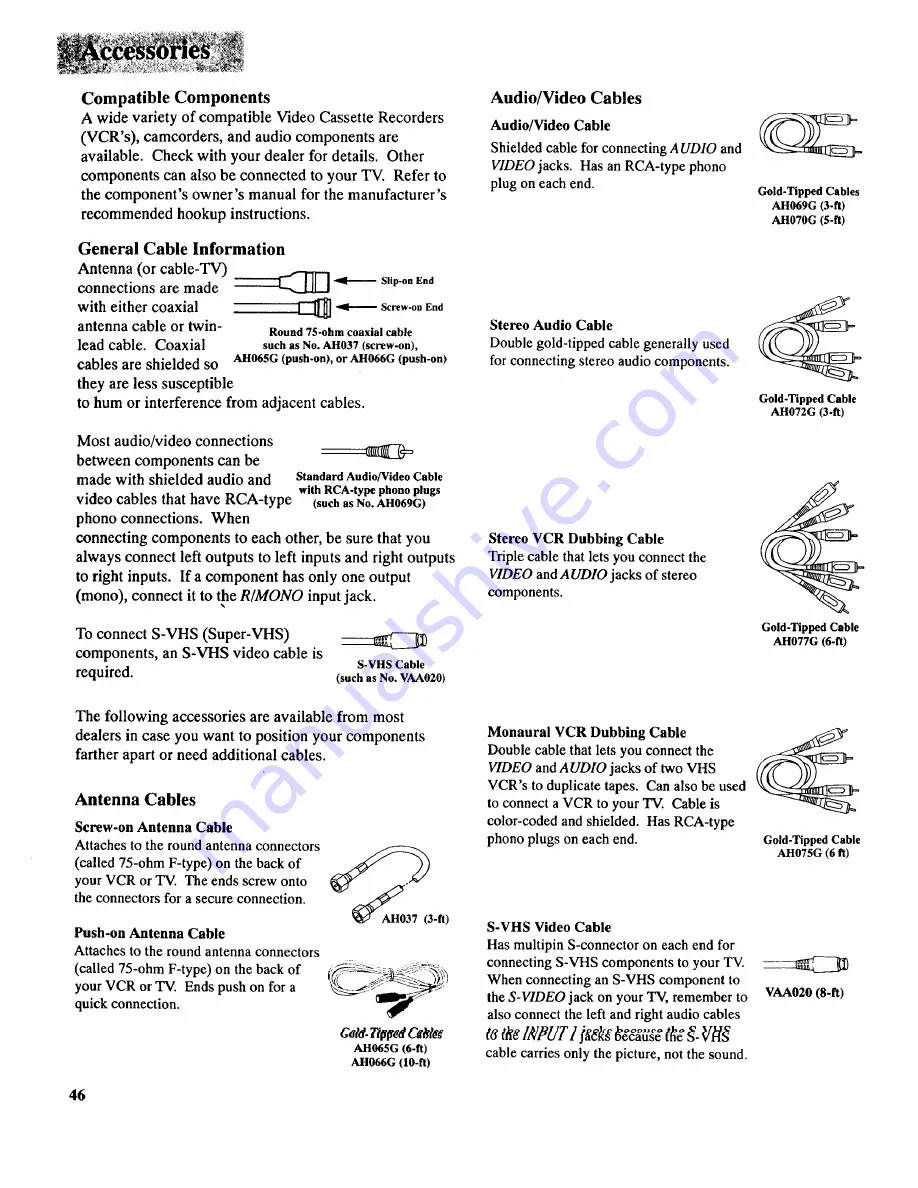Reviews:
No comments
Related manuals for COLOR TV NCJ11

5100 Series
Brand: Samsung Pages: 2

HTX25S31, HTX29S31S, HTX34S31
Brand: Haier Pages: 9

SelfServ 90
Brand: NCR Pages: 12

SY1324S
Brand: Zenith Pages: 20

24HDW5015
Brand: Salora Pages: 90

LTDN50D36TUK
Brand: Hisense Pages: 23

FLA4321UH
Brand: F&U Pages: 86

T-13MS
Brand: FUNAI Pages: 20

G50UW40A
Brand: SONIQ Pages: 24

DVBT06 Series
Brand: Manta Pages: 12

PPT80
Brand: PowerPoint Pages: 18

LE24D3140_30
Brand: AOC Pages: 64

TX-25MD3L
Brand: Panasonic Pages: 32

TX-28MK1F/M
Brand: Panasonic Pages: 33

TX-28MD3P
Brand: Panasonic Pages: 37

TX-21FX20RSF-IRAN
Brand: Panasonic Pages: 29

UN55J6300AFXZC
Brand: Samsung Pages: 139

VisionMount MD115
Brand: Sanus Pages: 26