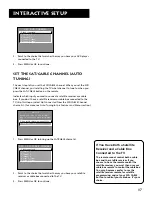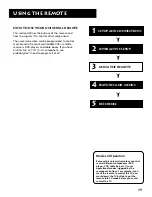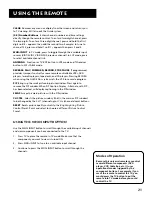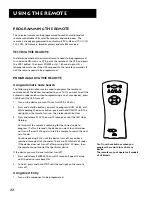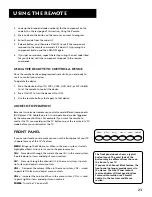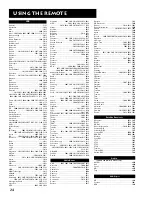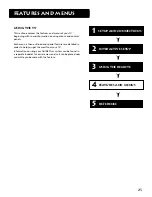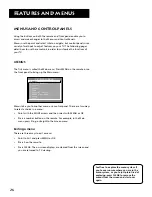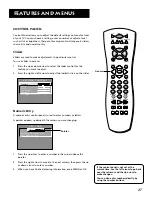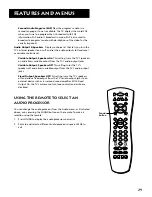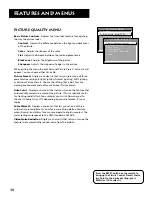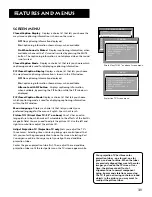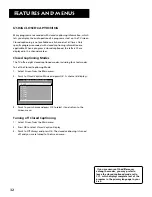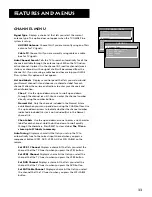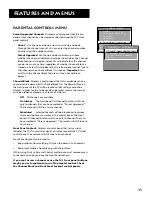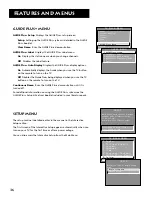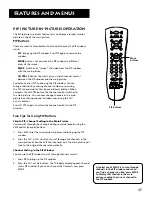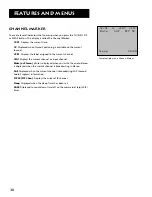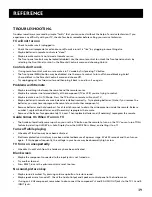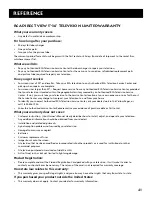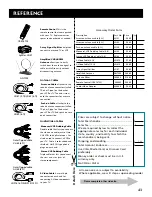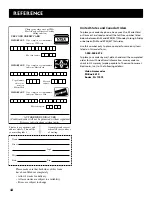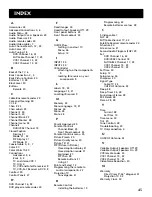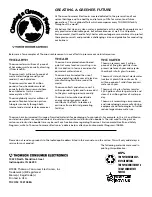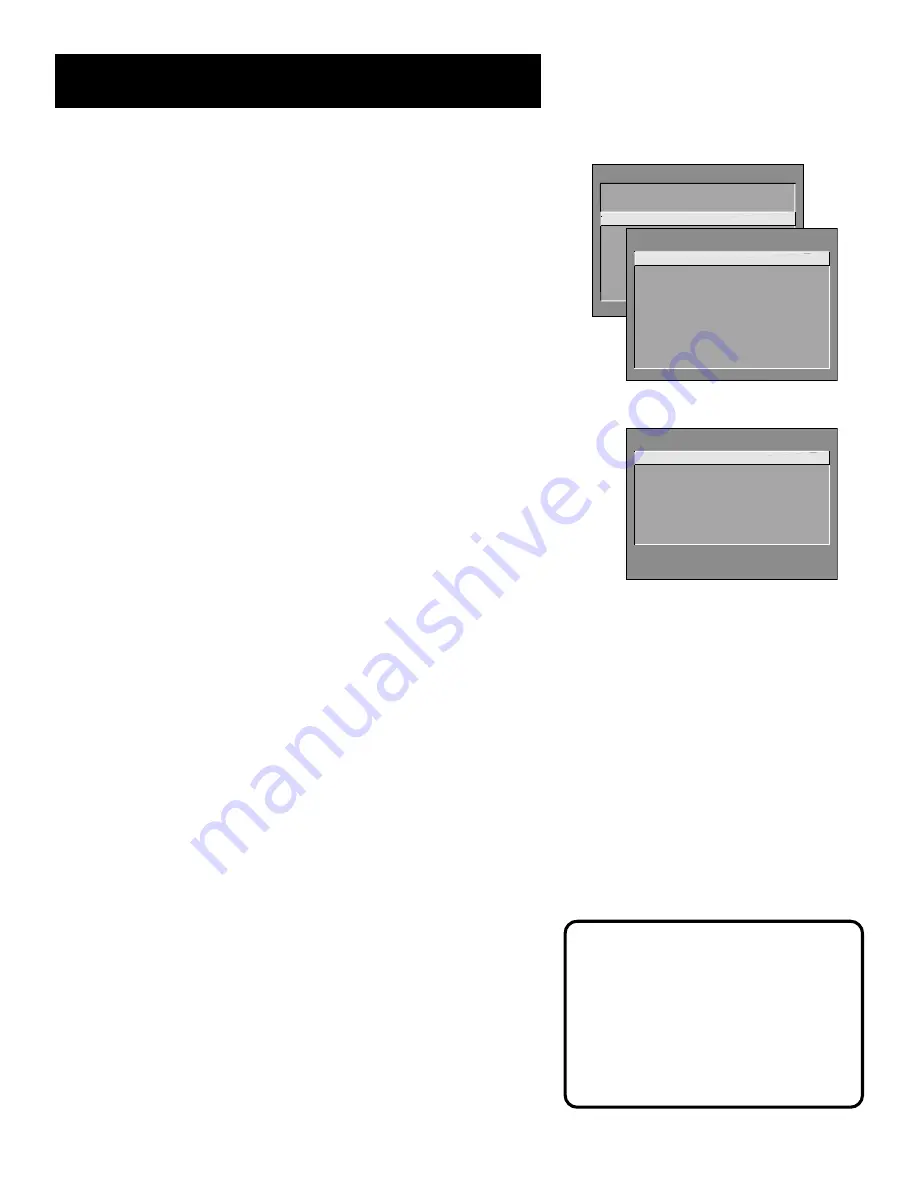
31
Features and menus
TV MAIN MENU
1 Audio
2 Picture Quality
3 Screen
4 Channel
5 Time
6 Parental Control
7 GUIDE Plus+ Menu
8 Setup
0 Exit
SCREEN
1 Closed-Caption Display
2 Closed-Caption Mode
3 PIP Closed-Caption Display
4 PIP Closed-Caption Mode
5 Menu Language
6 Adjust Projection TV
0 Exit
Your projection TV has three color
projection tubes - one for red, one for
green, and one for blue. When the tubes
are precisely aligned they create the color
images you see on the TV screen. Over
time, the picture can drift out of
alignment due to normal component
aging, bumps and vibrations or moving
the TV. If you notice rings or halos around
objects in the picture, you may want to
readjust the picture tubes.
Projection TV Screen menu
Screen Menu
Closed-Caption Display
Displays a choice list that lets you choose the
way closed captioning information is shown on the screen.
Off
No captioning information displayed.
On
Captioning information shown always, when available.
On When Sound is Muted
Displays captioning information, when
available, whenever the TV’s sound is muted by pressing the MUTE
button. The captioning information is not displayed when the sound
is not muted.
Closed-Caption Mode
Displays a choice list that lets you choose which
captioning mode is used for displaying captioning information.
PIP Closed-Caption Display
Displays a choice list that lets you choose
the way closed captioning information is shown in the PIP window.
Off
No captioning information displayed.
On
Captioning information shown always, when available.
Alternate with PIP button
Displays captioning information,
when available, by pressing the PIP button while the PIP window is
displayed.
PIP Closed-Caption Mode
Displays a choice list that lets you choose
which captioning mode is used for displaying captioning information
within the PIP window.
Menu Language
Displays a choice list that lets you select your
preferred language for the menus:
English
,
Spanish
or
French.
Picture Tilt (Direct View TV: 32” or above)
Your TV has an extra-
large picture tube, which makes it vulnerable to the effects of the Earth’s
magnetic field. You may need to adjust the picture tilt. Use the left and
right
arrow buttons adjust the picture tilt.
Adjust Projection TV (Projection TV only)
Lets you adjust the TV’s
three colors. Selecting
Green Centering
brings up a control panel that
lets you center the green projection tube on the screen. Selecting
Red
Convergence
or
Blue Convergence
lets you align the red and blue
projection tubes.
Center the green projection tube first. Then, adjust the red and blue
projection tubes until the test patterns on the TV screen appear white.
SCREEN
1 Closed-Caption Display
2 Closed-Caption Mode
3 PIP Closed-Caption Display
4 PIP Closed-Caption Mode
5 Menu Language
6 Picture Tilt
0 Exit
Direct View TV: 32” or above Screen menu