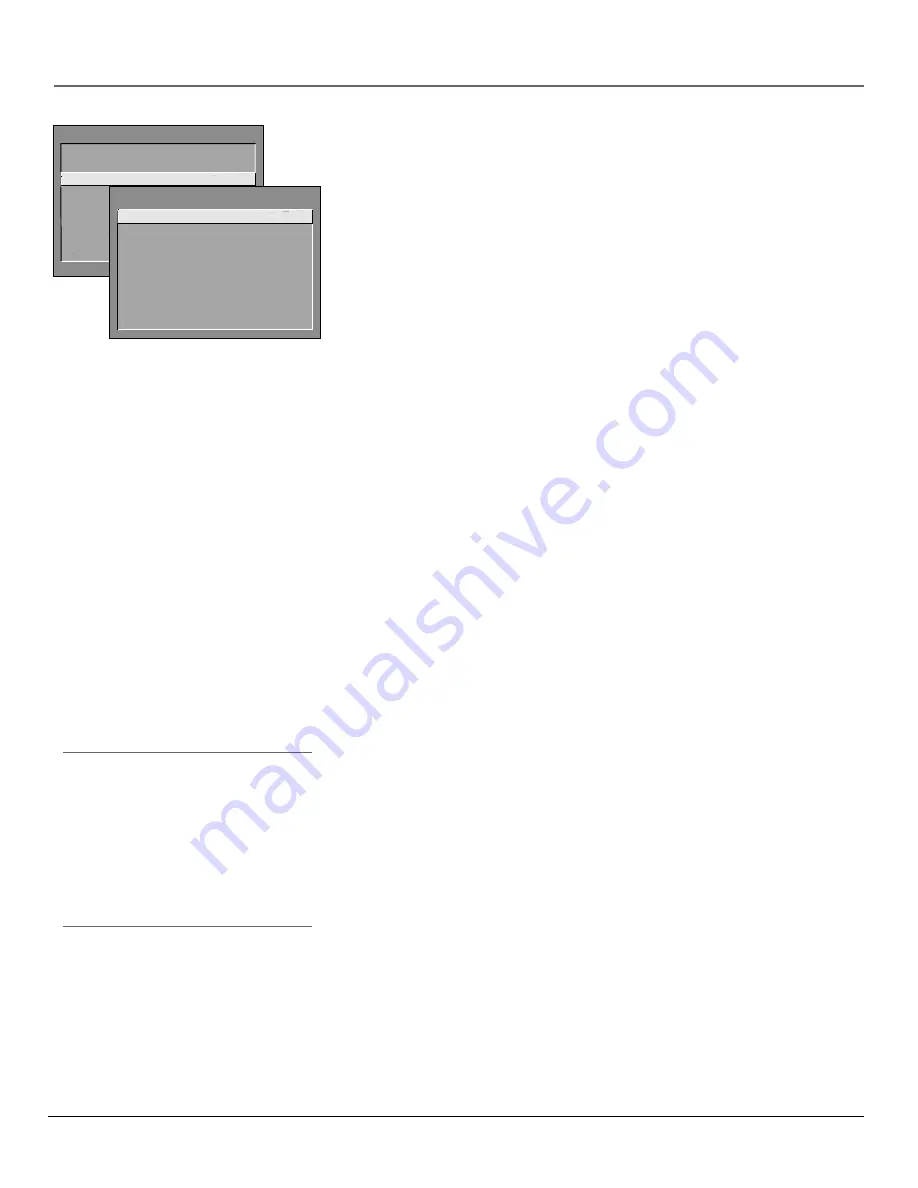
56
Chapter 4
Using the TV’s Menu System
MAIN MENU
1 Audio...
2 Picture Quality...
3 Screen...
4 Channel...
5 Time...
6 Parental Control...
7 GUIDE Plus+ Menu...
8 Setup...
0 Go Back
SCREEN
1 Closed-Caption Display
2 Closed-Caption Mode...
3 PIP Closed-Caption Display...
4 PIP Closed-Caption Mode...
5 Menu Language...
6 Menu Background Color...
7 Adjust Projection TV...
8 16:9 Mode...
0 Go Back
Screen Menu
Closed-Caption Display
Displays a choice list that lets you choose the way
closed captioning information is shown on the screen. Closed-captioning is not
available with the high resolution input.
Off
No captioning infor mation displayed.
On Always
Captioning infor mation shown always, when available.
On when sound is muted
Displays captioning infor mation, when
available, whenever the TV’ s sound is muted by pr essing the MUTE button.
The captioning infor mation is not displayed when the sound is not muted.
Closed-Caption Mode
Displays a choice list that lets you choose which
captioning mode is used for displaying captioning information. If you are
unsure of the differences among the modes, you may prefer to leave the closed
captioned mode set to CC1, which displays complete text of the program in the
primary language in your area.
PIP Closed-Caption Display
Displays a choice list that lets you choose the
way closed captioning information is shown in the PIP window.
Off
No captioning infor mation displayed.
On
Captioning infor mation shown always, when available.
Alternate with PIP button
Displays captioning infor mation, when
available, by pr essing the PIP button while the PIP window is displayed.
PIP Closed-Caption Mode
Displays a choice list that lets you choose which
captioning mode is used for displaying captioning information within the PIP
window.
Menu Language
Displays a choice list that lets you select your preferred
language for the menus:
English
,
Spanish
or
French.
Menu Background Color
This menu item lets you choose between blue and
transparent menu backgrounds.
Adjust Projection TV
Lets you adjust the TV’s three colors.
Automatic
Convergence
will cause the TV to self-correct color images. This process results
in a temporarily blank screen, may take a few minutes, and should be
completed for each mode: NTSC and HDTV. Note that Automatic Convergence
covers only the mode selected at the time. To Auto Converge for another mode,
enter the mode and select
Automatic Convergence
again. For best results, run
Automatic Convergence after the TV has been on for at least 30 minutes.
Selecting
Red Convergence
or
Blue Convergence
lets you align the red and blue
images with the green image.
Note:
To cancel Auto Convergence, press the OK button on the remote.
Tip
Your projection TV has three color projection
tubes - one for red, one for green, and one for
blue. When the tubes are precisely aligned,
they create the color images you see on the TV
screen. Over time, the picture can drift out of
alignment due to normal component aging,
bumps and vibrations, or moving the TV. If you
notice rings or halos around objects in the
picture, you may want to readjust the picture.
Summary of Contents for D61120
Page 1: ...HDTV Monitor User s Guide Changing Entertainment Again ...
Page 26: ...This page left intentionally blank ...
Page 71: ...This page left intentionally blank ...
Page 72: ...This page left intentionally blank ...
Page 73: ...This page left intentionally blank ...
Page 74: ...This page left intentionally blank ...
Page 75: ...This page left intentionally blank ...







































