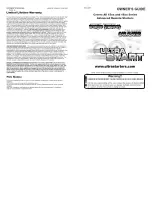Using Automatic Code Search
The following instructions can be used to program the
remote to control the TV, VCR or DVD. If you want to
exit the automatic code search without programming any of
your components, press the
CLEAR
key until the LED (red
light) turns off.
1. Turn on the component you want to control (TV,
VCR or DVD).
2. Press and hold the component key you want to
program. While holding the component key, press
and hold
ON•OFF
until the LED on the remote
control turns on, then release both keys.
Note: The
AUX1
and
AUX2
keys can only be programmed
using Direct Entry Mode.
3. Point the remote at the component, press and release
PLAY
, then wait five seconds or until the LED stops
flashing.
At this point the remote control is searching for the
correct code to program. If, after five seconds, the
component you want to control does not turn off,
press and release
PLAY
again to tell the remote to
search the next set of codes.
Continue pressing and releasing
PLAY
until the
component turns off or you have searched through
all of the codes. There are 20 sets of codes. If the
component does not turn off after pressing
PLAY
20
times, then the remote cannot control that particular
component.
If the component you want to control
does
turn off:
1. Press and release
REVERSE
, then wait two seconds.
Repeat this step until the component turns back on.
2. To finish, press and hold
STOP
until the LED on the
remote control turns off.
Using the Remote to Control a
Component
Because this universal remote can control several different
components (TV, VCR, DVD, etc.), it uses operational
modes triggered by the component keys. For example, if
you want the remote to control the TV, you would press the
TV
key to put the remote into TV Mode. Then, if you want
to play a videotape, press
VCR
then
PLAY
(pointing the
remote at the VCR).
Changing the RF Remote Code
Your remote control is equipped with RF functionality.
This means that the remote can control the digital satellite
receiver using both IR (infrared) signals and RF (radio
frequency) signals if it is equipped with an RF receiver. IR
signals require line-of-sight to the receiver’s front panel
remote sensor. RF signals can control the receiver from
other parts of your house, even through walls. Installing
your RF remote control antenna will increase the range
of your RF remote signal. See the owner’s manual of your
DBS system for more details.
Note:
This feature is only applicable for RCA DIRECTV digital
satellite receivers.
If you are experiencing interference from other RF
components, you may need to change the RF remote
control code. To change the code first in your satellite
receiver, do the following:
1. Select
Options
in the Main menu.
2. Select
System Options
.
3. Select
RF Remote
.
4. If you normally use the
SAT
key on your remote
to control your RCA satellite receiver, choose a
number between 000 and 255. Follow the on-screen
instructions to enter this number as your RF remote
control code. However, if you use the
AUX1
or
AUX2
key, choose a number between 000 and 099.
Then, to change the code on your remote to match
the satellite receiver, perform the following:
1. Press and hold the
SAT
key,
AUX1
, or
AUX2
key
(depending on which key you use to control your
satellite receiver).
2. Then use the Digit keys to enter the same RF remote
control code (000-255 for
SAT
), or (000-099 for
AUX1
or
AUX2
) on your remote control.
Menu Function
The Menu function is used to make changes in the
selected settings, such as setting color, channels, timer,
etc. The
MENU
key displays TV, DVD player, and DBS
menu screens on your TV. Each Menu function will
vary from brand to brand.
Entering the Menu Mode
1. Push the component key on
the remote for the desired
menu screen.
2. Push the
MENU
key. This
allows you to view the menu
of the chosen component. The
menu should now be visible
on your television.
(BLINK)
Note:
With some brands you may have to press the
gUIdE
or
INFO
key for the on-screen menu.