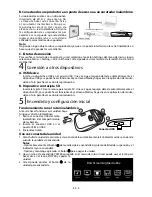EN - 3
1
A. Using an HDMI cable (for best connection)
Connect an HDMI cable (not included) to the HDMI OuT jack on your player and to the HDMI IN jack
on your TV.
Connecting to a TV
B. Using an A/V cable
Connect the yellow connectors on an A/V cable
(not included) to the VIDEO jack on your player and
the VIDEO IN jack on your TV. Connect the red and
white connectors to the AUDIO OUT jacks on your
player and L/R AUDIO IN jacks on your TV.
Notes:
• Do not connect a modular phone cable
to the LAN jack.
• When plugging or unplugging the cable,
hold the connector on the end of the
cable. When unplugging, do not pull on
the cable. Press down the lock tab and
pull the connector out of the jack.
Using an Analog Audio cable
Connect an audio cable (not included) to the red
and white AUDIO OUT jacks on your player and to
the AUDIO IN jacks on your AV receiver or amplifier.
2
3
Connecting to an Audio System
Connecting to Your Network
A. Connecting your player to a wired router
Your player can be connected to your home network:
• By connecting an Ethernet cable to the LAN jack on your unit and to a wired hub or router. Using a
wired network provides the best performance, because the attached devices connect directly to the
network and are not subject to radio frequency interference.
• By connecting the unit to your Wi-Fi network.
Connect an Ethernet cable to the LAN jack on the back of your player and to an Ethernet jack on a hub
or broadband router.
HDMI IN
High
Definition
TV
HDMI cable
(not included)
Notes:
• Do not tilt the connector when inserting it into the
HDMI jack, and make sure the shapes of the jack and the
connector are matched.
• When using non-HDCP compatible TV, the image will not
display properly.
• An HDMI cable carries both video and audio signals. If
you want to use TV speakers, you do not need to make an
additional audio connection if you are using an HDMI cable.
TV
AUDIO IN
R
L
VIDEO IN
Standard
Definition
(Yellow)
(White)
(White)
(Red)
(Red)
(Yellow)
AV cable (not included)
Audio cable
(not included)