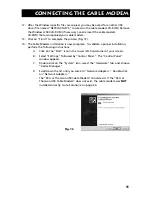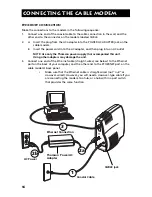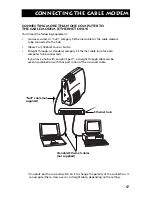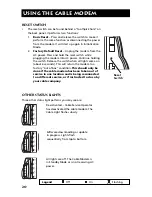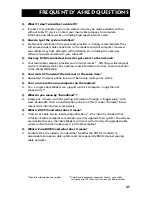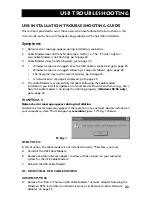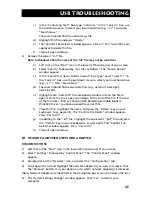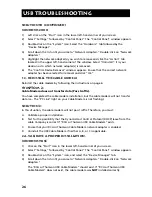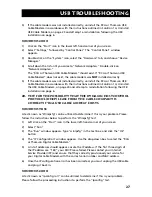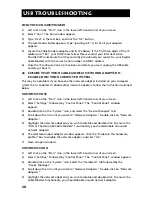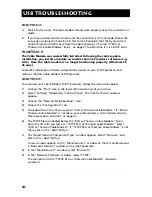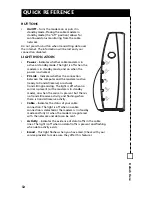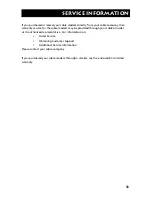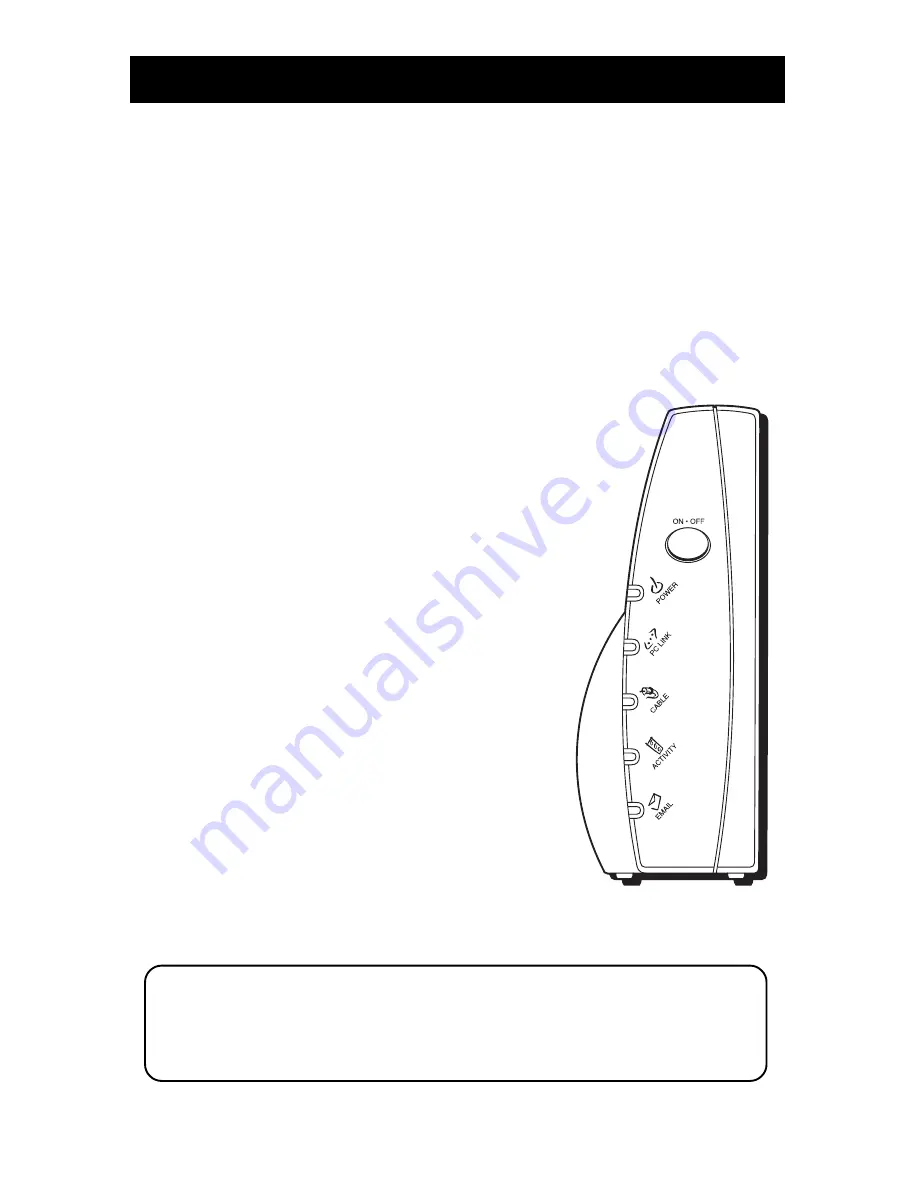
19
Using the Cable Modem
Note: If all of the lights are flashing sequentially, it means the cable modem is
automatically updating its system software. Please wait for the lights to stop
flashing. Do not remove the power supply or reset the cable modem during
this process.
Buttons
•
On/Off
– Turns the modem on or puts it in standby mode. Placing the cable
modem in standby mode (the “off” position) allows for continued status
monitoring from the cable network. This also disconnects your computer from
the Internet for added security.
Do not press this button when transmitting data over the internet. The information
will be lost and your Internet connection disabled.
Light Indicators – Operational Mode
•
Power
– Indicates whether cable modem is in active or standby mode. The light is
off when the modem is in standby mode, and on
when the power is activated and in the operational
mode.
•
PC Link
– Indicates whether the connection
between the computer and the modem is active
(ready to transmit/receive) or actually transmitting/
receiving. The light is off when no carrier is present
(or the modem is in standby mode), on when the
carrier is present but there’s no transmit/receive
activity, and flashing when there is transmit/receive
activity.
•
Cable
– Indicates the status of your cable
connection. The light is off when no cable
connection is detected or the modem is in standby
mode and fully lit when the modem is registered
with the network and data can be sent.
•
Activity
– Indicates the existence of data traffic in
the cable lines. The light is off when no data traffic
is present and flashing when data activity exists.
•
– This light flashes when you have mail.
(Check with your service provider to make sure they
offer this feature.)