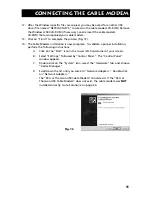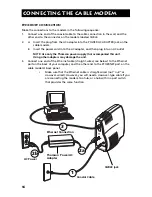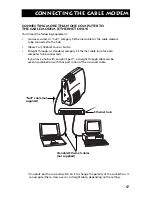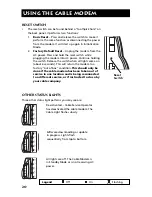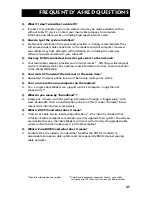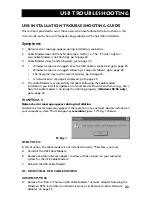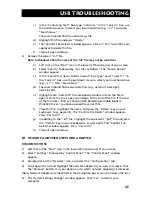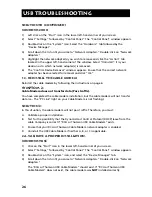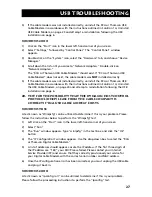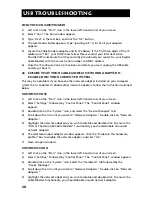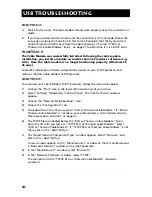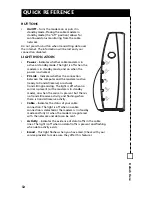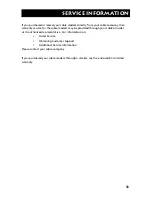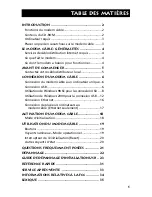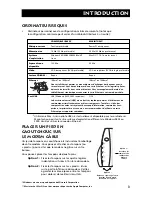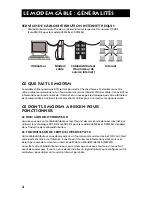25
USB Troubleshooting
c)
In the “Containing Text:” box, type “netrcacm.” In the “Look in:” box, use
the pull down menu to select your local hard drive (e.g., “c:\”), and press
“Search Now.”
The search should find the netrcacm.sys file.
d)
Highlight this file and press “Delete.”
e)
The “Confirm File Delete” window appears. Click on “Yes” to confirm your
approval to delete this file.
f)
Close all open windows.
3)
Remove the correct “inf” file.
Note: In Windows 2000, the name of the “inf” file may not be consistent.
a)
Left click on the “Start” icon in the lower left-hand corner of your screen.
b)
Select “Search,” followed by “For Files or Folders”. The “Search Results”
window appears.
c)
In the “Search for Files or Folders named:” box, type “oem?.* oem??.*” In
the “Look in:” box, use the pull down menu to select your local hard drive
(e.g., “c:\”). Press “Search Now.”
d)
The search should find several oem files (e.g., oem0.inf, oem0.pnf,
oem2.inf etc).
e)
Highlight each “oemX.inf” file individually. Double click on the file to
open it. Once the file is open scroll down to the end of the file. If
the end
of the file states “RCA or Thomson USB based Digital Cable Modem
Win2000 Driver,” you have opened the correct file.
f)
Close this file. Highlight the name, and press the “Delete” key on your
keyboard. (e.g., oem2.inf). The “Confirm File Delete” window appears.
Press “Yes to All.”
g)
In addition to the “.inf” file, highlight the equivalent “.pnf” file, and press
the “Delete” key on your keyboard (e.g., oem2.pnf). The “Confirm File
Delete” window appears. Press “Yes to All.”
h)
Close all open windows.
1B. Remove another Network Adapter
Windows 98 SE
1)
Left click on the “Start” icon in the lower left-hand corner of your screen.
2)
Select “Settings,” followed by “Control Panel.” The “Control Panel” window
appears.
3)
Double-click on the “Network” icon, and select the “Configuration” tab.
4)
Scroll down the list and highlight the network adapter(s) you wish to remove. Click
the “Remove” button. It is your decision as to which network adapter(s) is removed.
(Note: Network adapters are identified in the description box as you scroll down the list.)
5)
The “System Settings Change” window appears. Click “Yes” to restart your
computer.