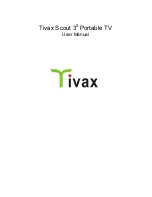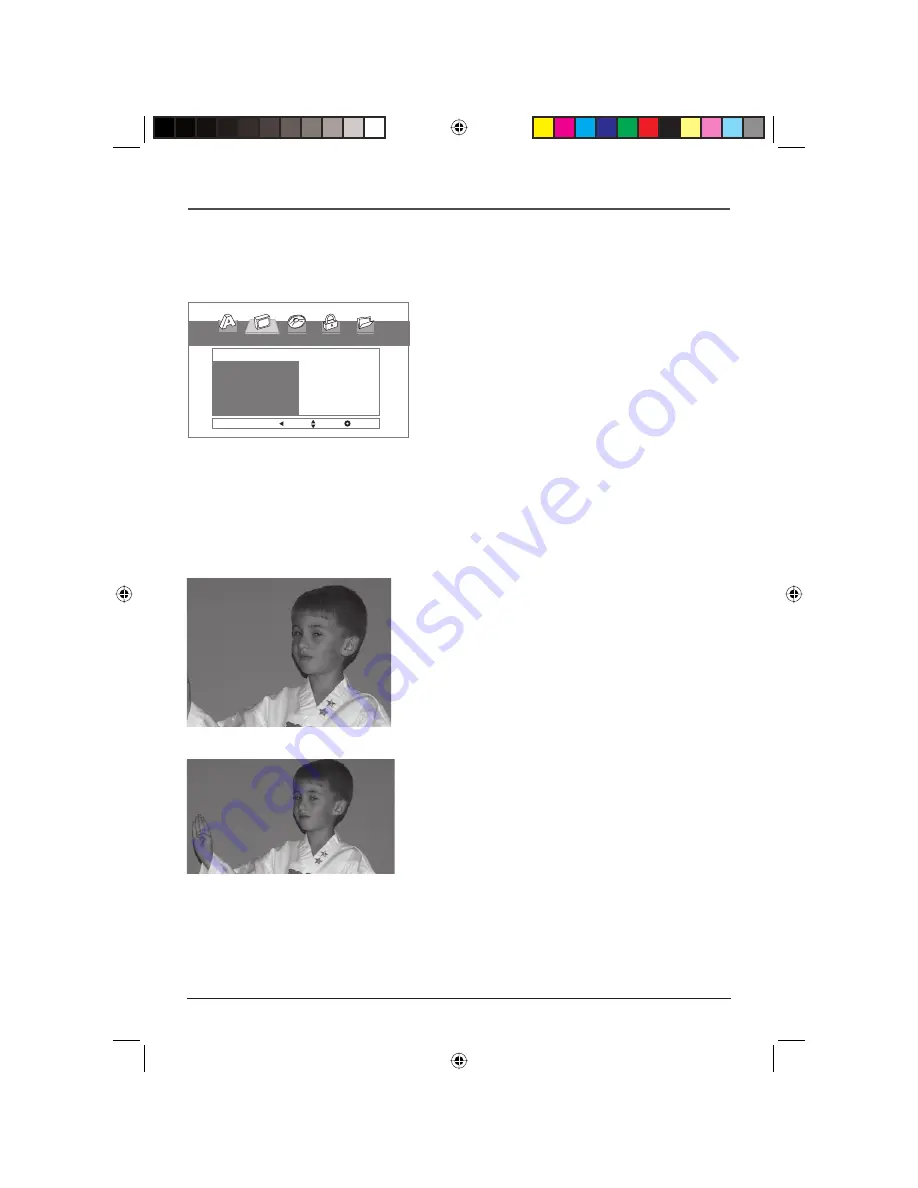
20
Graphics are for representation only. Your unit may differ slightly.
Menu System
The DISPLAY Menu
The
DISPLAY
menu contains the TV Aspect and Display Mode options that affect how a disc’s
content looks if the DVD player is connected to your TV.
TV Aspect
The
TV Aspect
option adjusts the way a movie appears
on your TV. Standard TVs are 4 x 3 format. Depending on
the type of television you have, you may want to adjust
the screen setting (also called the aspect ratio).
1.
With the player on, press SETUP (menu system
appears).
2.
Use
the
4
button to highlight the
DISPLAY
icon.
3.
Use
the
5
or
6
buttons to highlight your choice
(options explained below).
4.
Use the
4
button to highlight the setting of the item.
Press ENTER to select.
5.
To return to the previous menu, press the
3
button
if necessary. To remove the menu from the screen,
press SETUP.
4:3
– Choose this option if you want the movie to fill
the entire screen of your TV. This might mean that parts
of the picture (the left and right edges) won’t be seen.
Most discs that are produced in a widescreen format
can’t be cropped in this fashion.
16:9
– Choose this option if your DVD Player is
connected to a widescreen TV. If you choose this
setting and you don’t have a widescreen TV, the images
on the screen might appear distorted due to vertical
compression. If you play a disc recorded in 4 x 3 format
on a widescreen TV, the left and right side of the screen
will appear black.
$)30,!9
46!SPECT
$ISPLAY-ODE
-ODE
0REV
%NTER
DRC616Book 20
DRC616Book 20
11/4/04 10:30:15 AM
11/4/04 10:30:15 AM