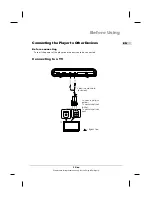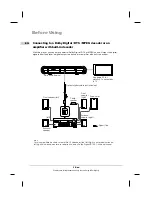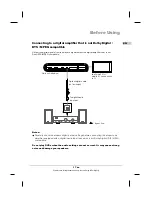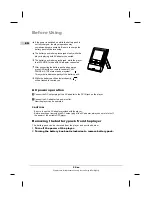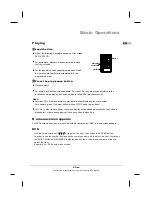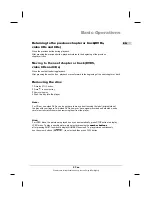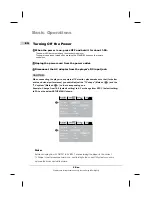EN
Remote control unit (other buttons)
AUDIO button
1
Press this button to switch the audio
language.
Press this button to display setup screen
when at stop status.
Press this button to display Video Enhance
screen during playback.
Use these buttons to move the cursor up,
down, left and right when selecting
setting items .
Press it to enter/confirm setting item.
Press it to return back the previous item.
(Only for VCD, PBC on)
2
SETUP button
3
Cursor buttons
4
ENTER button
5
RETURN button
7
Number buttons
Press these buttons to input numbers.
Pressing the SHIFT button to switch from
function to number if necessary.
6
ZOOM
Zoom the picture on screen.
8
REPEAT button
For DVDs, use this button to play titles
or chapters repeatedly. For CDs, use
this button to play tracks or the entire
disc repeatedly.
SHIFT button
10
Press the shift button to switch number
& function. (Defaut: function)
OPEN
11
Open the tray and replace/take disk.
SUBTITLE button
12
Press it to switch the DVD's
subtitle language.
13
OSD button
Press this button to display the disc
information.
14
ANGLE button
Press it to switch angle.
15
SEARCH button
Locate a title/ chapter/ time and play.
16
CLEAR button
Clear the numbers inputted before.
OPEN
FWD
AUDIO SUBTITLE
OSD
ANG E
L
SETUP
SEARCH
STOP
NEXT
STEP/SLOW
PLAY/PAUSE
REV
SHIFT
C
MENU
TITLE
ZOOM
PREV
CLEAR
A-B
REPEAT
1
2
3
4
5
6
7
8
9
10
11
12
13
14
15
9
A-B REPEAT button
Press this button during playback to set
two points and play the section between
them repeatedly.
16
13
-EN
Graphics are for representation only. Your unit may differ slightly.
Before Using