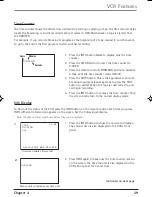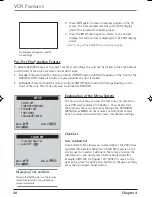Chapter 2
15
Using the Remote Control
Use the arrow buttons to
highlight on-screen options.
Use the OK button to select
an option that is
highlighted.
MUTE
Lowers the volume to minimum level. Press again to restore volume.
ON•OFF
Turns off a compatible RCA, GE, or Proscan TV.
TV
Turns on a compatible RCA, GE, or Proscan TV and puts the remote in TV mode.
VOL +/- buttons
Decreases and increases volume level.
Using the INPUT Button
Use the INPUT button to scroll through the available Video Input Channels
(LINE1
and
LINE2)
and
regular broadcast signals. The Video Input Channels allow you to view images from a device connected
to the DVD/VCR (like a camcorder).
1. Make sure the component you want to view is turned on.
2. Press the remote control’s VCR button to enter VCR mode. Make sure that the DVD/VCR is turned
ON.
3. Press the remote control’s INPUT button to tune to the Video Input Channel.
LINE1
represents the
rear A/V jacks and
LINE2
represents the front A/V jacks).
ON
•
OFF
MUTE
G O B A C K
RETURN
INPUT
PLAY MODE
TV
•
VCR
1
2
3
4
5
6
7
8
0
9
VOL
CH
VCR
TV
DVD
MENU
CLEAR
INFO
ANGLE
TITLE
GUIDE
AUDIO
LOC K
SUBTITLE
TIMER
REVERSE
PLAY
FORWARD
PAUSE
STOP
RECORD
AGAIN
SPE ED
OPEN
•
CLOSE
ZO OM
SEARCH
4. Turn on your TV and tune it to the correct Video Input
Channel.
• If you used a coaxial cable to connect your DVD/VCR
to your TV, tune the TV to channel 3. Your TV must be
set to channel 3 the first time you set up the DVD/
VCR. See page 32 for instructions on how to change
the output channel once you have started setup.
• If you used audio/video cables to connect your DVD/
VCR, tune the TV to its Video Input Channel (see page
55 for help).
5. To tune back to the broadcast signal you were previously
watching through the DVD/VCR, press the INPUT button
again.
Using the remote to Navigate through On-Screen
Menus
No matter which on-screen display you’re using (the DVD
player’s menu, the Info Display that appears during playback,
the VCR Main menu, or a disc’s menu), you’ll use the same
buttons on the remote control to move through the on-
screen display: the four arrow buttons and the OK button.
Use the arrow buttons on the remote to move through on-
screen menus in the direction of the arrow button (to go
right, press the right arrow button; to move left, press the
left arrow button, etc.). The arrow buttons are used to
highlight an option. Once highlighted, press the OK button
to select that menu option.
Arrow
buttons
OK
button
DRC6200N.02 Remote
7/28/03, 9:31 AM
15