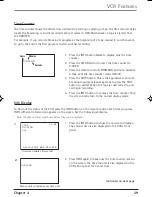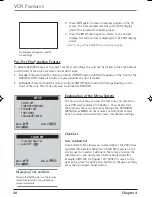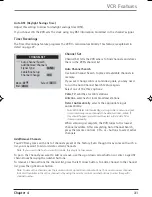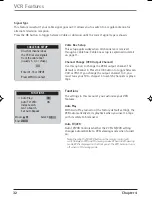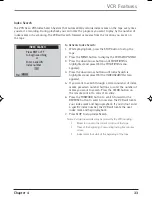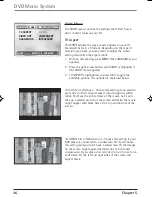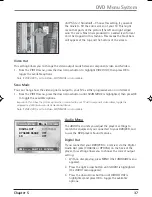Chapter 3
23
Playing Discs
Random (Audio CD and mp3)
1.
While a disc is playing, press PLAY MODE repeatedly until
RANDOM
appears (the tracks start playing
in random order).
To switch back to Standard Playback, press PLAY MODE repeatedly until
OFF
appears.
Note: The player defaults to Standard Playback whenever you put a new CD into the DVD player.
Program Play (DVD and Audio CD Info Displays)
This feature allows you to set a playlist according to the
order you want to play chapters or tracks on DVDs or CDs.
1. While a disc is playing, press PLAY MODE repeatedly until
the PROGRAM menu appears.
2. Enter the chapter (or track) you want to play first.
3. Repeat step 2 until you’ve programmed all the chapters
or tracks you want to play.
4. Press PLAY to start program play.
•
To change to the next or previous tracks in your playlist,
use the CH +/- buttons.
•
To stop program play, press PLAY MODE until
OFF
appears.
Changing the Camera Angle (DVD Info Display)
Some discs contain multiple angles of a particular scene or
sequence. If the disc only has one angle, this feature won’t
work. Currently, very few discs have this feature.
1. While a disc is playing, press ANGLE on the remote. If the
disc wasn’t created with multiple angles,
(the invalid
symbol) appears. If the disc contains multiple angles, the
Angle icon appears with the current angle number and
the number of angles available. For example, 01/04
indicates that Angle 1 is displayed and there are 4
different angles available.
2. Press ANGLE repeatedly to toggle the available angles.
3. To resume normal playback, continuing pressing ANGLE
until you get to the original camera angle.
PROGRAM
PROGRAM
TRACK
SEL.
000
1-20
TRACK
TRACK
01 - -
- - -
06
- -
- - -
02 - -
- - -
07
- -
- - -
03 - -
- - -
08
- -
- - -
04 - -
- - -
09
- -
- - -
05 - -
- - - 10
- -
- - -
PRG. PLAY: PLAY SELECT: OK EXIT:PLAY MODE
The audio CD PROGRAM menu.
DRC6200N.03 Playing Discs
7/28/03, 9:31 AM
23