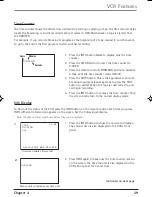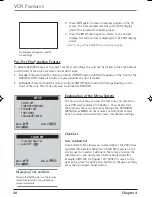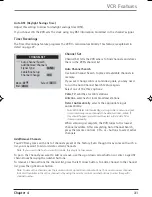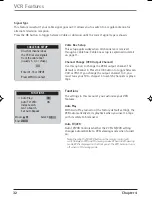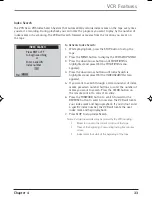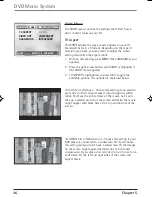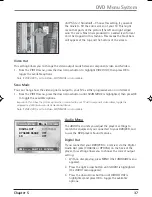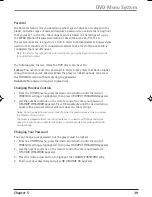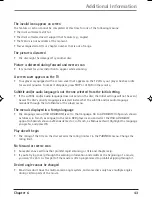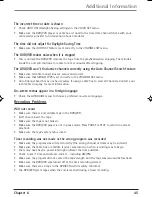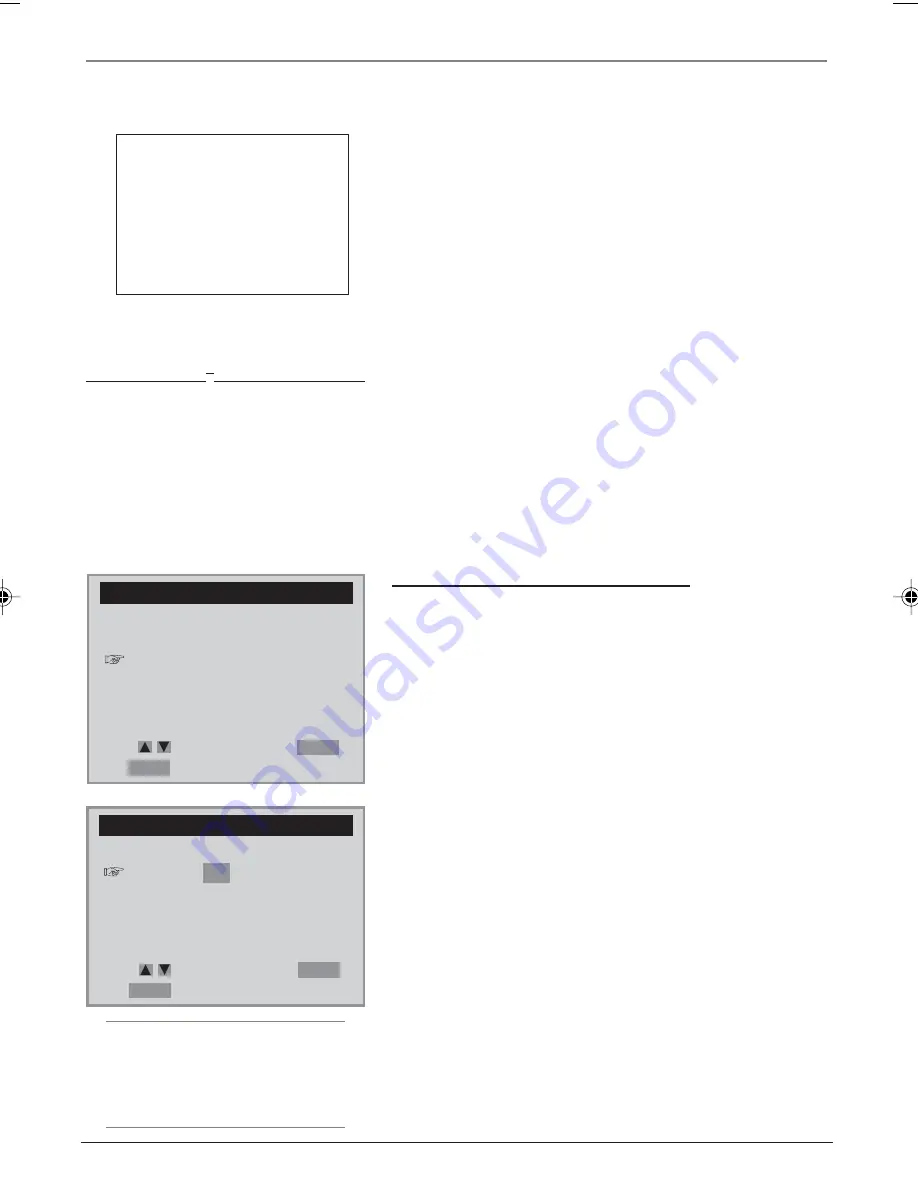
30
Chapter 4
VCR Features
Explanation of the Menu System
The on-screen menus you saw the first time you turned on
your VCR were explained in Chapter 1. This chapter lists
other menus that you can access through the
VCR MAIN
MENU
(press MENU on the remote control). Some menus
have on-screen instructions for more complicated settings.
Clock Set
Time and Date Set
Time and Date Set allows you to manually set the VCR’s time
and date information. When the
CLOCK SET
menu is on the
screen, use the number buttons on the remote to enter the
information — you must press 0 before single digits (for
example, 08/17/03 for August 17th, 2003). To move to the
next entry, press the right arrow button. To change a setting,
press the up or down arrow button.
Displaying Time and Date
Pressing the INFO button on the remote
control displays the time and date on
screen temporarily.
SETUP
CLOCK SET
TIMER RECORDINGS
CHANNEL SET
FUNCTIONS
LANGUAGE SELECT
Move:
Select:
End:
MENU
OK
CLOCK SET
Time and Date Set
Auto DST : ON
Move:
Select:
End:
MENU
OK
3. Press INFO again to have no displays appear on the TV
screen. The time counter remains in the VCR’s display
panel. This is useful for dubbing tapes.
4. Press the INFO button again to return to the normal
display. The current time is displayed in the VCR’s display
panel.
Note: Turning off the DVD/VCR also resets the displays.
No displays will appear (useful
for dubbing)
Pro-Tect Plus
™
Locking Feature
To disable DVD/VCR usage or to protect set timer recordings, the unit can be locked so that the buttons
on the front of the unit or remote control don’t work.
•
To Lock
: Press and hold the remote control’s ON•OFF button until
LOCK
appears on the front of the
DVD/VCR.
LOCK
flashes if a button is pressed while the unit is locked.
•
To Unlock
: Press and hold the remote control’s ON•OFF button until
LOCK
stops flashing on the
front of the unit. This is the only way to unlock the DVD/VCR.
DRC6200N.04 VCR Features
7/28/03, 9:31 AM
30