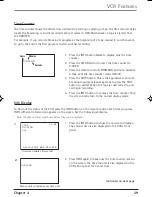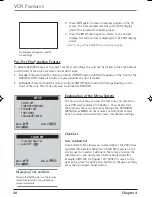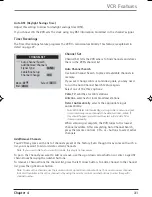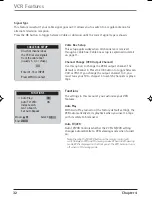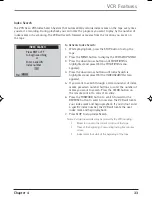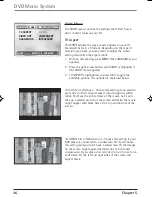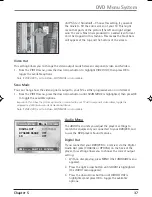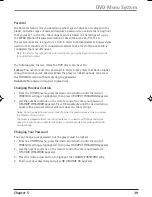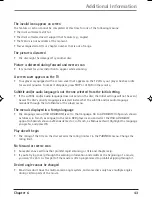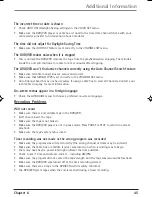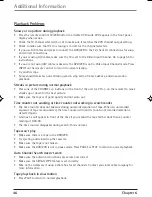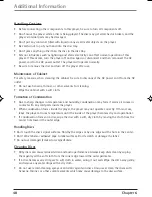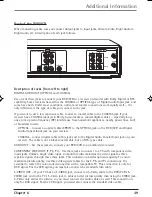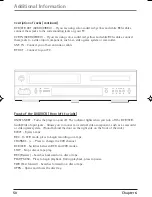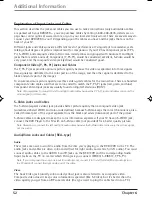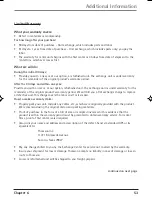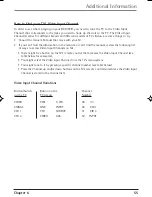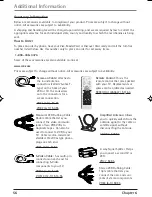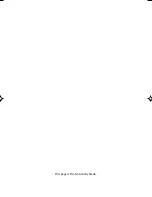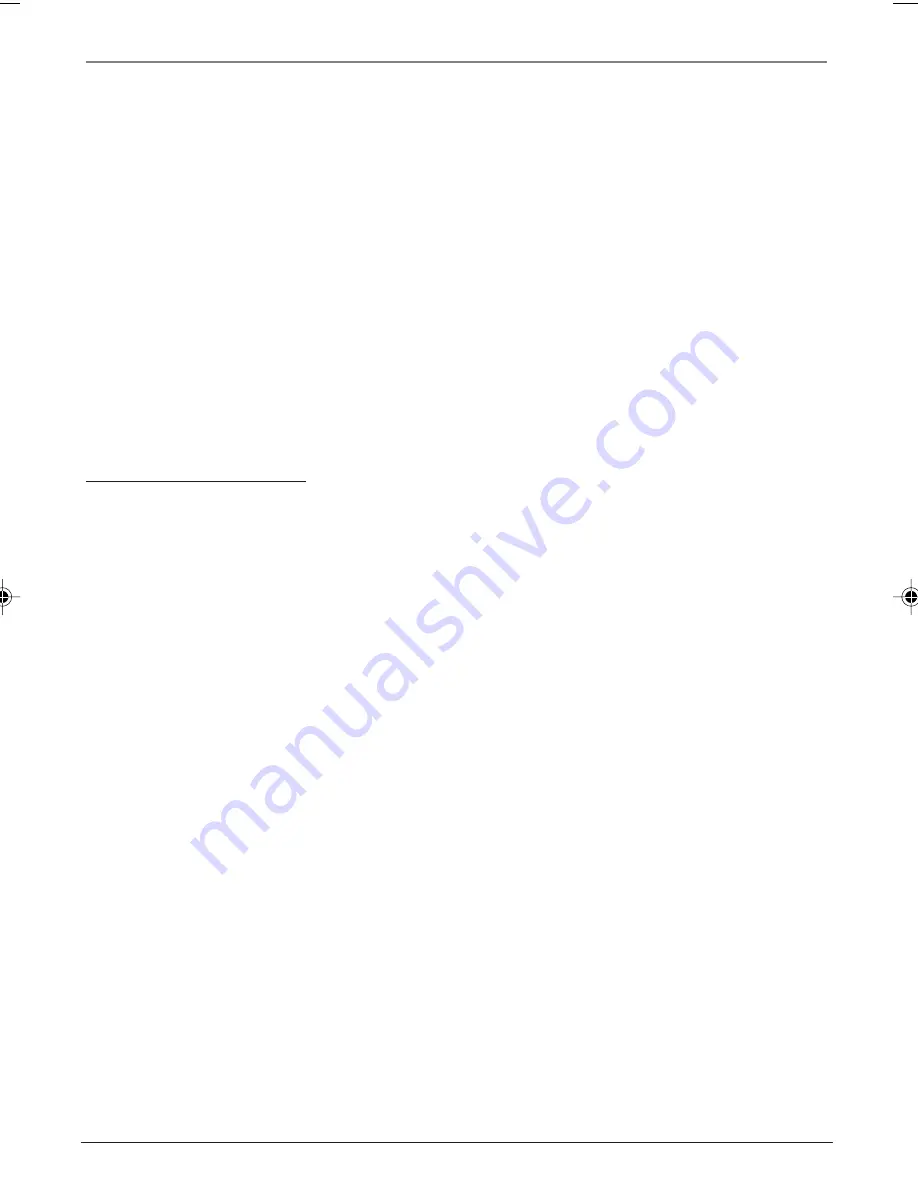
42
Chapter 6
Additional Information
Remote control won’t work
•
You might be in the wrong mode. To operate the DVD functions of your DVD/VCR, press DVD on the
remote before you press any other buttons. To operate the VCR, press the VCR button first. If you’re
operating the TV, press the TV button first, etc. (This remote operates most RCA, GE, and Proscan
TVs).
•
Check battery installation—the direction on the + and - on the batteries must match the
information in the battery compartment cover.
•
Insert new batteries in the remote.
•
Operate the remote control at a distance of no more than 20 feet.
•
Remove any obstacles between the remote and the DVD/VCR or other component. If your DVD/VCR
is in an entertainment cabinet, the glass doors might obstruct the remote control from operating
the unit. Open the doors.
•
Reset the remote — remove the batteries; press and hold the 1 button for 60 seconds; replace the
batteries and try the remote again.
General DVD Problems
No power
•
Plug in the DVD/VCR. Make sure both ends of the AC power cord are securely plugged into the
player and into an AC outlet.
•
Make sure the DVD/VCR isn’t plugged into an outlet controlled by a light switch.
Remote control won’t work
•
You might be in the wrong mode. To operate the DVD functions of your DVD/VCR, press DVD on the
remote before you press any other buttons.
For other remote troubleshooting, see above section.
Disc won’t play
•
Insert a disc with the label side facing up.
•
Check the type of disc you put into the player. This player only plays DVD video discs, DVD audio
discs, Video CDs, CDs with mp3 files, discs with WMA files and/or JPEG files on the them, and audio
CDs.
•
If you’re trying to play a disc with JPEG files on it, the player might not read the disc if it has larger
files on it.
•
Both the player and the disc are coded by region. If the regional codes don’t match, the disc cannot
be played. This player is Region No. 1.
Play starts, but then stops immediately
•
The disc is dirty. Clean it.
•
Condensation has formed. Allow player to dry out.
Can’t advance through a movie
•
You can’t advance through the opening credits and warning information that appear at the
beginning of movies because the disc is programmed to prohibit that action.
DRC6200N.06 Additional
7/28/03, 9:31 AM
42