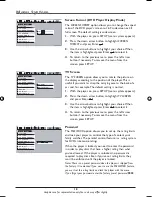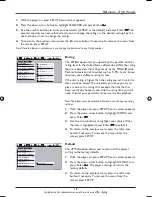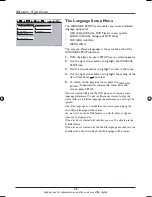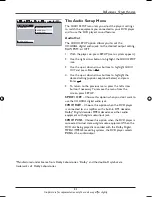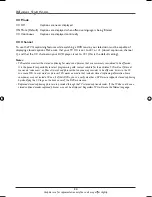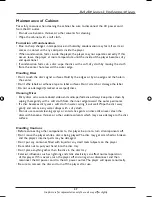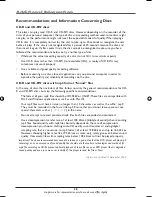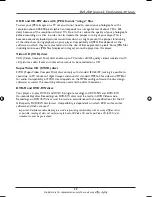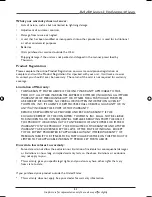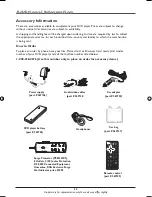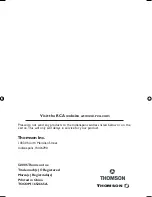32
Graphics are for representation only. Your unit may differ slightly.
Additional Information
Accessory Information
There are accessories available to complement your DVD player. Prices are subject to change
without notice. All accessories are subject to availability.
A shipping and handling fee will be charged upon ordering, and we are required by law to collect
the appropriate sales tax for each individual state, county, and locality to which the merchandise
is being sent.
How to Order
To place an order by phone, have your Visa, MasterCard, or Discover Card ready (and model
number of your DVD player) and call the toll-free number listed below.
1-800-338-0376 (Use this number only to place an order for accessory items.)
b
usy
protected
wir
ing
reset
off
Surge Protector (PS83202C2),
8 Outlets, 2100 Joules Protection,
$100,000 Connected Equipment
Guarantee, RCA Exclusive Surge
Stat Indicator, price $34.95
Power supply
(part # 269746)
DVD player battery
(part # 269745)
Headphones
Remote control
(part # 269749)
AUDIO
SUBTITLE
ANGLE
REPEAT
BOOKMARK
ZOOM
TITLE
FWD
STEP/SLOW
PLAY/PAUSE
REV
SLOW REV
PREV
NEXT
STOP
SEARCH
PROGRAM
OSD
MENU
CLEAR
A-B
RANDOM
MUTE
7
4
SHIFT
SETUP
1
2
3
C
5
6
+10
8
9
0
Audio/video cables
(part # 269748
Car bag
(part # 269747)
Car adapter
(part # 269750)
DRC620 book file 32
DRC620 book file 32
7/25/05 3:17:06 PM
7/25/05 3:17:06 PM