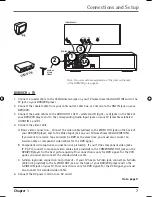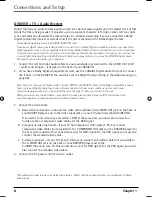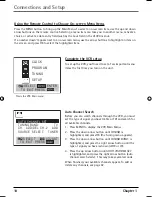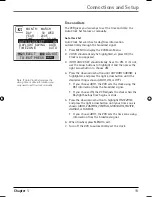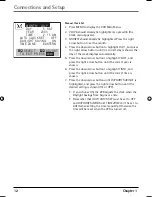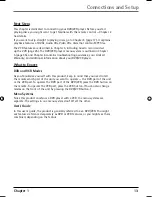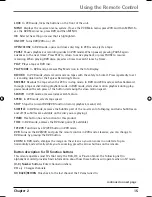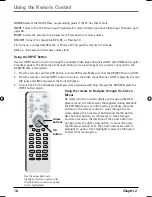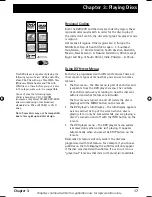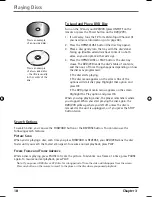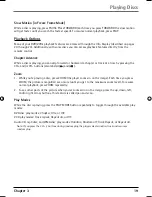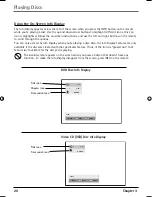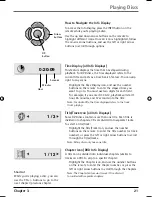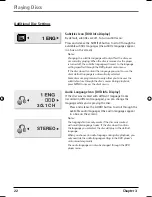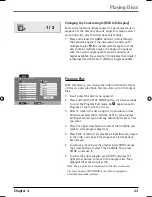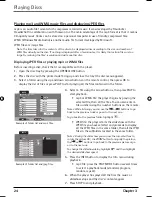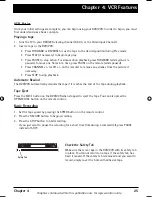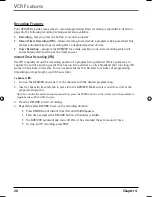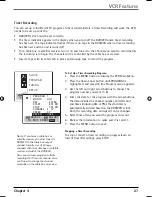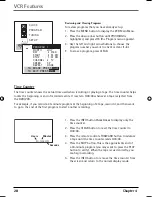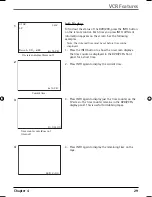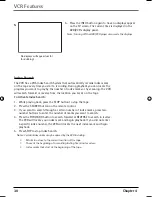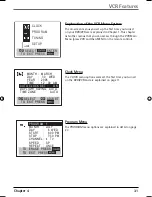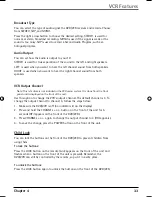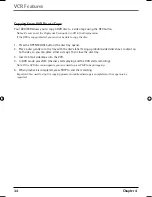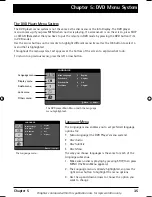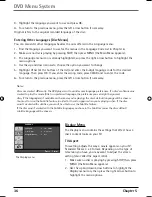Chapter 3
21
Playing Discs
Hour
Minutes
How to Navigate the Info Display
To access the Info Display, press the INFO button on the
remote while you’re playing a disc.
Use the up and down arrow buttons on the remote to
highlight different icons. Once an icon is highlighted, follow
the on-screen instructions, and use the left or right arrow
buttons to scroll through options.
Time Display (all Info Displays)
This feature displays the time that has elapsed during
playback. For DVD discs, the time displayed refers to the
current title and acts as a Time Search feature. You can skip
right to any scene.
Highlight the Time Display icon, and use the number
buttons on the remote to enter the elapsed time you
want to go to. You must use two digits for each fi eld.
For example, if you enter 01:35:12, playback will start 1
hour, 35 minutes, and 12 seconds into the title.
Note: For Audio CDs, the time displayed refers to the track
that’s playing.
Title/Track Icon (all Info Displays)
Some DVD discs contain more than one title. Each title is
divided into chapters. CDs are divided into separate tracks.
To select a title/track:
Highlight the Title/Track icon, and use the number
buttons on the remote to enter the title number (or track
number), or press the left or right arrow buttons to scroll
through the titles/tracks.
Note: Many discs only have one title.
Chapter Icon (DVD Info Display)
A title can be divided into individual chapters (similar to
tracks on a CD). To skip to a specifi c chapter:
Highlight the Chapter icon, and use the number buttons
on the remote to enter the chapter number, or press the
left or right arrow buttons to scroll through the chapters.
Note: The Chapter feature won’t work if the disc isn’t
formatted with separate chapters.
Arrow
buttons
OK
button
Shortcut
While you’re playing a disc, you can
use the CH +/- buttons to go to the
next chapter/ previous chapter.
1 / 3
1 / 12
0:20:09
Seconds
16566560e book file.indb 21
16566560e book file.indb 21
4/27/05 4:51:55 PM
4/27/05 4:51:55 PM