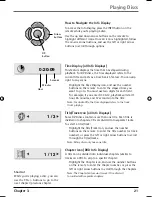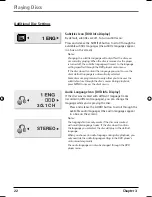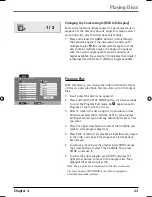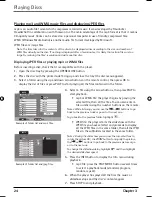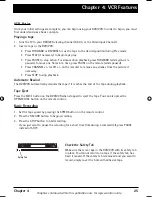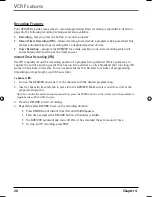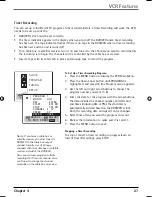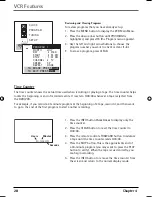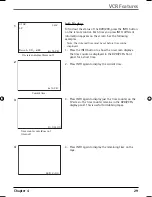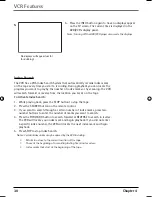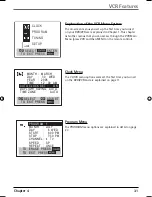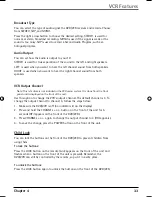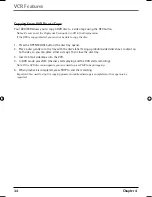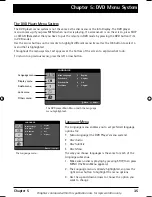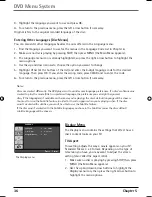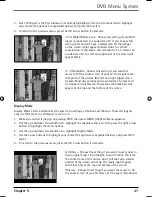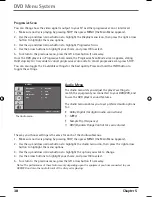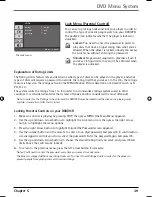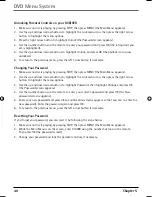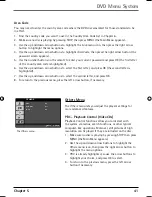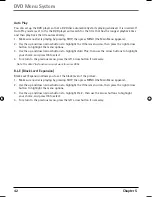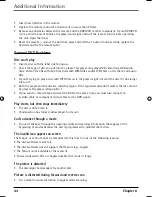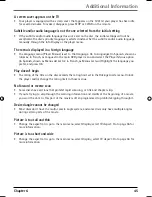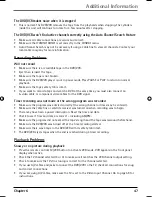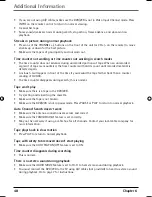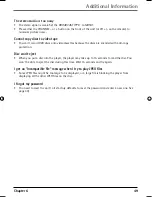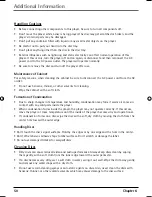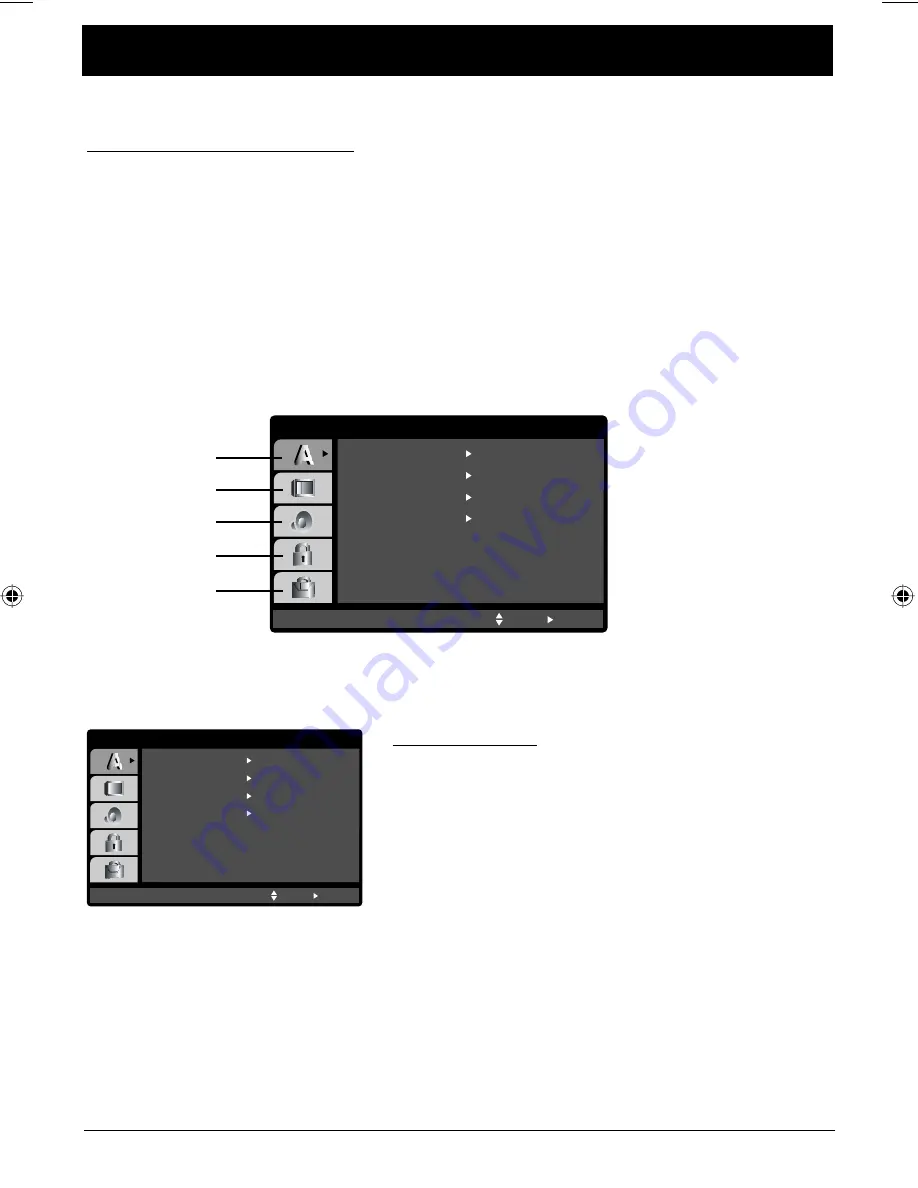
Chapter 5
35
Graphics contained within this publication are for representation only.
Chapter 5: DVD Menu System
The DVD Player Menu System
The DVD player menu system is not the same as the disc menu or the Info Display. The DVD player
menu comes up if you press MENU when no disc is playing. If a screensaver is on the screen, press STOP
or CLEAR. (Remember that you have to put the remote in DVD mode by pressing the DVD button if it’s
in VCR mode.)
Use the arrow buttons on the remote to highlight different menu items. Use the OK button to select a
menu that is highlighted.
Throughout the menu system, text appears at the bottom of the screen to explain what to do.
To return to a previous menu, press the left arrow button.
Language Menu
The
Language
menu enables you to set preferred language
options for:
•
Menu Language
(the DVD Player’s menu system)
•
Disc Audio
•
Disc Subtitle
•
Disc Menu
The way you choose languages is the same for each of the
Language
submenus.
1. Make sure no disc is playing by pressing STOP, then press
MENU (the Main Menu appears).
2. The
Language
menu is already highlighted, so press the
right arrow button to highlight the menu options.
3. Use the up and down arrows to choose the option you
want to change.
The
Language
menu.
Menu Language
Original
English
Off
Original
Disc Audio
Disc Subtitle
Disc Menu
Move
Select
LANGUAGE
Menu Language
Original
English
Off
Original
Disc Audio
Disc Subtitle
Disc Menu
Move
Select
LANGUAGE
Language menu
The DVD player Main Menu (with the Language
menu highlighted).
Display menu
Audio menu
Lock menu
Others menu
16566560e book file.indb 35
16566560e book file.indb 35
4/27/05 4:51:59 PM
4/27/05 4:51:59 PM