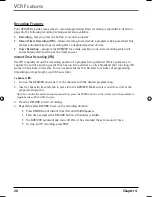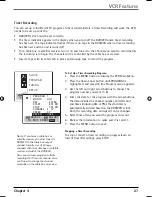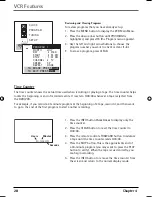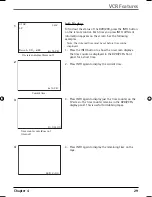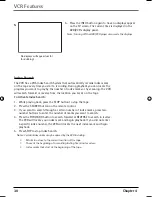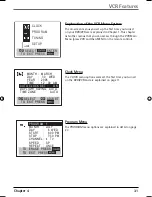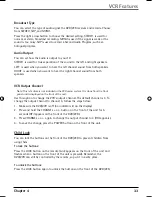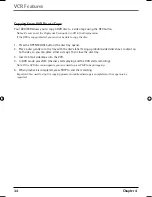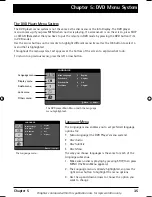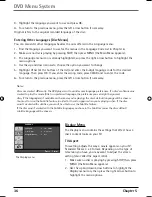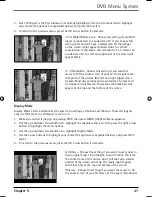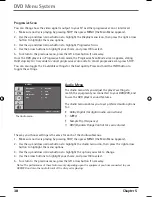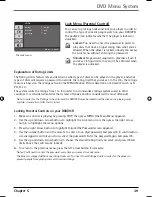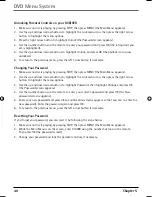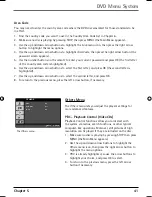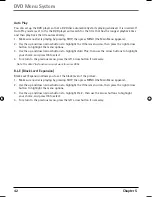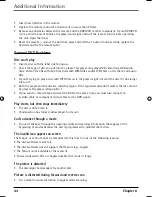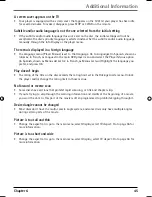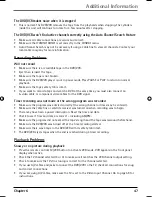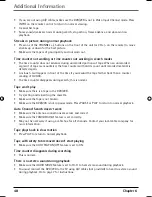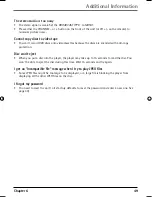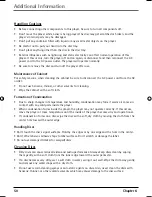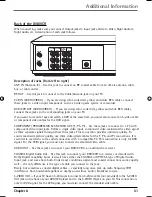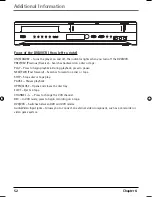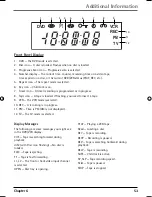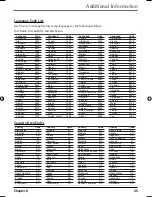40 Chapter
5
DVD Menu System
Unlocking Parental Controls on your DVD/VCR
1. Make sure no disc is playing by pressing STOP, then press MENU (the Main Menu appears).
2. Use the up and down arrow buttons to highlight the
Lock
menu icon, then press the right arrow
button to highlight the menu options.
3. Press the right arrow button to highlight
Unlock
(the
Password
screen appears).
4. Use the number buttons on the remote to enter your password and press OK (the rating limit you
set is highlighted).
5. Use the up and down arrow buttons to highlight Unlock, and press OK (the padlock icon is now
unlocked).
6. To return to the previous menu, press the left arrow button if necessary.
Changing Your Password
1. Make sure no disc is playing by pressing STOP, then press MENU (the Main Menu appears).
2. Use the up and down arrow buttons to highlight the
Lock
menu icon, then press the right arrow
button to highlight the menu options.
3. Use the up and down arrow buttons to highlight
Password
, then highlight
Change
and press OK
(the
Password
screen appears).
4. Use the number buttons on the remote to enter your current password and press OK (
the New
password screens appears).
5. Enter your new password and press OK (a confi rmation screens appears so that you can re-enter the
new password). Enter the password again and press OK.
6. To return to the previous menu, press the left arrow button if necessary.
Resetting Your Password
If you forget your password, you can reset it by following the steps below.
1. Make sure no disc is playing by pressing STOP, then press MENU (the Main Menu appears).
2. While the Main Menu is on the screen, enter 210499 using the number buttons on the remote.
Then press OK (the password is reset).
3. Change your password and lock the parental controls, if necessary.
16566560e book file.indb 40
16566560e book file.indb 40
4/27/05 4:52:01 PM
4/27/05 4:52:01 PM