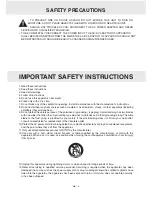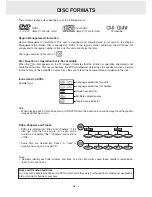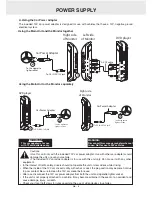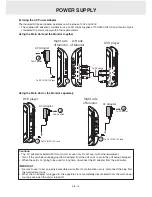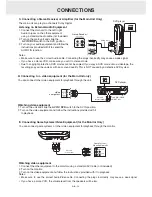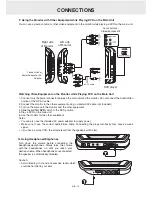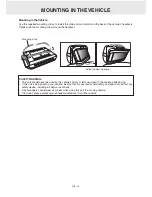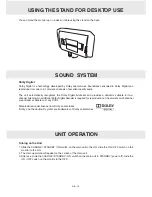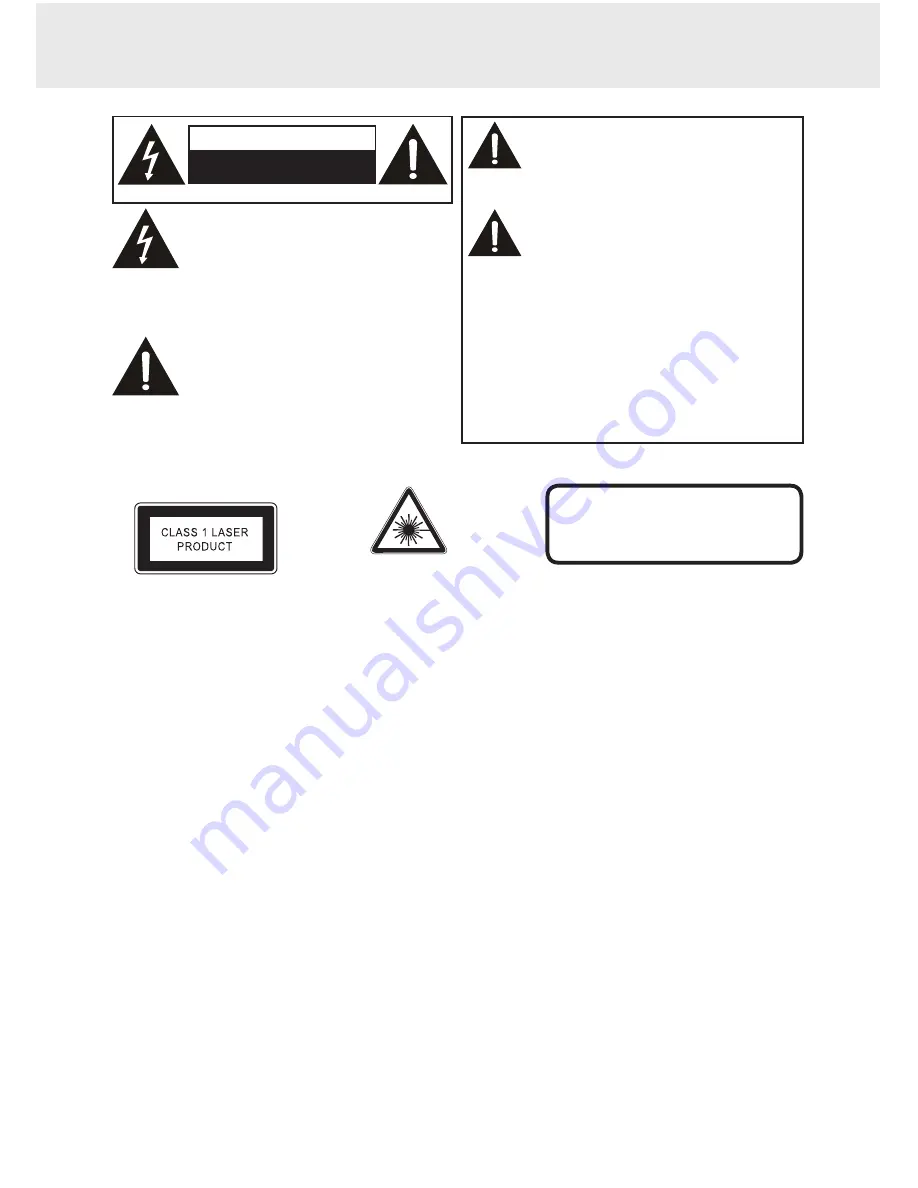
GB - 1
Safety PrecautionS
* See BottoM of unit for GraPHic
SyMBoLS *
The lightning flash with an arrowhead
symbol, within the equilateral triangle, is
intended to alert the user to the presence
of uninsulated "dangerous voltage" within
the product's enclosure that may be of
sufficient magnitude to cause an electric
shock.
The exclamation point within the
equilateral triangle is intended to alert
the user to the presence of important
operating and maintenance (servicing)
instructions in this owner's manual.
caution
INVISIBLE LASER RADIATION WHEN
OPEN AND INTERLOCKS DEFEATED.
AVOID EXPOSURE TO BEAM.
Do not exPoSe tHiS unit to rain or MoiSture
caution
riSK of eLectric SHocK
Do not oPen
WarninG: to reDuce tHe riSK of
eLectric SHocK, Do not reMoVe
coVer
(or
BacK).
no
uSer-
SerViceaBLe PartS inSiDe. refer
SerVicinG to QuaLifieD SerVice PerSonneL.
WarninG: to PreVent fire or
SHocK HaZarD, Do not exPoSe tHiS
aPPLiance to rain or MoiSture.
Do not PLace oBJectS fiLLeD WitH
LiQuiDS on or near tHiS unit.
caution: uSe of controLS or aDJuStMentS
or PerforMance of ProceDureS otHer tHan
tHoSe SPecifieD May reSuLt in HaZarDouS
raDiation exPoSure.
caution: DanGer of exPLoSion if Battery iS
incorrectLy rePLaceD. rePLace onLy WitH
tHe SaMe or eQuiVaLent tyPe.
on Placement
• Do not use this unit in places that are extremely
hot, cold, dusty or humid.
• Do not restrict the airflow of this unit by placing it
somewhere with poor air flow, by covering it with a
cloth, or by placing it on bedding or carpeting.
• This unit should not be exposed to dripping or
splashing liquid and no objects filled with liquids,
such as vases, should be placed on the unit.
fcc information
WARNING: Changes or modifications to this unit
not expressly approved by the party responsible for
compliance could void the user authority to operate
the equipment.
NOTE: This equipment has been tested and found
to comply with the limits for a Class B digital device,
pursuant to Part 15 of the FCC Rules. These limits
are designed to provide reasonable protection
against harmful interference in a residential
installation. This equipment, used in accordance with
the instructions, may cause harmful interference to
radio communications.
However, there is no guarantee that interference will
not occur in a particular installation. If this equipment
does cause harmful interference to radio or television
reception, which can be determined by turning the
equipment off and on, the user is encouraged to
try to correct the interference by one or more of the
following measures:
• Reorient or relocate the receiving antenna.
• Increase the separation between the equipment
and receiver.
• Connect the equipment into an outlet on a
circuit different from that to which the receiver is
connected.
• Consult the dealer or an experienced radio/TV
technician for help.
Shielded cables must be used with this unit to ensure
compliance with the Class FCC limits.
on Safety
• When connecting or disconnecting the AC power
cord, grip the plug and not the cord itself. Pulling
the cord may damage it and create a hazard.
• When you are not going to use the unit for a long
time, disconnect the power adapter.
on condensation
• When left in a heated room where it is warm and
damp, water droplets or condensation may form
inside the unit. When there is condensation inside
the unit, the unit may not function normally. Let the
unit stand for 1 to 2 hours before turning the power
on, or gradually heat the room and let the unit dry
before use.
rating Plate Location
• The rating plate location is on the rear of the unit.
This product contains a low
power laser device.