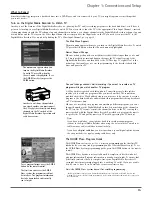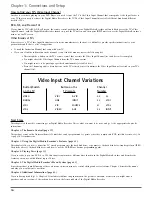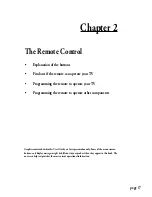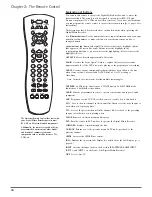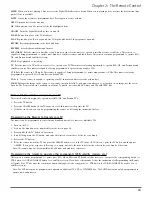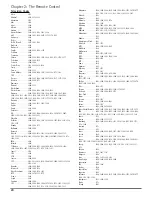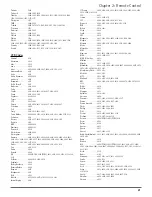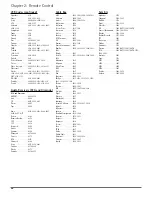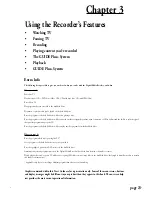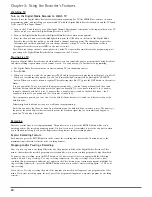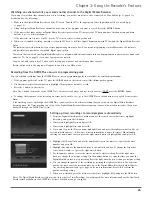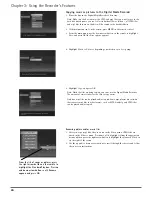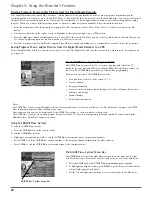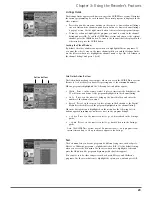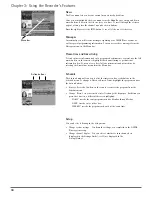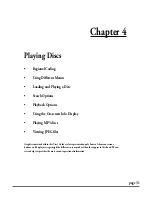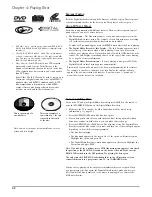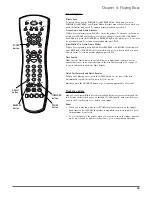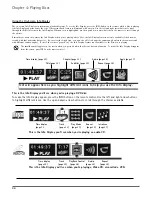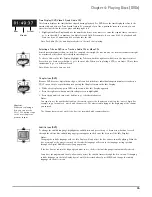20
Chapter 2: The Remote Control
Television Codes
Abex . . . . . . . . . . . . . .1172
Admiral . . . . . . . . . . . .1001, 1173, 1211
Adventura . . . . . . . . . .1174
Aiko . . . . . . . . . . . . . . .1016
Akai . . . . . . . . . . . . . . .1002
Alleron . . . . . . . . . . . . .1046
Amtron . . . . . . . . . . . .1038
Anam National . . . . . .1003, 1038, 1192, 1193, 1194
AOC . . . . . . . . . . . . . . .1004, 1005, 1006, 1007, 1175, 1176, 1195
Audiovox . . . . . . . . . . .1038
Belcor . . . . . . . . . . . . .1004
Bell & Howell . . . . . . .1001, 1083, 1162
Bradford . . . . . . . . . . . .1038
Brokwood . . . . . . . . . .1004
Candle . . . . . . . . . . . . .1004, 1006, 1008, 1174
Celebrity . . . . . . . . . . .1002
Centurion . . . . . . . . . . .1009
Citizen . . . . . . . . . . . . .1004, 1006, 1008, 1016, 1038, 1105, 1171, 1174, 1177
Colortyme . . . . . . . . . .1004, 1006, 1010
Concerto . . . . . . . . . . .1004, 1006
Contec/Cony . . . . . . . .1012, 1013, 1014, 1038
Craig . . . . . . . . . . . . . .1038
Crown . . . . . . . . . . . . .1038, 1171
Curtis Mathes . . . . . . . .1000, 1004, 1006, 1015, 1105, 1162, 1171, 1212
CXC . . . . . . . . . . . . . . .1038
Daewoo . . . . . . . . . . . .1004, 1005, 1006, 1016, 1017, 1018, 1127, 1171, 1196
Daytron . . . . . . . . . . . .1004, 1006, 1171
Dimensia . . . . . . . . . . .1000
Dumont . . . . . . . . . . . .1004, 1151
Electroband . . . . . . . . .1002
Electrohome . . . . . . . . .1003, 1004, 1006, 1019, 1020, 1022
Emerson . . . . . . . . . . . .1004, 1006, 1012, 1023, 1024, 1025, 1026, 1027, 1028,
1029, 1030, 1031, 1032, 1033, 1034, 1035, 1036, 1037, 1038,1039, 1041, 1042,
1043, 1044, 1046, 1047, 1123, 1124, 1162, 1171, 1177, 1179, 1191, 1208
Envision . . . . . . . . . . . .1004, 1006
Fisher . . . . . . . . . . . . . .1048, 1049, 1051, 1162, 1180
Fujitso . . . . . . . . . . . . .1046
Funai . . . . . . . . . . . . . .1038, 1046
Futuretec . . . . . . . . . . .1038
GE . . . . . . . . . . . . . . . .1000, 1003, 1004, 1006, 1022, 1052, 1054, 1055, 1087,
1164, 1165, 1166, 1167, 1168, 1181, 1213
Gibralter . . . . . . . . . . .1004, 1151
Goldstar . . . . . . . . . . . .1004, 1005, 1006, 1012, 1019, 1056, 1057,1058, 1155, 1156,
1171, 1172
Grundy . . . . . . . . . . . .1038, 1046, 1171
Hallmark . . . . . . . . . . .1004, 1006
Harvard . . . . . . . . . . . .1038
Hitachi . . . . . . . . . . . . .1004, 1006, 1012, 1013, 1014, 1059, 1060, 1061, 1135,
1136, 1137, 1138, 1139, 1140, 1141, 1142, 1143, 1144, 1145,1146, 1148, 1150, 1179,
1198, 1199
IMA . . . . . . . . . . . . . . .1038
Infinity . . . . . . . . . . . . .1062
JCPenney . . . . . . . . . . .1000, 1004, 1005, 1006, 1008, 1022, 1052, 1054, 1058,
1063, 1064, 1072, 1087, 1105, 1128, 1171, 1172, 1181, 1201
Janeil . . . . . . . . . . . . . .1174
JBL . . . . . . . . . . . . . . . .1062
JCB . . . . . . . . . . . . . . .1002
Jensen . . . . . . . . . . . . .1004, 1006
JVC . . . . . . . . . . . . . . .1012, 1013, 1014, 1054, 1060, 1065, 1066, 1067, 1157,1158,
. . . . . . . . . . . . . . . . . .1159, 1182
Kawasho . . . . . . . . . . .1002, 1004, 1006
Kenwood . . . . . . . . . . .1004, 1006, 1019
Kloss Novabeam . . . . .1068, 1069, 1174, 1183
KTV . . . . . . . . . . . . . . .1038, 1070, 1171, 1177
Loewe . . . . . . . . . . . . .1062
Logik . . . . . . . . . . . . . .1083
Luxman . . . . . . . . . . . .1004, 1006
LXI . . . . . . . . . . . . . . . .1000, 1006, 1049, 1062, 1071, 1072, 1073, 1162, 1181, 1207
. . . . . . . . . . . . . . . . . .1088, 1130, 1131, 1132, 1133, 1134, 1183, 1219, 1235
Magnavox . . . . . . . . . .1004, 1006, 1008, 1019, 1062, 1068, 1069, 1075, 1076, 1077,
. . . . . . . . . . . . . . . . . .1088, 1130, 1131, 1132, 1133, 1134, 1183, 1219, 1235
Majestic . . . . . . . . . . . .1083
Marants . . . . . . . . . . . .1062
Marantz . . . . . . . . . . . .1004, 1006, 1062, 1078
Megatron . . . . . . . . . . .1006, 1059
Memorex . . . . . . . . . . .1001, 1006, 1082, 1083, 1162
MGA . . . . . . . . . . . . . .1004, 1005, 1006, 1019, 1022, 1051, 1079, 1080, 1082
Midland . . . . . . . . . . . .1054, 1151, 1171, 1172, 1181
Mitisubishi . . . . . . . . . .1004, 1005, 1006, 1019, 1022, 1051, 1079, 1080, 1081, 1082,
. . . . . . . . . . . . . . . . . .1125
Minutz . . . . . . . . . . . . .1052
Montgomery Ward . . . .1083
Motorola . . . . . . . . . . .1003, 1173
MTC . . . . . . . . . . . . . . .1004, 1005, 1006, 1105
Multitech . . . . . . . . . . .1038
Multivision . . . . . . . . .1084
NAD . . . . . . . . . . . . . . .1006, 1071, 1072, 1185
NEC . . . . . . . . . . . . . . .1003, 1004, 1005, 1006, 1200
Nikko . . . . . . . . . . . . . .1006, 1016
NTC . . . . . . . . . . . . . . .1016
Onwa . . . . . . . . . . . . . .1038
Optimus . . . . . . . . . . . .1185
Optonica . . . . . . . . . . .1095, 1173
Orion . . . . . . . . . . . . . .1035, 1191
Panasonic . . . . . . . . . .1003, 1054, 1062, 1170, 1214
Philco . . . . . . . . . . . . .1003, 1004, 1005, 1006, 1008, 1012, 1019, 1062, 1068, 1069,
1075, 1077, 1183
Philips . . . . . . . . . . . . .1003, 1004, 1008, 1012, 1019, 1062, 1068, 1069, 1075, 1076,
1086, 1087, 1088, 1089
Pilot . . . . . . . . . . . . . . .1004, 1171
Pioneer . . . . . . . . . . . .1004, 1006, 1090, 1091, 1092, 1179, 1185
Portland . . . . . . . . . . . .1004, 1005, 1006, 1016, 1171
Price Club . . . . . . . . . .1105
Prism . . . . . . . . . . . . . .1054
Proscan . . . . . . . . . . . .1000, 1181
Proton . . . . . . . . . . . . .1004, 1006, 1012, 1093
Pulsar . . . . . . . . . . . . . .1004, 1151
Quasar . . . . . . . . . . . . .1003, 1054, 1070, 1094
Radio Shack/Realistic . .1000, 1004, 1006, 1012, 1038, 1049, 1095, 1162, 1171, 1172
RCA . . . . . . . . . . . . . . .1000, 1003, 1004, 1005, 1006, 1007, 1019, 1096, 1098, 1099,
1100, 1101, 1102, 1103, 1129, 1179, 1181, 1187, 1188, 1190, 1202, 1203, 1215, 1233
Runco . . . . . . . . . . . . .1151
Sampo . . . . . . . . . . . . .1004, 1006, 1171, 1172
Samsung . . . . . . . . . . .1004, 1005, 1006, 1012, 1015, 1019, 1104, 1105, 1106, 1171,
1172, 1204
Samsux . . . . . . . . . . . .1171
Sansui . . . . . . . . . . . . .1191
Sanyo . . . . . . . . . . . . .1004, 1048, 1049, 1080, 1107, 1108, 1162, 1169, 1180
Scotch . . . . . . . . . . . . .1006
Scott . . . . . . . . . . . . . .1004, 1006, 1012, 1024, 1035, 1038, 1046
Sears . . . . . . . . . . . . . .1000, 1004, 1006, 1013, 1014, 1019, 1046, 1048, 1049, 1051,
1066, 1071, 1072, 1109, 1110, 1162, 1180, 1181, 1189
Sharp . . . . . . . . . . . . . .1004, 1006, 1012, 1029, 1095, 1111, 1112, 1113, 1122, 1171,
1173
Shogun . . . . . . . . . . . .1004
Signature . . . . . . . . . . .1001, 1083, 1115
Simpson . . . . . . . . . . . .1008
Sony . . . . . . . . . . . . . .1002, 1205, 1216, 1218
Soundesign . . . . . . . . .1004, 1006, 1008, 1038, 1046
Squareview . . . . . . . . .1189
SSS . . . . . . . . . . . . . . .1004, 1038
Starlite . . . . . . . . . . . . .1038
Supre-Macy . . . . . . . . .1174
Supreme . . . . . . . . . . . .1002
Sylvania . . . . . . . . . . . .1004, 1006, 1008, 1019, 1062, 1068, 1069, 1075, 1076, 1077,
1088, 1116, 1161, 1183
Symphonic . . . . . . . . . .1033, 1038, 1189
Tandy . . . . . . . . . . . . . .1173
Tatung . . . . . . . . . . . . .1003