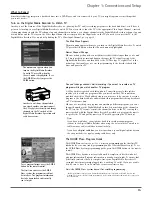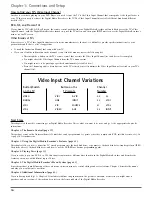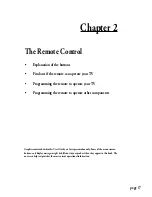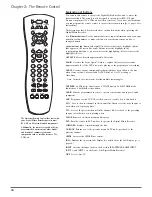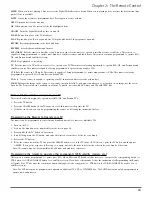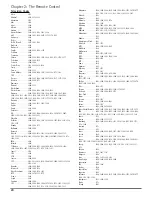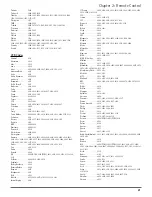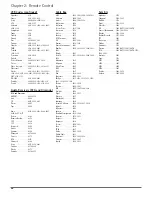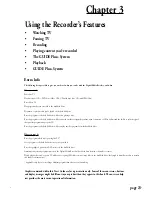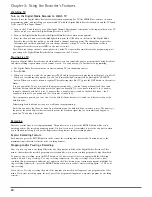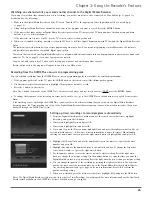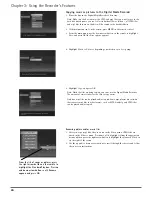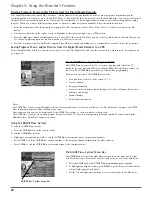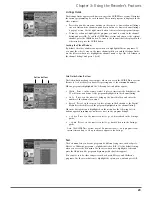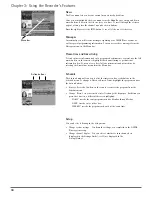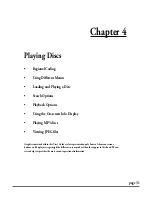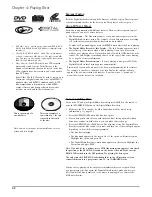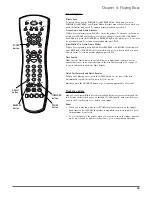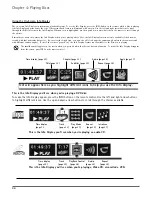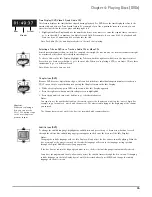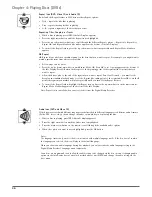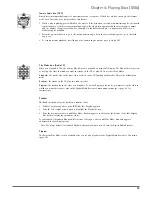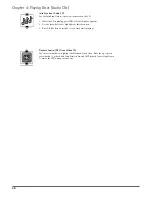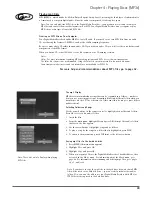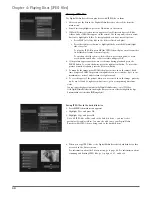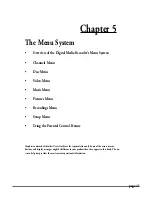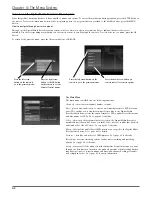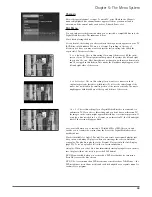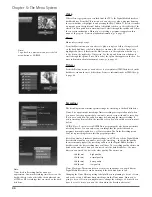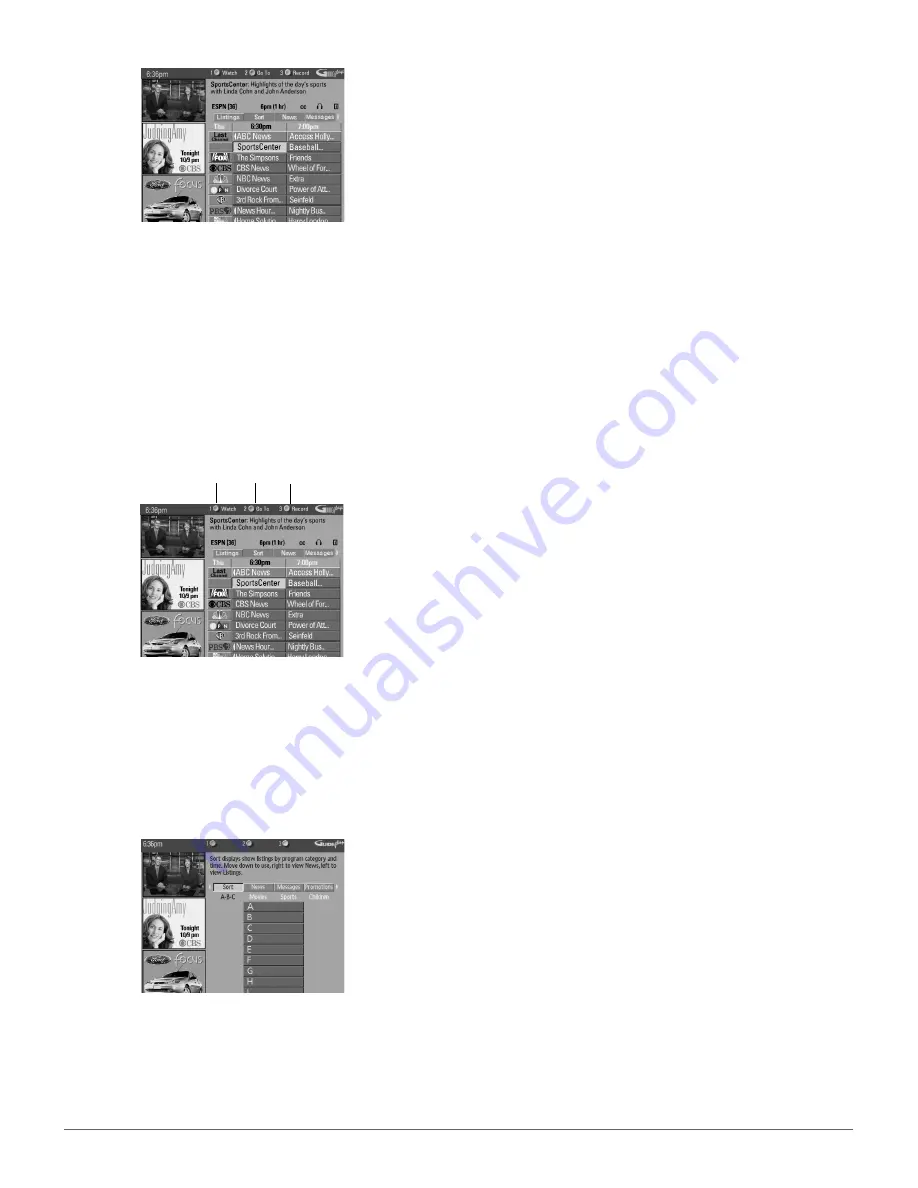
Action buttons
29
Chapter 3: Using the Recorder’s Features
Grid Guide Action Buttons
The Action buttons change according to where you are in the GUIDE Plus+ system.
Be sure to look at the action bar before pressing any of the command numbers.
When a program is highlighted, the following Action buttons appear:
•
Watch
Press 1 on the remote control to place a timer into the Schedule so the
TV will turn on and tune to the program highlighted in the channel listing.
•
Go To
Press 2 on the remote to bring up the direct dial box and enter the
number of the channel you want.
•
Record
Press 3 on the remote to place a timer in the Schedule so the Digital
Media Recorder will record the program highlighted in the channel listing.
When the
Listings
menu is highlighted on the menu bar, the following Action
buttons appear depending upon where you are in the program listings:
•
+ 24 hrs Press 3 on the remote control to go 24 hours ahead in the Listings
guide.
•
– 24 hrs Press 1 on the remote control to go back 24 hours in the Listings
guide.
Note: The GUIDE Plus+ System doesn’t list previous shows — only programs from
current time and up to 3 days in advance appear in the Listings.
Sort
The
Sort
menu lets you browse programs by different categories, such as Sports,
Movies, or Children’s programs — alphabetical order (A-B-C) is the default listing
when you access the
Sort
menu. Use the arrow buttons to highlight a letter and
press the OK button (the programs beginning with that letter appear).
You can also sort by other categories such as Sports, Movies, and Children’s
programs. Use the arrow buttons to highlight the option you want and press OK.
Listings Guide
The Listings Guide appears each time you enter the GUIDE Plus+ system. It displays
the current programming for each channel. The current program is displayed in the
video window.
•
Press the up and down arrow buttons on the remote to browse channel listings
one at a time and the channel up and down buttons to browse channel listings
a page at a time. Use the right arrow button to browse future program listings.
•
To tune to a channel, highlight the program you want to watch in the channel
listing and press OK. To exit the GUIDE Plus+ system and return to the original
channel, press the CLEAR button. To tune to the channel that is displayed in the
video window, press the GUIDE button.
Locking the Video Window
By default, the video window changes when you highlight different programs. If
you want the video to stay on the same channel while you surf the Listings Guide,
use the left arrow button to highlight the channel name or logo (the left column on
the channel listing), and press 1 (lock).