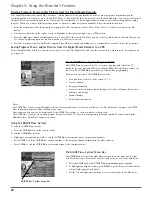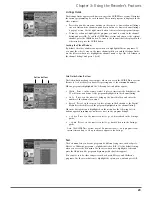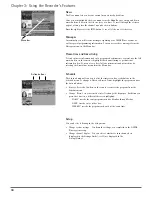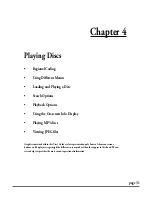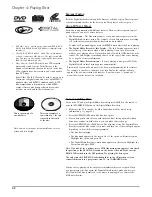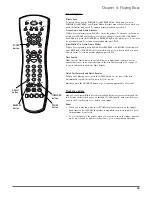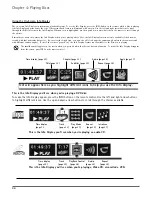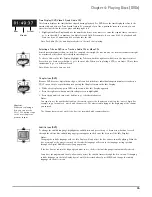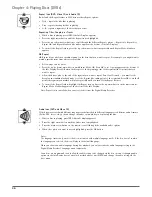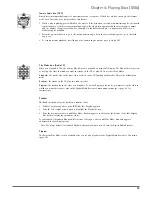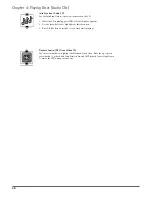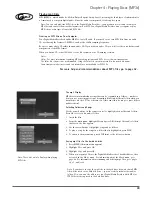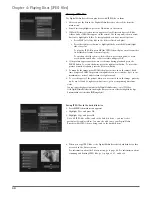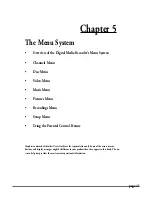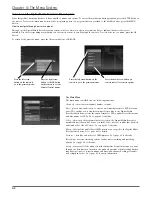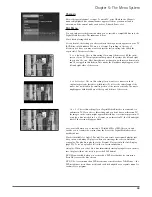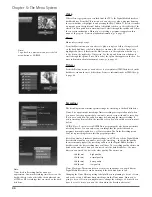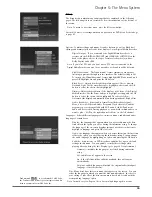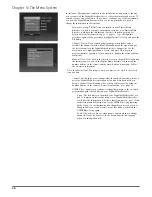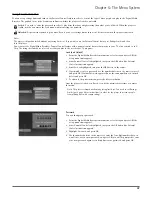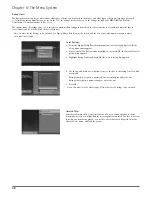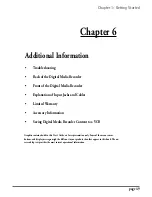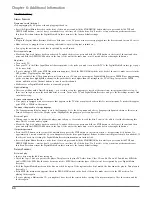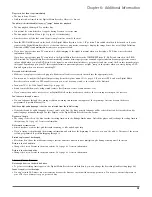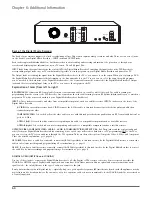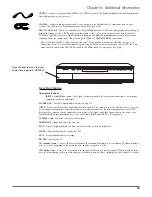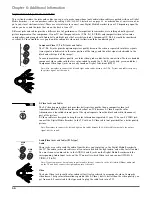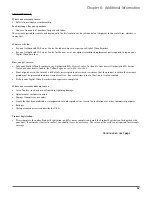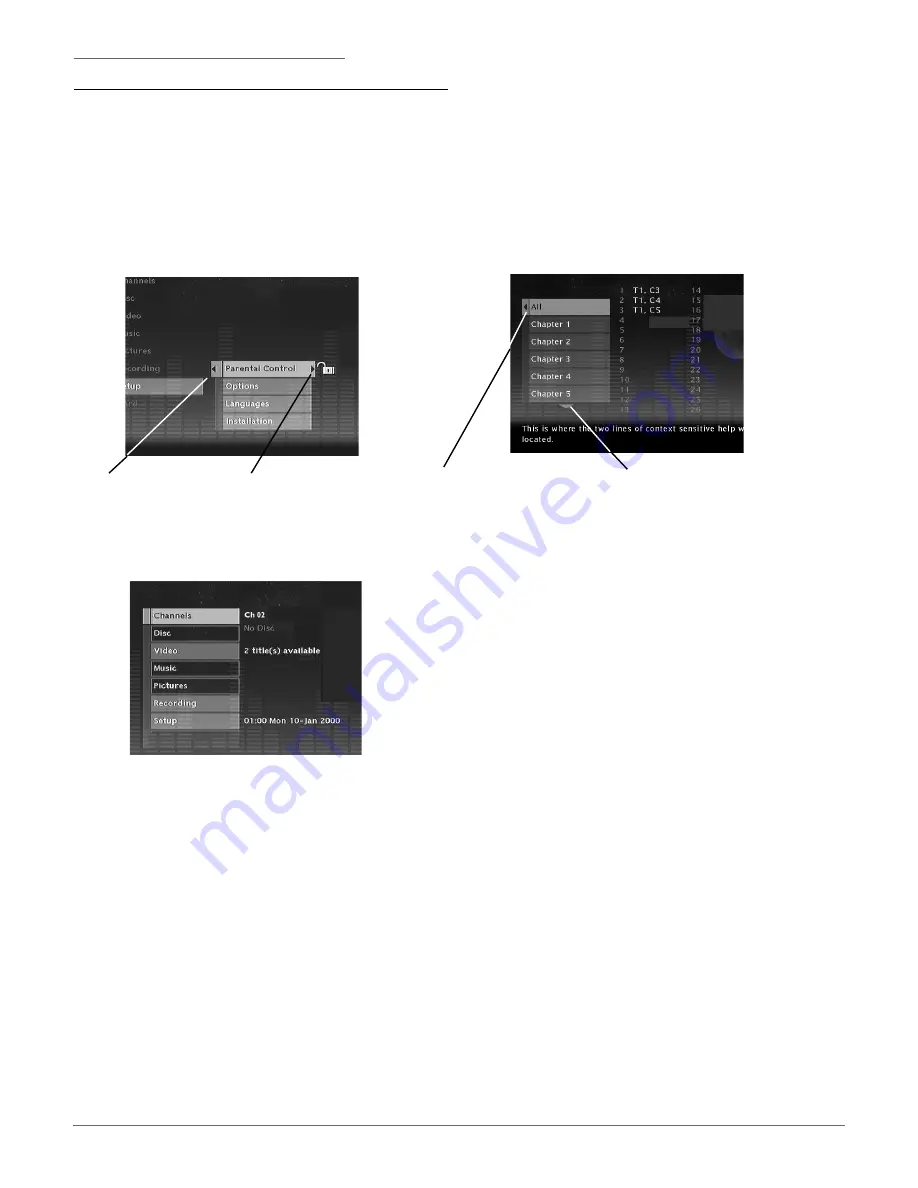
42
Overview of the Digital Media Recorder’s Menu System
Since this product has many features, it has a wealth of menus and options. To access the main menu during playback, press the STOP button on
the remote. To access the main menu when you’re not playing a disc or a program that you recorded to the hard disk drive, press the MENU
button.
Chapter 5: The Menu System
How to navigate through on-screen menus
Throughout the Digital Media Recorder’s menu system, you’ll see arrows on the on-screen menu bars to indicate that more choices are
available. Use the corresponding arrow buttons on the remote control to scroll through the choices. To select a choice or a menu, press the OK
button.
To return to the previous menu, press the left arrow button or GO BACK.
Press the down arrow button on
remote control to see more options.
Press the left arrow button on the
remote to go to the previous menus.
The Main Menu
The main menu is divided into the following submenus:
Channels -
shows current channel number or input.
Disc -
plays a disc, enables you to create a customized playlist for DVD discs and
audio CDs, enables you to transfer contents from a disc to the Digital Media
Recorder’s hard drive, selects the screen format for DVDs, and accesses title menus
and disc menus for DVDs. Go to page 43 for details.
Video -
shows you the programs that are stored on the Digital Media Recorder’s
hard disk drive (the content you’ve recorded). Video refers to content that has both
audio and video, like a TV show. Go to page 44 for details.
Music
–lists the files and folders of MP3 music you’ve copied to the Digital Media
Recorder’s hard drive. Go to page 44 for details.
Pictures
– lists files and folders of JPEG pictures. Go to page 43 for details.
Recording
– accesses recording options such as timer recording and recording
quality. Go to page 44 for details.
Setup
– accesses all of the menus from the Interactive Setup (the menus you went
through the first time you turned on the product); parental controls (rating limits);
language options for on-screen menus and discs; and advanced settings for audio
and component video. Go to page 45 for more information.
Press the left arrow
button on the remote to
go to the previous menu.
Press the right arrow
button or the OK button
on the remote to see the
Parental Control menus.