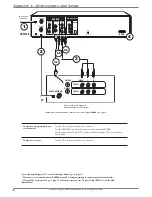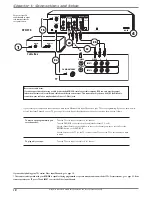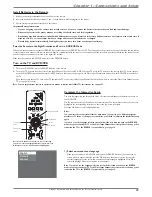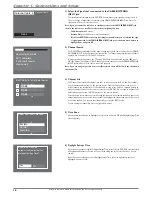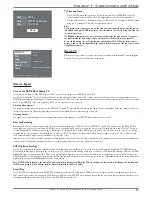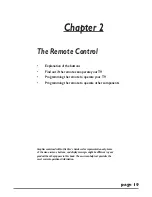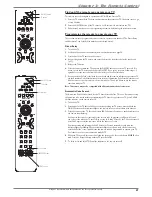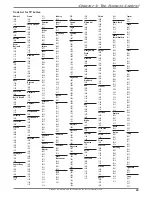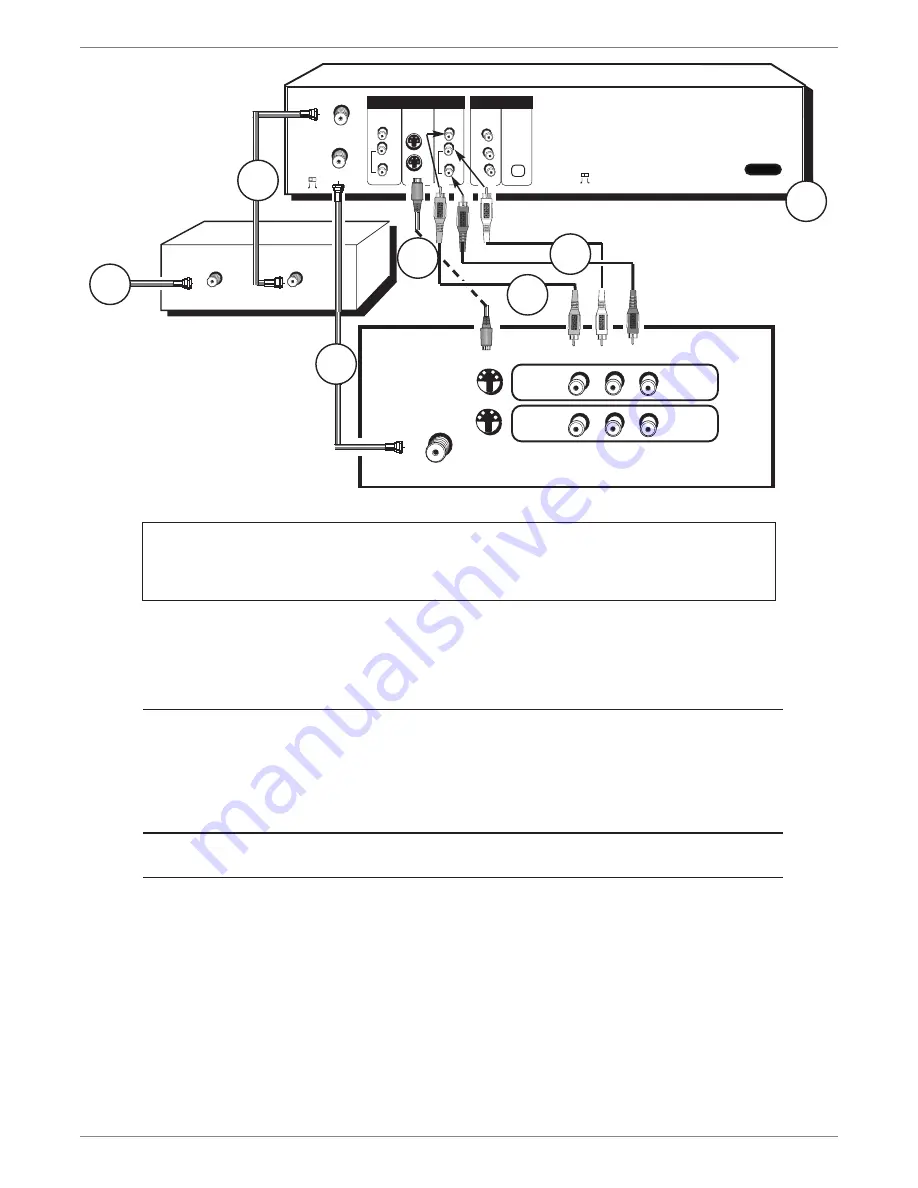
Graphics contained within this publication are for representation only.
10
Chapter 1: Connections and Setup
Notes about cable boxes:
If you have questions about using a cable box with the DVD/VCR, consult your cable company. RCA can only provide general
instructions because cable services and cable boxes differ in various areas. This connection only shows a basic RF Coaxial Cable
connection, your cable box may have Audio Video or S-Video jacks.
OPTICAL
Y
Pb
ON
OFF
VIDEO
INPUT
OUTPUT
L
R
PROG.
SCAN
AUDIO
VIDEO
OUTPUT
L
R
AUDIO
OUT
IN
Pr
COMPONENT
VIDEO OUTPUT
DIGITAL
AUDIO OUT
S-VIDEO
CABLE/ANTENNA
INPUT
CABLE/ANTENNA
CH4
CH3
DVD/VCR
DVD Playback Only
AC-IN
VIDEO
L
R
INPUT1
INPUT2
S-VIDEO
CABLE/ANTENNA
S-VIDEO
CABLE IN
CABLE OU T
1b
1b
1
1
2c
2c
2b
2b
2d
2d
4
4
2a
2a
The back of your TV
and/or Cable Box might
look different than the
ones pictured here.
DVD/VCR
Cable Box
TV
If you connect your components as described, you must access different Video Input Channels on your TV to see programming. If you don’t know how to
access Video Input Channels on your TV, go to page 18 for help. A general explanation, based on the connection shown above, follows:
To watch one program while you
record another:
Tune the TV to its Input 1 channel or Vid 1 channel.
Tune the DVD/VCR to the cable box channel (usually channel 2, 3, or 4).
Use the channel buttons on the cable box to tune to the channel you want to record. Press the
RECORD button on the DVD/VCR.
Use the buttons on the TV (or the TV’s remote control*) to tune the TV to the channel you want
to watch.
To play a disc or tape:
Tune the TV to its Input 1 channel or Vid 1 channel.
If you need help fi nding your TV’s various Video Input Channels, go to page 18.
* The remote control packed with your DVD/VCR is capable of being programmed to operate many brands and models of TVs. For instructions, go to page 21. If the
remote operates your TV, press TV and INPUT to access the Video Input Channel.