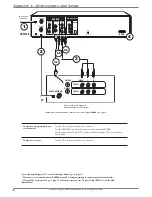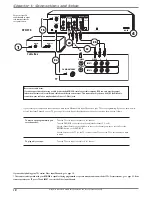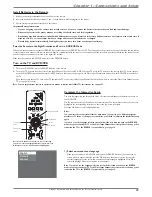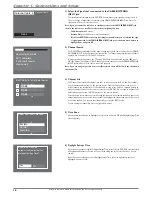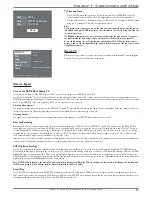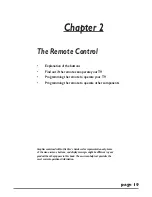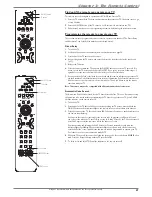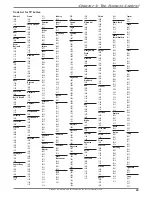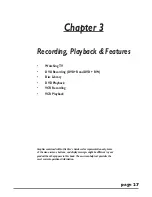Graphics contained within this publication are for representation only.
12
Chapter 1: Connections and Setup
To watch TV (satellite
programming) with the DVD
Recorder turned on:
AUDIO OUT
L
R
VIDEO
PHONE JACK
LOW SPEED
DATA
OUT TO TV
IN FROM ANT
SATELLITE IN
S-VIDE O
OPTICAL
Y
Pb
ON
OFF
VIDEO
INPUT
OUTPUT
L
R
PROG.
SCAN
AUDIO
VIDEO
OUTPUT
L
R
AUDIO
OUT
IN
Pr
COMPONENT
VIDEO OUTPUT
DIGITAL
AUDIO OUT
S-VIDEO
CABLE/ANTENNA
INPUT
CABLE/ANTENNA
CH4
CH3
DVD/VCR
DVD Playback Only
AC-IN
VIDEO
L
R
INPUT1
INPUT2
S-VIDEO
CABLE/ANTENNA
4
4
1
1
3b
3b
2a
2a
2c
2c
2b
2b
3c
3c
3a
3a
The back of your
satellite receiver might
look different than the
one pictured here.
SATELLITE
DISH
ANTENNA
DVD/VCR
TV
The back of your TV might look
different than the one pictured here.
Details about the different kinds of cables used to connect your DVD/VCR are on page 4.
Tune the TV to its Input 1 channel or Vid 1 channel
Tune the DVD/VCR to the INPUT 1 channel (press the INPUT button on the remote).
Tune the satellite receiver to the channel you want to watch.
To watch TV (satellite
programming) with the
DVD/VCR turned off:
Tune the TV to its CABLE/ANTENNA INPUT channel (usually channel 2, 3, or 4).
Tune the satellite receiver to the channel you want to watch.
To play a disc or tape:
Tune the TV to Input 1 channel or Vid 1 channel.