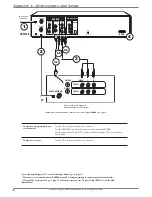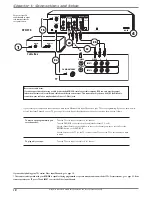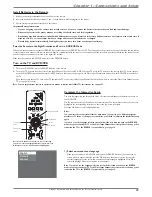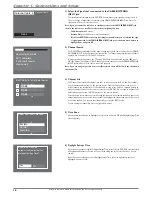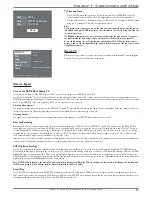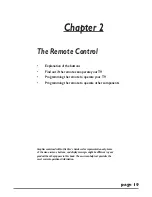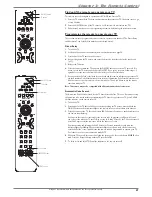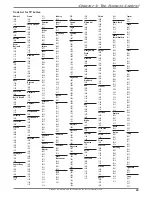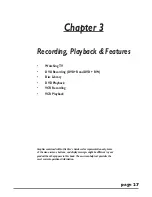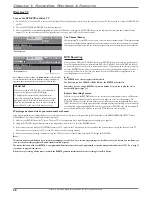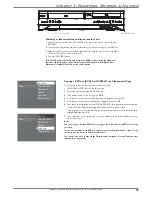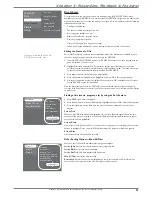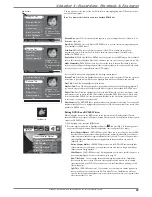Graphics contained within this publication are for representation only.
20
Chapter 2: The Remote Control
Explanation of Buttons
You can use this remote to operate the DVD/VCR, and to access the features available. The remote
is also designed to operate most RCA, GE, and Proscan components (TVs, VCRs, DVD players, audio
components and satellite receivers). If you have another brand, you can program the remote control to
operate those components (go to page 19 for instructions).
The descriptions that follow describe how each button works when operating the DVD/VCR. Many
buttons will perform different functions depending upon the type of disc and menu functions of the disc.
0-9 (Number buttons)
Use the number buttons to input information such as chapter numbers, track
numbers, to make selections on some menu screens, and/or to change channels.
Arrow buttons (up, down, left, right)
Use the arrow buttons to highlight options that appear on
the screen (the arrow buttons move the highlight in the corresponding directions—up arrow moves the
highlight up; left arrow moves the highlight left, etc.).
ADVANCE
When playing a disc or tape, moves forward approximately 30 seconds. Not applicable for
VCDs or mp3 fi les.
AGAIN
Accesses the Scene Again™ feature—replays the last several seconds (approximately 10) of
the DVD disc or tape you’re playing. Not applicable for VCDs or mp3 fi les.
ANALOG•DIGITAL
Switches the VCR from the digital path (InfoDisplay available) to the analog path
(no InfoDisplay and different menu system).
ANGLE
Accesses various camera angles that might have been added to a pre-recorded disc when it
was created. Not available on all discs.
ANTENNA
Acts like a TV/VCR button that is on most VCRs—on your DVD/VCR switches the RF
Output between the TV/cable signal and the DVD/VCR output.
AUDIO
Puts the remote in audio mode to operate a component, such as an audio receiver or
amplifi er, that you’ve programmed to work with this button.
AUX
Puts the remote in auxiliary mode to operate a component (such as a cable box, VCR, DVD
player, satellite receiver, or audio receiver) that you’ve programmed to work with this button.
CABLE
Puts the remote in cable box mode so the remote operates a cable box that you’ve
programmed to work with this button.
CH+
Advances to the next chapter or track when you’re playing discs. Goes to the next channel in the
channel list when watching TV.
CH –
When playing a disc, goes to the beginning of the current chapter or track, unless you’re within
the fi rst minute of a chapter or the fi rst 15 seconds of a track—then you’ll skip to the beginning of the
preceding chapter or track. When watching TV, goes to the previous channel in the channels list.
CLEAR
During playback, removes on-screen menus and displays.
DVD/VCR
Turns on the DVD/VCR and puts the remote in DVD mode so it operates the DVD/VCR.
FORWARD
Searches forward through the disc or tape.
GO BACK
Returns you to the previous menu. When watching TV, goes back to the previous channel.
INFO
Displays the on-screen Info Display (for details about the Info Display, go to page 32.)
INPUT
Accesses the Input Jacks on the Recorder (CABLE/ANTENNA INPUT, INPUT 1, and INPUT 2 on the front of the DVD/VCR).
LIVE
When the Main menu is on the screen, provides quick access to watch TV.
MENU
When you’re not playing a disc, accesses the DVD/VCR’s menu. When you’re playing a disc, accesses the disc’s menu, if one is available.
MUTE
Lowers the volume to its minimum level. Press again to restore volume.
OPEN•CLOSE
Opens and closes the disc tray.
OK
When a menu is on the screen, selects the highlighted item.
ON•OFF
Turns the DVD/VCR on and off.
PAUSE
Pauses disc or tape play or recording.
PLAY
Begins disc or tape play.
RECORD
Records programming.
REVERSE
Searches backward through a disc or tape.
SAT
Puts the remote in Satellite mode in order for the remote to operate a satellite receiver. This remote is capable of being programmed to operate most brands of
satellite receivers. This remote is already programmed to operate most RCA, GE, and Proscan brand satellite receivers.
STOP
Stops playback or recording.
TIMER•GUIDE
Accesses the list of Timer Recordings (the Timer List screen).
TV
Puts the remote in TV mode in order for it to operate your TV. This remote is already programmed to operate RCA, GE, and Proscan brand TVs. This remote is
capable of being programmed to operate many brands of TVs.
VOL +/-
Increases and decreases the volume level. Is capable of operating your TV or audio receiver.
ZOOM
Enlarges the image on the screen so you can zoom in on details. To pan and scan after you’ve zoomed in on an image, use the arrow buttons. The Zoom feature
isn’t available on all discs. Typically, it works with DVD discs and CD-Rs with JPEG fi les.
GO
BACK
VOL
CH
MUTE
TV
ON-OFF
DVD/VCR
CABLE
AUX
AUDIO
CLEAR
MENU
OK
LIVE
RECORD
STOP
PLAY
INPUT
ANTENNA
PAUSE
FORWARD
REVERSE
7
1
2
3
4
5
6
8
0
9
ADVANCE
AGAIN
INFO
TIMER•GUIDE
SAT
ZOOM ANALOG
DIGITAL
OPEN
CLOSE
ANGLE
The Universal Remote Control that came with
your DVD/VCR operates most RCA, GE, and
Proscan branded components.
Additionally, the remote is capable of being
programmed to operate many other brands and
models of components.