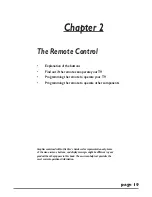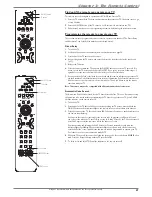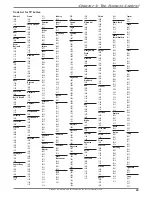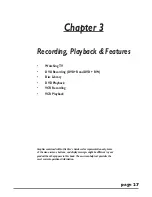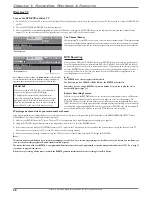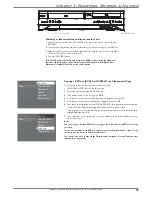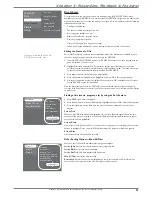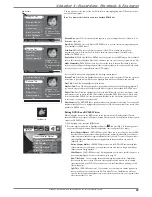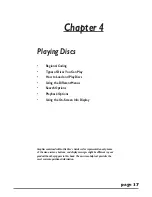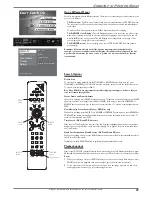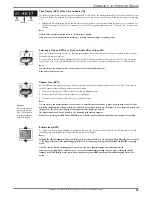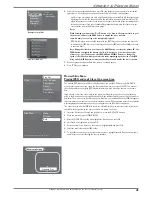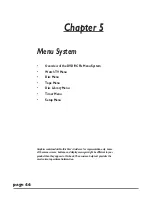Graphics contained within this publication are for representation only.
32
Chapter 3: Recording, Playback & Features
DVD Playback
To play recordings, do the following:
1.
Turn on the TV and the DVD/VCR.
2.
Make sure the TV is tuned to the correct Video Input Channel (for help, go to p. 18).
3.
Insert the DVD+R or DVD+RW disc you want to play.
4.
Once the DVD/VCR reads the disc’s contents, the main menu appears. If the main menu doesn’t
appear, press MENU (the main menu appears).
Notes:
If you selected Autoplay On in the Disc Options menu (page 49), the disc’s title menu appears
automatically when you insert the disc.
If the screen is blank, you might not have your TV tuned to the correct Video Input Channel. For
more information about Video Input Channels, go to page 18.
5.
Use the up and down arrow buttons on the remote to highlight the
Disc
menu, and press OK (the
options appear).
6.
There are two ways to access your recordings within these menu options:
Play Disc:
If you want to play all of the recordings on the disc (or there is only one recording), just
press OK when this menu is highlighted (the fi rst recording plays).
Disc Title Menu:
Press OK when this menu option is highlighted (all of the recordings/titles on the
disc appear). Use the arrow buttons to highlight the title you want to select:
•
To watch the program that you’ve highlighted, press PLAY.
•
If you want to name the program, delete it, or change the play mode, press OK (the options
appear).
Rename Title:
For DVD+RW discs or DVD+R discs which have not been fi nalized.
Play Title:
Plays the movie, program or show.
Play Full Title:
Can only be selected for DVD+RW discs that may have hidden chapters.
Delete Title:
For DVD+RW discs only.
Note: You can delete a title from a DVD+R disc that hasn’t been fi nalized but the
program will still be on the disc. You will not be able to access the program once the
title has been deleted.
Clear Chapters:
For DVD+RW discs only.
Disc Information
In addition to providing information about individual titles on the disc, the
Disc Title Menu
gives you helpful information about the disc itself. After
you’ve inserted the DVD+RW disc or DVD+R disc, select Disc from main menu, highlight
Disc Title Menu
and press OK.
The picture above is an example of what you’ll see (details are on the next page).
Watch TV
Disc
Tape
Disc Library
Timers
Setup
Live - Ch 2
Maggie’s Disc
1 Library Disc(s)
10:49 am Thu 17-Mar 2003
Watch TV
Disc
Tape
Disc Library
Timers
Setup
Play Disc
Disc Title Menu
Player Menu
Playlist
Copy Disc
Disc Options
3- Information bar: shows how much space individual titles are taking up on the disc.
For example: the fi rst bar represents the title Caroline’s Bday; the longest recording
(title) is the third one, entitled Anniversary.
1- Disc name
2- Titles on the disc (programs
you recorded)
4- shows how much recording
space is left on the disc
5- Disc information: Name
of disc, how many recordings
are on the disc; how much
recording time is left on the
disc; the Recording Quality
setting.
Maggie’s Disc
Caroline’s Bday
Simon at soccer
Anniversary
Steve’s vacation
Steve & Maggie
Maggie’s Disc
6 Title(s) on Disc
0h 24min available
*1 Best