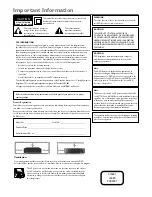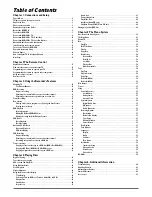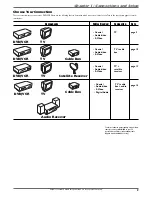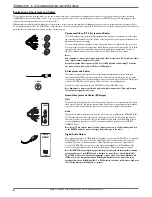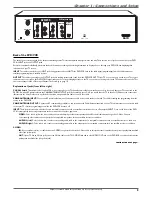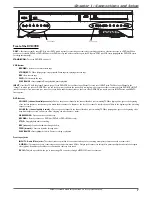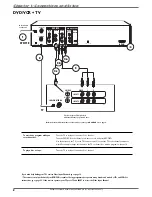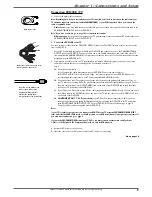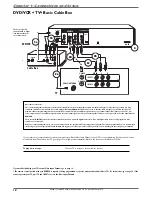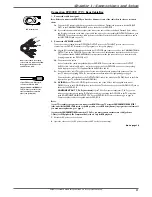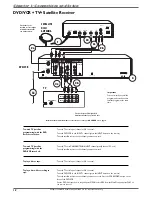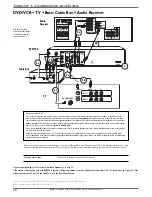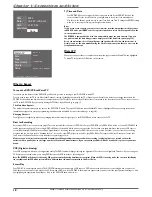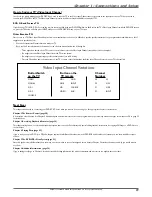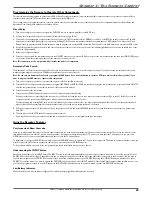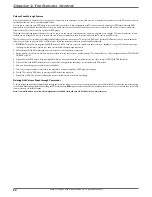Graphics contained within this publication are for representation only.
9
Chapter 1: Connections and Setup
Connection: DVD/VCR + TV
1.
Connect the signal (cable or antenna):
Note: Depending upon how you currently have your TV connected, you’ll have to disconnect the cable from your
TV’s Antenna Input jack (sometimes labeled CABLE/ANTENNA) or your VCR’s Input jack before you connect the
cable as explained below.
Cable
service:
If you have cable service via a cable that comes out of the wall, connect the end of that cable to the
CABLE/ANTENNA INPUT jack on the DVD/VCR.
Note: If you have a cable box, go to page 10 for connection instructions.
Off-air
antenna:
If you use an off-air antenna to get TV programming, connect the antenna’s RF coaxial cable to the
CABLE/ANTENNA INPUT jack on the DVD/VCR.
2. Connect the DVD/VCR to the TV
You need to connect cables from the DVD/VCR’s OUTPUT jacks to the TV’s INPUT jacks in order to see the content
from the DVD/VCR.
Use the RF Coaxial cable that was packed with your DVD/VCR, and connect one end to the CABLE/ANTENNA
OUTPUT jack on the DVD/VCR. Connect the other end to the Cable/Antenna Input jack on the back of your TV
(sometimes labeled CABLE/ANTENNA). It is important to make this connection so you can watch cable or antenna
programs when the DVD/VCR is off.
3.
If you want to be able to record one TV program while you watch a different program, you need to connect the
audio/video cables in addition to connecting the RF Coaxial cable described in
Step 2.
3a.
Connect the audio cables.
A set of audio/video cables was packed with your DVD/VCR. Connect the audio cables to
the OUTPUT AUDIO L (left – white) and R (right – red) jacks on the back of your DVD/VCR, and to the
corresponding Audio Input jacks on your TV (sometimes labeled AUDIO IN L and R).
3b.
Connect the video cable. The cables you use for the video determine the quality of the picture you’ll see on
your TV when you’re playing DVDs. For more information about cables and signal quality, go to page 4. Connect
the video cable (yellow) to the OUTPUT VIDEO jack on the back of your DVD/VCR, and to the Video Input
jack on your TV (sometimes labeled VIDEO IN).
3c.
If your TV has an S-Video jack, use the S-Video cable (supplied with model DRC8312 only). Connect one end of
the S-Video cable to the S-VIDEO IN jack on the back of the TV and the other end to the S-VIDEO OUT jack
on the back of the DVD/VCR.
3d. COMPONENT OUT Y, Pb, Pr (not shown)
If your TV has Component Input Jacks (Y, Pb, Pr), you can
achieve even greater picture quality (DVD playback only) by connecting the DVD/VCR to the TV using these
jacks (COMPONENT VIDEO OUTPUT, Y, Pb, Pr on the DVD/VCR). For more explanation, go to page 4.
Component Video cables not supplied with the DVD/VCR.
Notes:
If your TV is capable of progressive scan, connect the DVD/VCR to the TV using the COMPONENT VIDEO OUTPUT
jacks, and slide the PROG SCAN switch to the ON position to see DVD titles (movies) in progressive scan format. If
you need more explanation, go to page 6.
If you use the COMPONENT VIDEO connection (Y, Pb, Pr), you must connect another video cable (yellow or
S-Video) for VCR playback. The Component Out jacks are only for DVD playback.
4.
Attach the AC power cord to the unit.
5.
Insert the other end of the AC power cord into an AC outlet (or power strip).
Go to page 16
RF Coaxial cable
If your TV has an S-Video jack,
connect the S-Video cable
(supplied). S-Video provides
better video quality than
composite video (the yellow jack).
Audio video cables are usually color-
coded red, white, and yellow.
Red
Yello
w
White