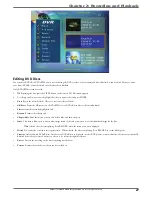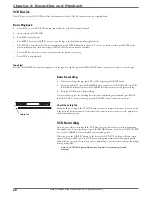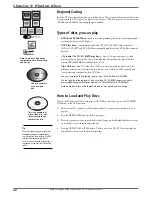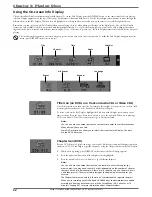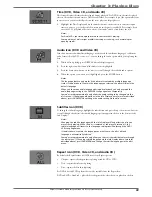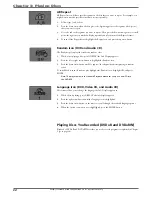Graphics contained within this publication are for representation only.
19
Chapter 1: Connections and Setup
Install Batteries in the Remote
1.
Remove the battery compartment cover on the back of the remote.
2.
Insert new batteries. Match the polarities (+ and –) on the batteries with the diagram inside the remote’s battery compartment.
3.
Put the battery compartment cover back on the remote.
Important Battery Information
•
If you’re not going to use the remote for a month or more, be sure to remove the batteries because they can leak and cause damage.
•
Dispose of batteries in the proper manner, according to federal, state, and local regulations.
•
Any battery may leak electrolyte if mixed with a different battery type, if inserted incorrectly, if all batteries are not replaced at the same time,
if disposed of in fi re, or if an attempt is made to charge a battery not intended to be recharged.
•
Discard leaky batteries immediately. Leaking batteries can cause skin burns or other personal injury.
Point the Remote in the Right Direction
When you want the remote to operate the DVD/VCR, point the remote at the DVD/VCR, not the TV. The remote has to be pointed in the correct
direction and toward the correct component in order for the remote control’s signal to communicate with the sensor on the component. Make sure there is
a clear path between the remote control and the component you want to operate, so the signal isn’t blocked.
Turn on the TV and DVD/VCR
1.
Turn on the DVD/VCR—press the ON button on the remote.
2.
Turn on the TV and tune it to the correct Video Input Channel (if you don’t know how to access the Video Input Channel on your TV, go to page
22 for help). If you used coaxial cable to connect to your TV, tune your TV to channel 3 or 4.
You’ll know you are on the right Video Input Channel when you see the DVD recorder menu for the language selection (see below).
Complete the Interactive Setup
The next few pages step you through the series of screens that will appear the fi rst time you
turn on your DVD/VCR.
Use the remote control to follow the on-screen instructions. The arrow buttons move the
on-screen highlight in the corresponding directions on the screen (up, down, left, right).
Press the ENTER button to select a highlighted item.
Notes:
You can access the setup screens from the main menu. If you move, get
a different program provider for TV shows, or change your connections,
you’ll need to complete the Interactive Setup again.
If you don’t see the Language selection screen (below) the fi rst time you
turn on the DVD/VCR, make sure you’ve tuned your TV to the Video Input
Channel that corresponds to the way you’ve connected the TV to the DVD/
VCR. If you need help, go to page 22.
Up arrow
button
Left arrow
button
Down
arrow
button
ENTER
button
Right
arrow
button
Use the arrow buttons on the remote
to move through on-screen menus and
highlight different options. Press the
ENTER button to select a menu item that is
highlighted.