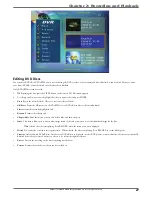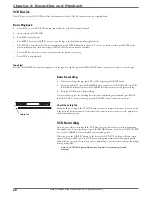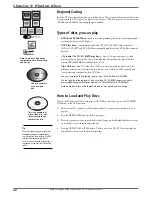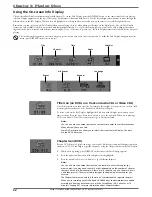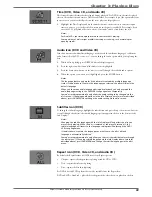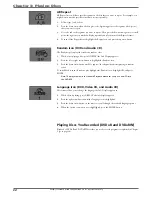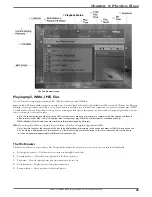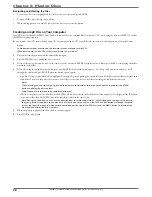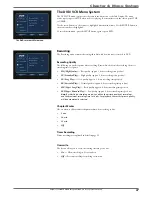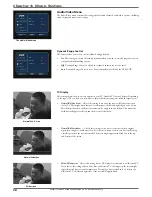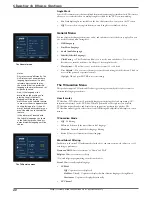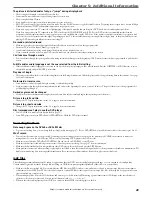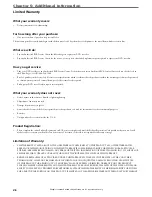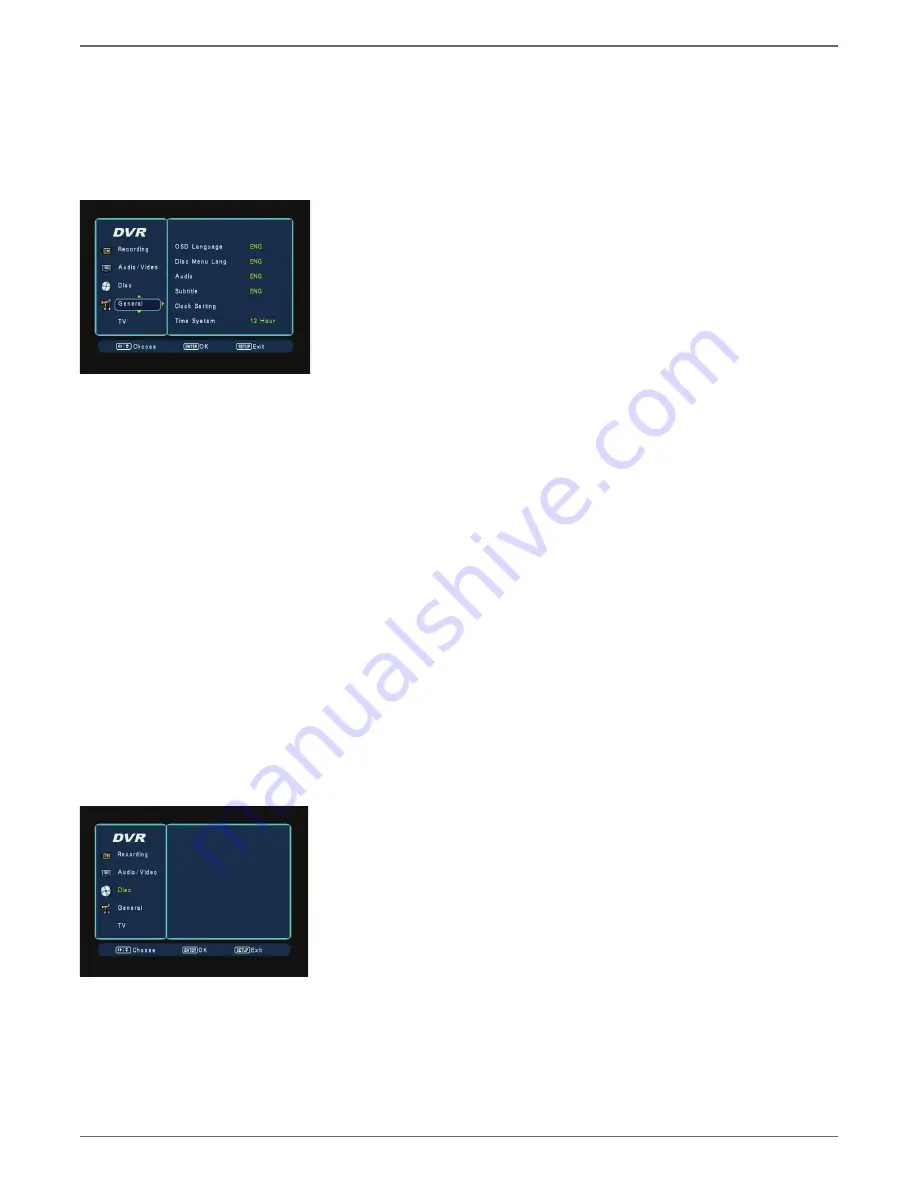
Graphics contained within this publication are for representation only.
40
Chapter 4: Menu System
Angle Mark
Some DVDs contain scenes that were fi lmed from multi camera angles simultaneously. This feature
allows you to see whether there are multiple angles available for the DVD you are watching.
• On
If multiple angles are available on the disc, this feature shows an icon on the TV screen.
•
Off
Does not show any angle information, even if angles are available on the disc.
General Menu
You can adjust what language the menus, audio, and subtitles are in for the discs you play. You can
also set the clock and time settings here.
• OSD
Language
• Disc
Menu
Language
•
Audio (Audio Language)
•
Subtitle (Subtitle Language)
•
Clock Setting —
The Clock menu allows you to set the time and the date. You set this up the
fi rst time you turned on the unit. See Chapter 1 for complete details.
•
Time System —
This allows you to set the hours format (12 or 24 hour).
•
User Default
— You can restore the unit to factory default settings with this feature. This does
not reset the password or parental controls.
Highlight OK and press ENTER to reset the settings.
The TVGuardian Menu
This product supports TVGuardian® Technology, offering your family the very best control of
objectionable language your home.
How it works
TVGuardian (TVG) fi lters out objectionable language monitoring the closed captioning (CC)
information contained on the DVD disc. When objectionable words or phrases are detected,
TVGuardian mutes the audio and displays more appropriate ‘profanity free’ phrases. The
TVGuardian technology also offers various levels of fi ltering and adjustable with simple on-screen
menus.
TVGuardian Mode
•
Off
No fi ltering
•
Tolerant
Filters only the most offensive foul language
•
Moderate
Increased standards for language fi ltering
•
Strict
Filters out all common offensive language
Word Subset Filtering
In addition to the main TVGuardian modes listed above, can turn certain word subsets on or off
according to preferences.
Damn and Hell
Filters out variations of “Damn” and “Hell”
Religious
Filters out references to deity
(To watch religious programming, turn this word subset
Sexual
Filters sexually explicit language
• CC
Mode
Off
Captions are never displayed
On Mute
(Default) Captions are displayed when offensive language is being fi ltered
Continuous
Captions are displayed continually
• CC
Channel
Notes:
Discs are created differently. The
DVD player can’t override some
language preferences. If a disc’s
software was created to play
the movie (title) in a preferred
language, the preference you set
might be ignored.
Also, if the language isn’t
available on the movie you’re
playing, the disc’s default
language will be chosen. You
must turn on the Subtitle feature
in order for them to appear when
you’re playing a disc. If the disc
wasn’t created with subtitles, you
won’t be able to use the Subtitle
feature.
If the disc wasn’t created with
the Subtitle language you chose
in the Subtitles menu, the discs
default subtitle language will be
chosen.
Guardian
The General menu.
TVGuardian
Tolerant
Hell/Damn
Filtered
Religious
Filtered
Sexual
Filtered
CC Mode
On
Mute
CC Channel
CC2
Guardian
The TVGuardian menu.