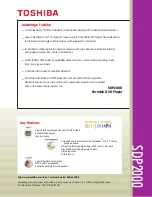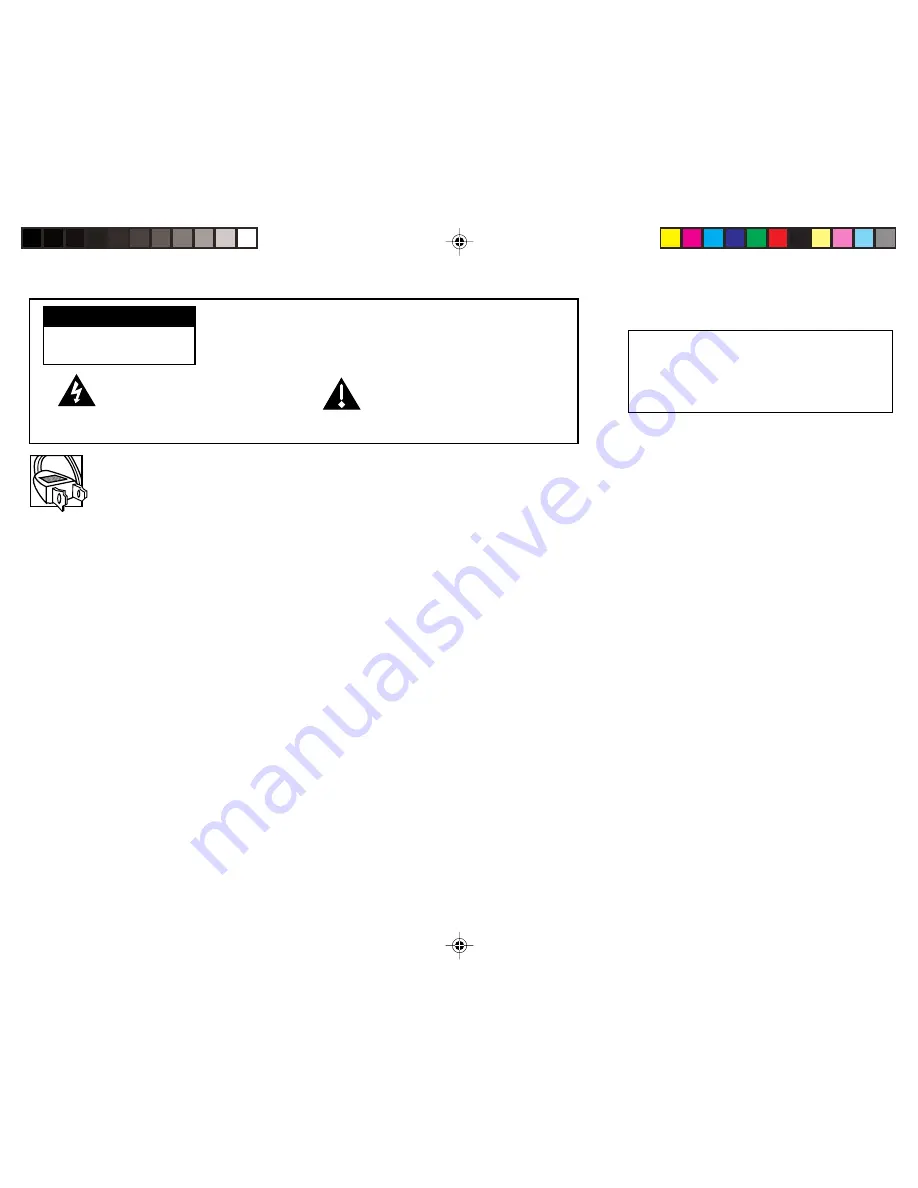
This symbol indicates "dangerous
voltage" inside the product that
presents a risk of electric shock or
personal injury.
Caution:
To prevent electric shock, match wide blade of plug to wide slot, fully insert.
Attention:
Pour éviter les chocs électriques, introduire la lame la plus large de la fiche dans la borne correspondante de la prise et
pousser jusqú au fond.
Refer to the identification/rating label located on the back panel of your product for its proper operating voltage.
FCC Regulations state that unauthorized changes or modifications to this equipment may void the user’s authority to operate it.
Caution: Using video games or any external accessory with fixed images for extended periods of time can cause them to be
permanently imprinted on the picture tube (or projection TV picture tubes). ALSO, some network/program logos, phone numbers, etc.
may cause similar damage. This damage is not covered by your warranty.
Cable TV Installer:
This reminder is provided to call your attention to Article 820-40 of the National Electrical Code (Section 54 of the Canadian
Electrical Code, Part 1) which provides guidelines for proper grounding and, in particular, specifies that the cable ground shall be connected to the
grounding system of the building as close to the point of cable entry as practical.
To reduce the risk of electric shock, do not remove cover (or
back). No user serviceable parts inside. Refer servicing to
qualified service personnel.
This symbol indicates important
instructions accompanying the
product.
WARNING
RISK OF ELECTRIC SHOCK
DO NOT OPEN
WARNING
To reduce the risk of fire or
electric shock, do not expose
this product to rain or moisture.
Table of Contents
Setup and Connections ........................................................................... 1
Dipole Antenna Connection ................................................................... 2
Channel Marker ....................................................................................... 3
Front Panel Controls ................................................................................ 3
Front Panel Jacks ..................................................................................... 4
Front Panel Lock ...................................................................................... 4
Remote Control Buttons ......................................................................... 5
The Main Menu ....................................................................................... 7
The Picture Quality Menu ....................................................................... 7
The Screen Menu ..................................................................................... 8
The Channel Menu .................................................................................. 9
V-Chip Parental Controls ........................................................................ 10
V-Chip Movie Rating Limit ..................................................................... 11
Blocking and Viewing Movie Ratings .................................................... 11
V-Chip TV Rating Limit ........................................................................... 12
The TV Rating Limit Screen .................................................................... 12
Blocking Age-Based Ratings and Content Themes ............................... 14
Viewing Age-Based Ratings and Content Themes ............................... 14
V-Chip Unrated Program Block .............................................................. 15
Lock/Unlock Parental Controls ............................................................... 15
The Time menu ....................................................................................... 16
Troubleshooting ...................................................................................... 17
Accessories .............................................................................................. 18
Limited Warranty .................................................................................... 19
1558177E Cover
3/8/04, 2:19 PM
2