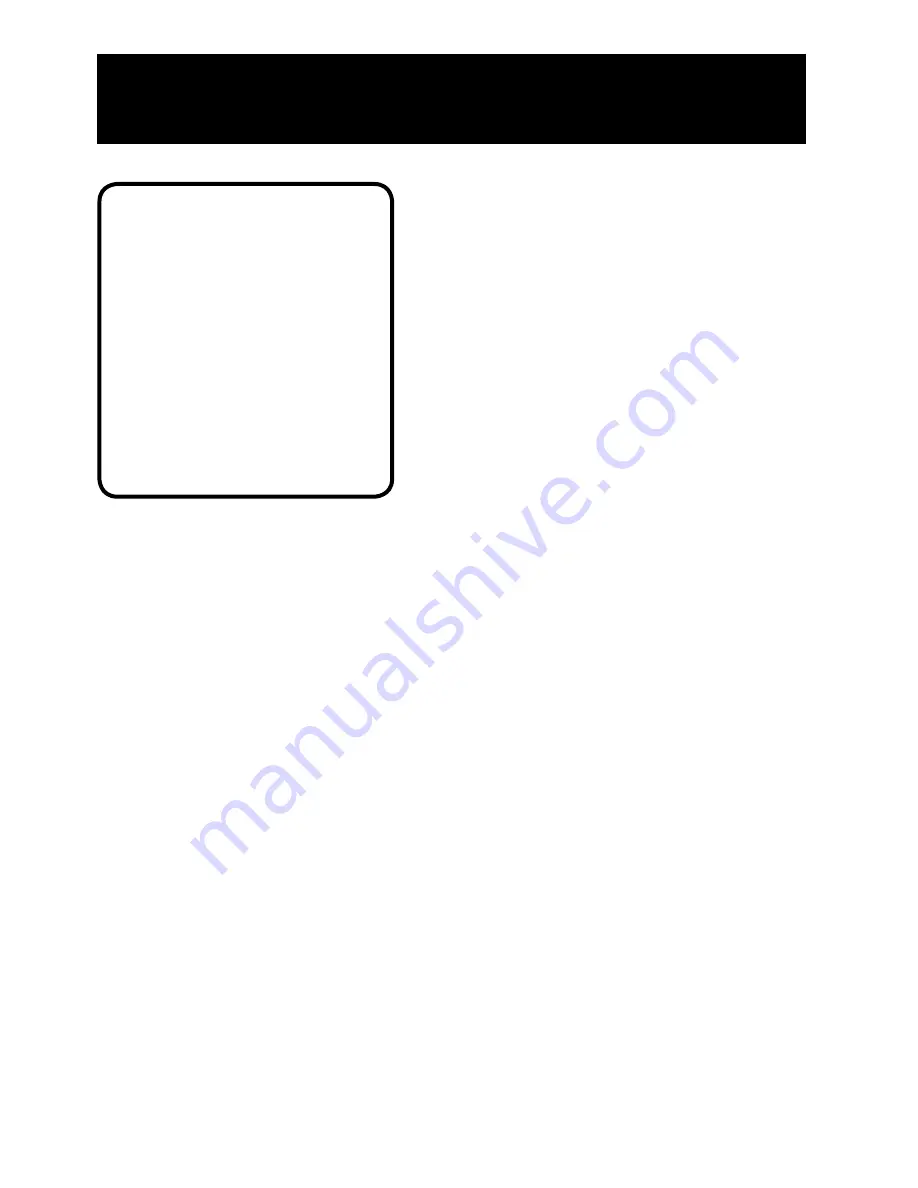
GETTING STARTED
6
Remote Control Buttons
When operating the remote, point it directly at the front of the TV. Objects
between the remote and the remote sensor can block the signal to the TV.
POWER Button
Press to turn the TV on or off.
MENU Button
Press to bring up the menu screen, then press the channel up and
down buttons to choose desired menu choice, and then press the
VOL up or
down to adjust each setting.
DISPLAY Button
Press to display the time and channel number on the screen.
Press to see if the Sleep Timer and/or Alarm Timer are set. Press to quickly remove
menus from the screen unless otherwise noted within the menu.
CLEAR Button
Press to clear the screen of all on-screen displays.
MUTE Button
Press to quickly reduce sound to minimum level. To restore sound
and normal picture, press MUTE again or press VOL up.
PREV CH
Button (Previous Channel)
Pressing this button switches the TV back
to the last tuned channel. This is useful if you want to watch two channels. Select
the first channel you wish to watch. Then select the other channel by pressing two
number buttons. The TV changes back and forth between the two channels each
time you press this button.
Caution
If you choose to use a stand with
your TV, take precautions that the
stand or other furniture the TV is
placed on is properly located and
of adequate size and strength to
prevent the TV from accidentally
being pushed off, pulled off, or
tipped over. This could cause
damage to the TV and/or personal
injury.
Front Panel Lock
This feature allows you to lock the buttons
on the front of the TV. Even when the front
panel lock feature is ON, the TV operates
with the remote control.
• To lock the buttons on the front of
the TV, make sure the TV is turned ON,
then press and hold the POWER button
on the remote for approximately 5
seconds.
• To turn off the front panel lock, make
sure the TV is OFF, then press and hold
the POWER button on the remote for
approximately 5 seconds. Now the
buttons will operate properly.









































