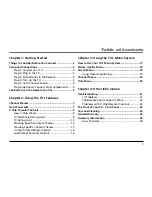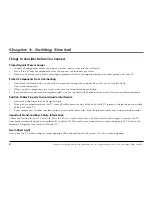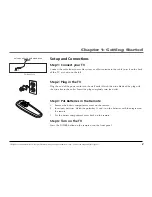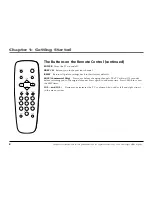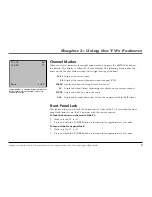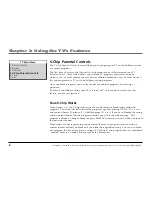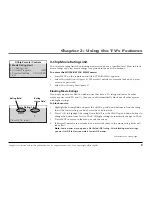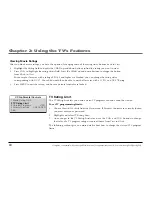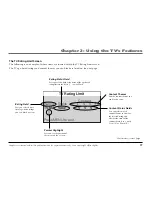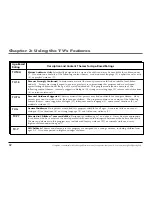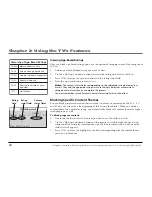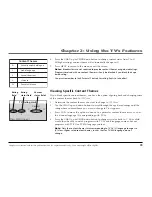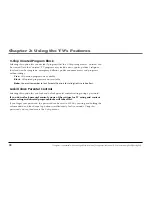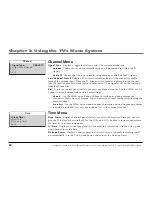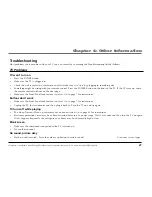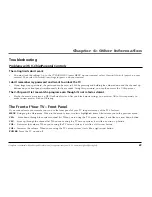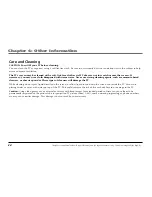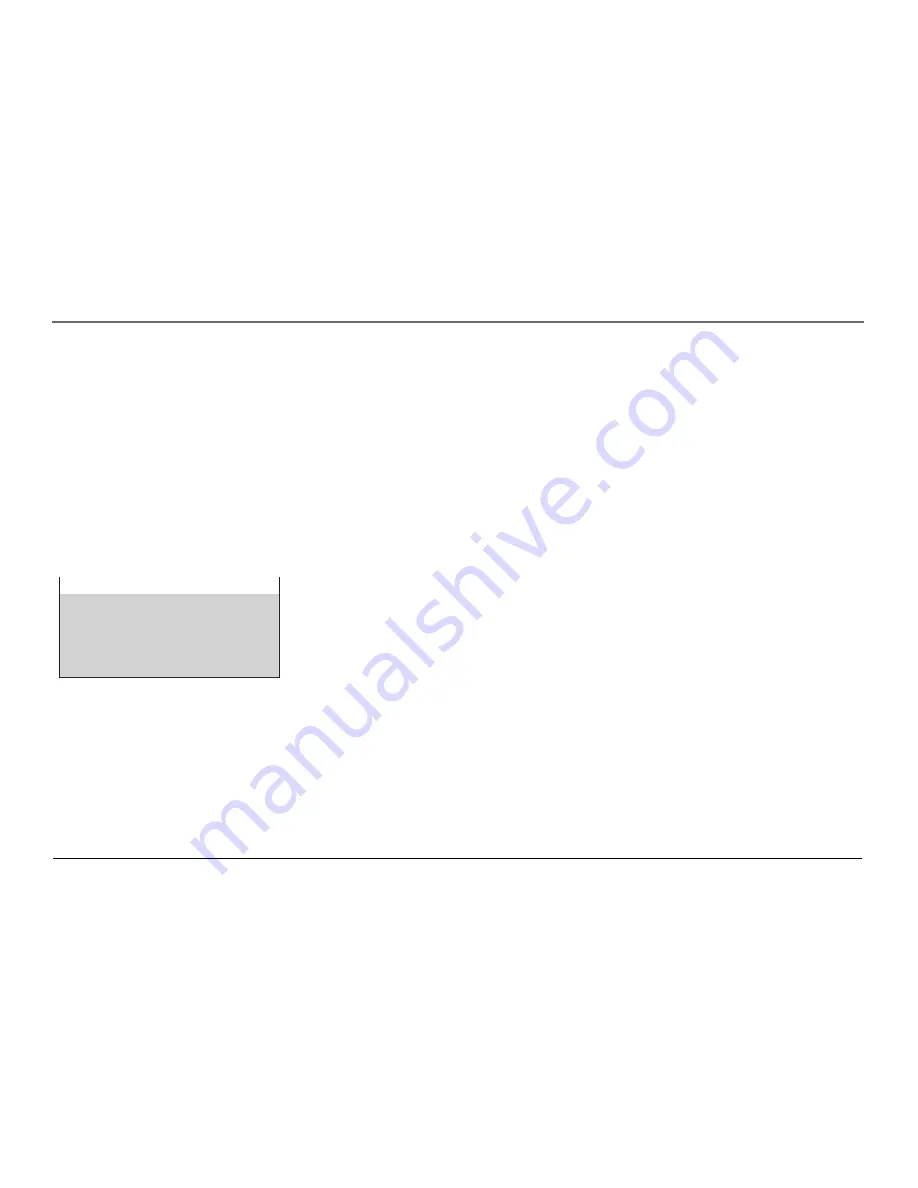
Chapter 2: Using the TV’s Features
10
Graphics contained within this publication are for representation only. Your unit might differ slightly.
Viewing Movie Ratings
After you block movie ratings, you have the option of changing some of the rating status buttons back to
View
:
1.
Highlight the
Rating
field and press the CHAN up and down buttons to find the rating you want to view.
2.
Press VOL+ to highlight the rating
Status
field. Press the CHAN up and down buttons to change the button
from
Block
to
View
.
For example, if movies with a rating of PG-13 and higher are blocked, you can change the rating status
corresponding with NC-17. Your child would then be able to watch all movies with a G, PG, and NC-17 Rating.
3.
Press MENU to exit the screen, and be sure parental controls are locked.
TV Rating Limit
The
TV Rating Limit
lets you decide which TV programs can and cannot be viewed.
To set TV programming limits:
1.
Choose
Parental Controls
from the Main menu. If Parental Controls are currently locked,
you must enter your password.
2.
Highlight and select
TV Rating Limit
.
3.
Once you get to the
TV Rating Limit
screen, use the VOL+ and VOL– buttons to change
the status of a TV program rating or content theme from
View
to
Block
.
The following sections give you more details about how to change the status of TV program
limits.
V-Chip Parental Controls
1 Movie Rating Limit
2 TV Rating Limit
3 Unrated Programs:
VIEW
4 Parental Controls: UNLOCKED
0 Exit