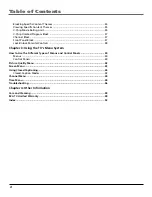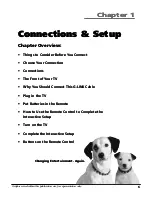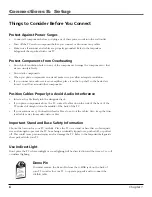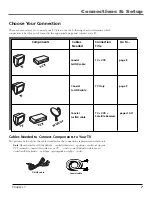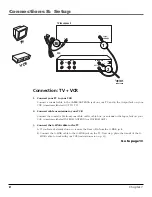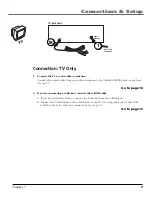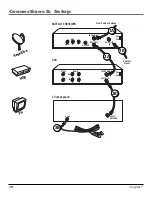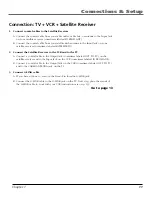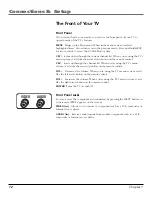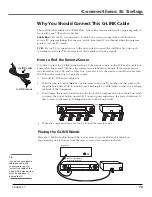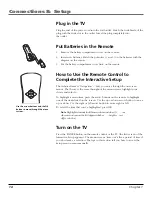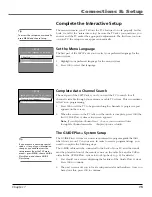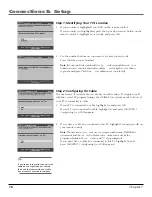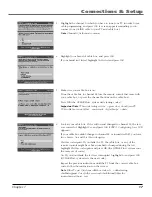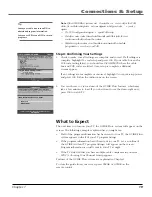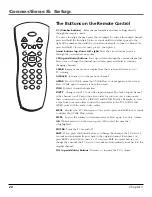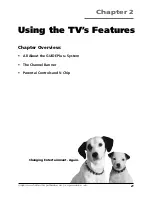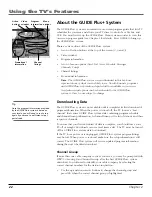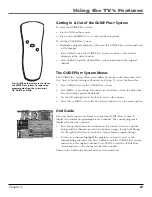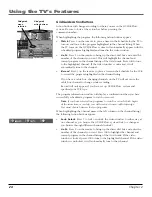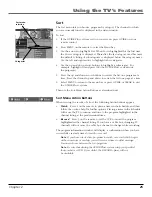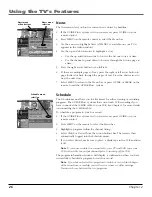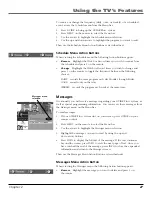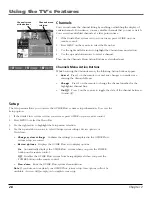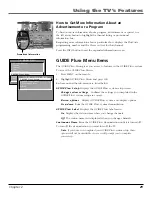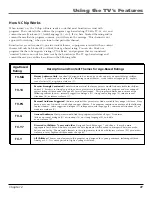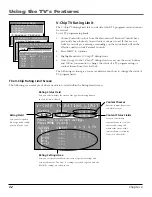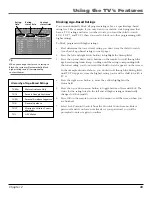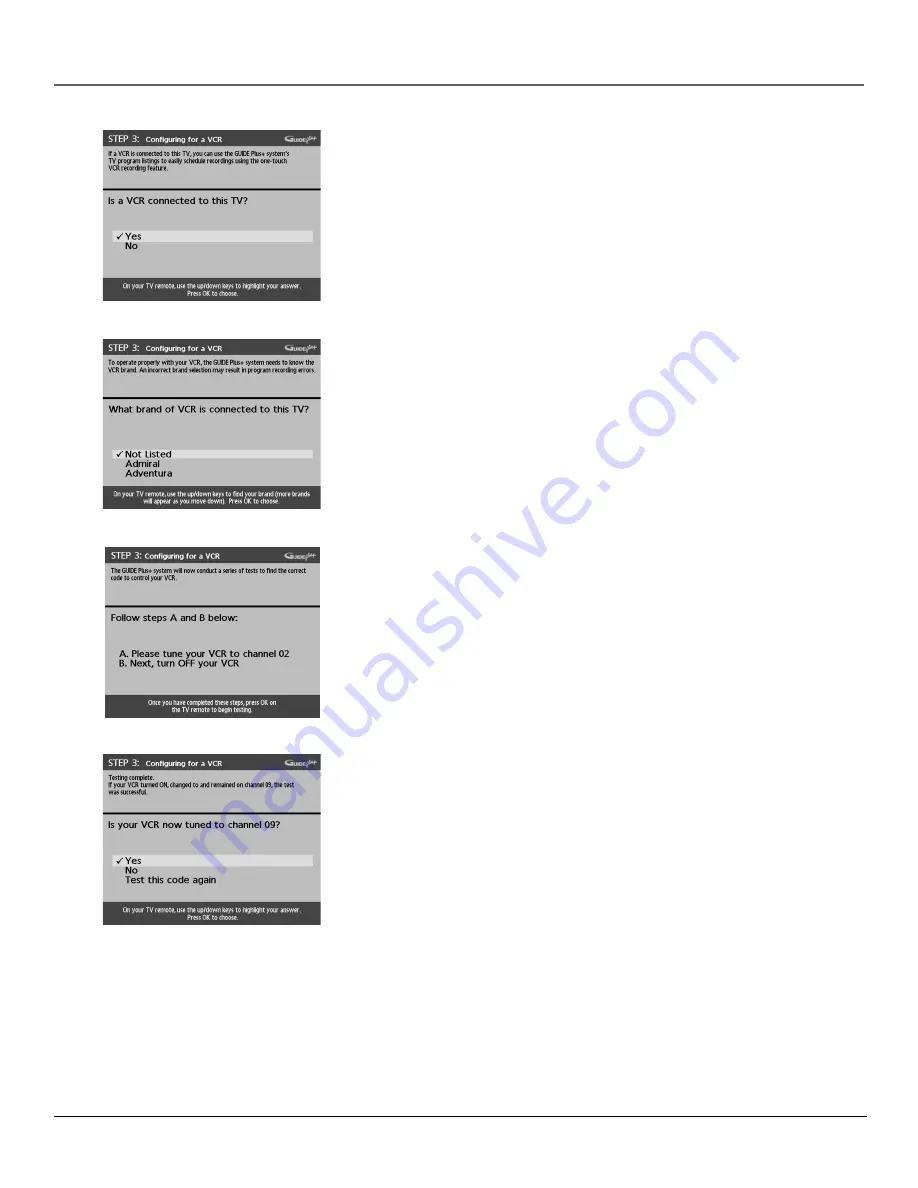
18
Chapter 1
Connections & Setup
Step 3: Configuring for a VCR
1.
If your TV is connected to a VCR, press OK.
If it is not, highlight
No
and press OK (a screen appears reminding you to
connect your G-LINK cable to your TV and VCR).
2.
Use the up and down arrow buttons to highlight the brand of your VCR that
is connected to the TV.
If your brand isn’t listed, highlight
Not Listed
and press OK.
3.
Tune your VCR to channel 02. Next, turn OFF your VCR. When you
complete these steps, press OK to begin testing.
Important Note:
When code testing is in pr
ogr ess, don’ t touch your TV ,
VCR, or any of the r emote contr ols for these pr oducts.
4.
Look at the front display of your VCR. If your VCR turned on automatically
and changed to channel 09, the test was successful. Highlight
Yes
and press
OK.
If your VCR didn’t change to channel 09, you can either choose
No
or
Test
this code again.
If you think your TV or remotes might have been touched during the test,
tune your VCR to channel 02, turn off your VCR and highlight
Test this
code again
.
If you don’t think the test was interrupted, highlight
No
. Tune your VCR to
channel 02 and turn off your VCR. Press OK (the GUIDE Plus+ system starts
testing another set of codes.)
Keep following the previous instructions until the VCR finds the correct
code.
Summary of Contents for F19422
Page 1: ...Television User s Guide Changing Entertainment Again ...
Page 4: ...Introduction 2 This page intentionally left blank ...
Page 56: ... This page intentionally left blank ...
Page 57: ... This page intentionally left blank ...
Page 58: ... This page intentionally left blank ...
Page 59: ... This page intentionally left blank ...
Page 60: ... This page intentionally left blank ...
Page 61: ... This page intentionally left blank ...
Page 62: ... This page intentionally left blank ...