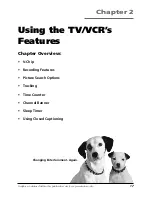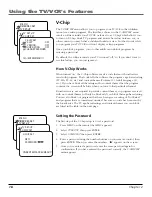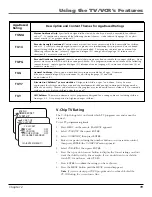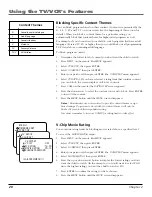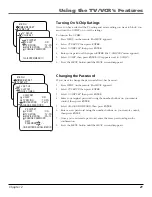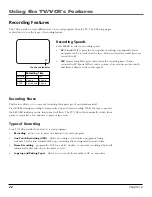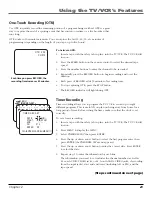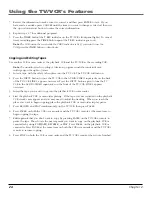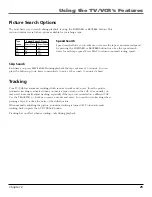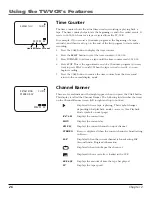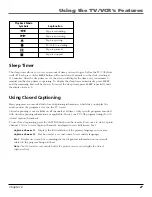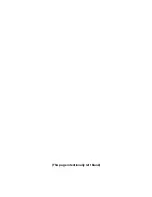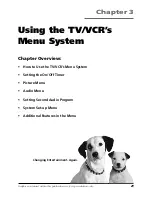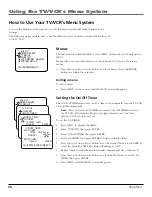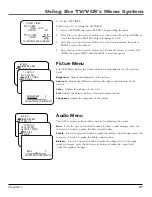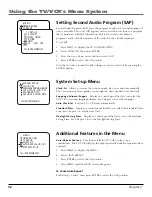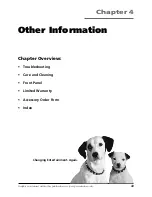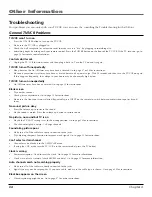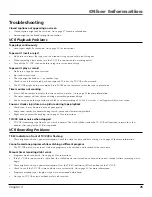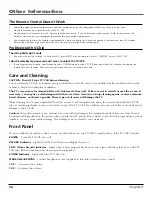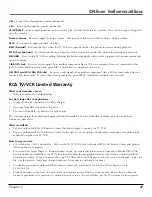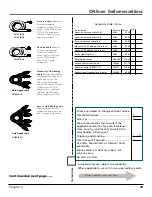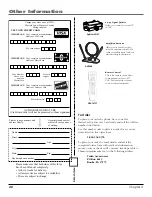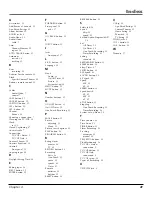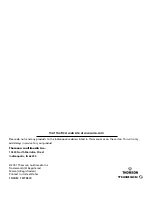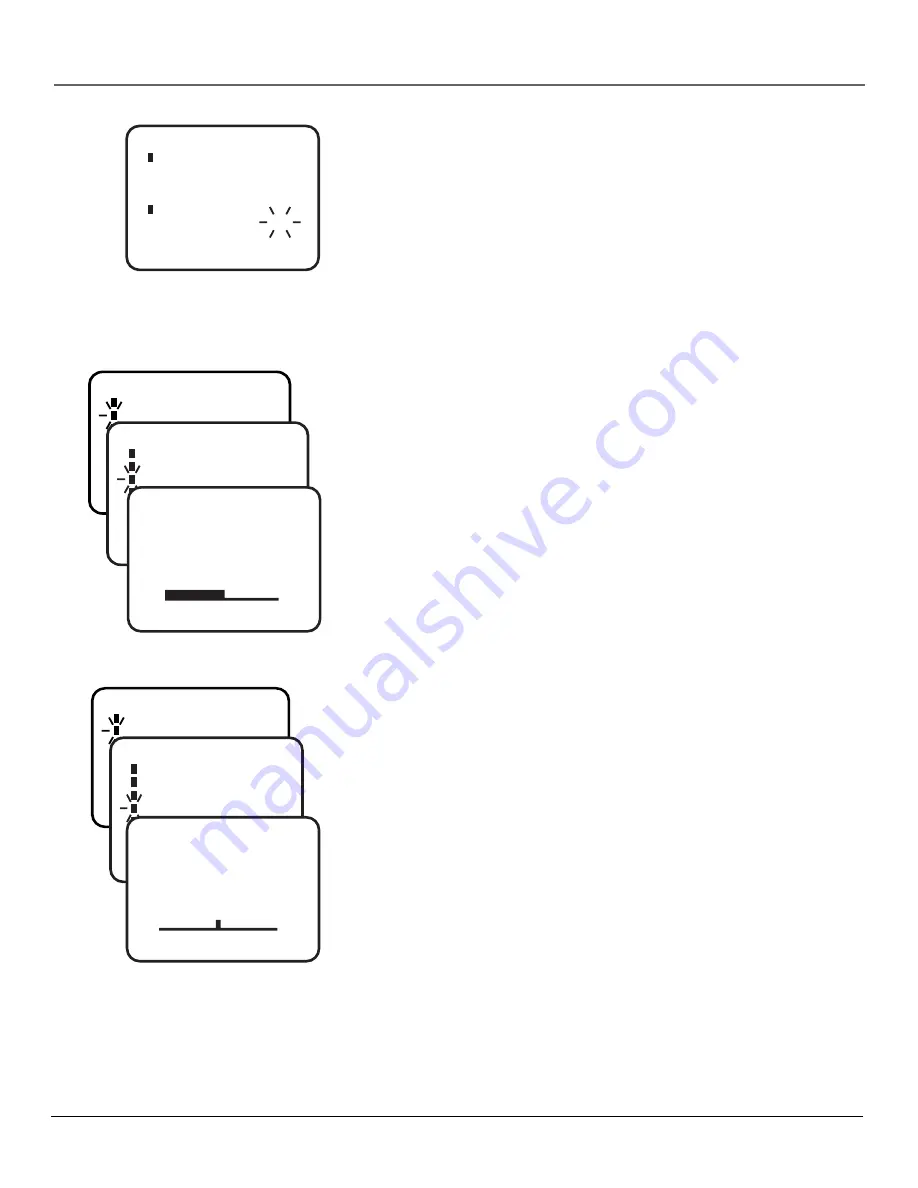
Chapter 3
31
Using the TV/VCR’s Menu System
To set the OFF TIMER:
Follow steps 1-3 of setting the ON TIMER.
1.
Select
OFF TIMER
, then press ENTER to begin setting the timer.
2.
Press the up or down arrow button to set the desired hour. Press ENTER to
select the hour (the AM/PM setting will change as well).
3.
Press the up or down arrow button to set the desired minute, then press
ENTER to select the minute.
4.
Press the up or down arrow button to select the
SET
mode to set the
OFF
TIMER
, then press MENU until the
MENU
screen disappears.
Picture Menu
The
PICTURE
menu has five slider controls for adjusting the way the picture
looks.
Brightness
Adjusts the brightness of the picture.
Contrast
Adjusts the difference between the light and dark areas of the
picture.
Color
Adjusts the richness of the color.
Tint
Adjusts the balance between the red and green levels.
Sharpness
Adjusts the sharpness of the picture.
M E N U
TIMER REC SET
TV SET-UP
CH SET-UP
AUTO REPEAT ON OFF
SYSTEM SET-UP
〈
+/–/ENTER/MENU
〉
TV SET-UP
V-CHIP SET
ON/OFF TIMER
PICTURE
AUDIO
SAP ON OFF
〈
+/–/ENTER/MENU
〉
M E N U
TIMER REC SET
TV SET-UP
CH SET-UP
AUTO REPEAT ON OFF
SYSTEM SET-UP
〈
+/–/ENTER/MENU
〉
TV SET-UP
V-CHIP SET
ON/OFF TIMER
PICTURE
AUDIO
SAP ON OFF
〈
+/–/ENTER/MENU
〉
BASS
0
〈
+/–/ENTER/CANCEL/MENU
〉
ON/OFF TIMER
〈
+/–/ENTER/CANCEL/MENU
〉
ON TIMER
7:00AM CH012
MON-FRI
SET
OFF TIMER
12:00AM
SET
BRIGHTNESS
0
〈
+/–/ENTER/CANCEL/MENU
〉
Audio Menu
The
AUDIO
menu has three slider controls for adjusting the sound.
Bass
Press the up arrow button to make the bass sound stronger; press the
down arrow button to make the bass sound weaker.
Treble
Press the up arrow button to make the treble sound stronger; press the
down arrow button to make the treble sound weaker.
Balance
Press the up arrow button to make the output level of the right
speaker stronger; press the down arrow button to make the output level
of the left speaker stronger.