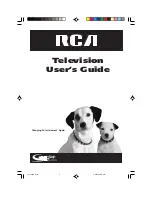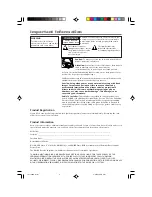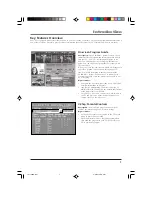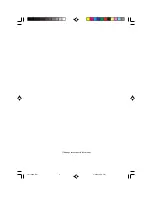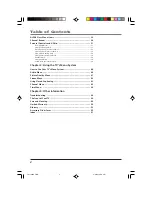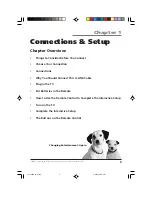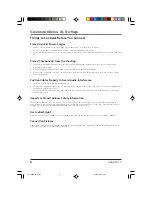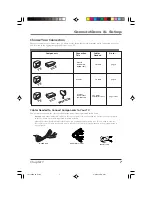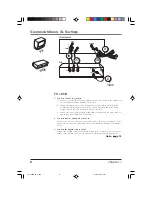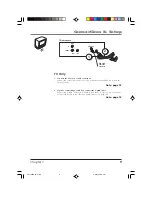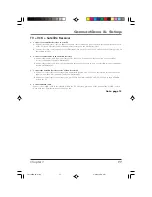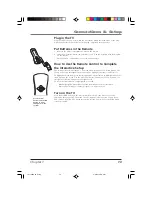Summary of Contents for F19436
Page 1: ...Television User s Guide Changing Entertainment Again 1571963A Cover 4 9 02 12 58 PM 1 ...
Page 4: ... This page intentionally left blank 1571963A Intro 4 9 02 12 58 PM 2 ...
Page 57: ... This page intentionally left blank 1571963A 04 Other 4 9 02 12 59 PM 55 ...
Page 58: ... This page intentionally left blank 1571963A 04 Other 4 9 02 12 59 PM 56 ...
Page 59: ... This page intentionally left blank 1571963A 04 Other 4 9 02 12 59 PM 57 ...
Page 60: ... This page intentionally left blank 1571963A 04 Other 4 9 02 12 59 PM 58 ...
Page 61: ... This page intentionally left blank 1571963A 04 Other 4 9 02 12 59 PM 59 ...
Page 62: ... This page intentionally left blank 1571963A 04 Other 4 9 02 12 59 PM 60 ...