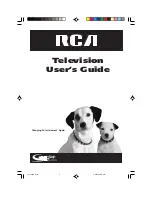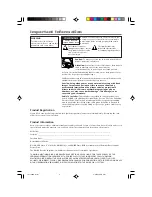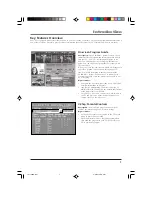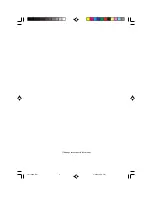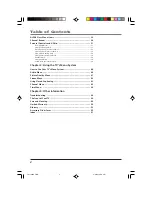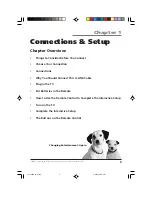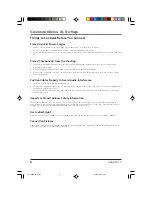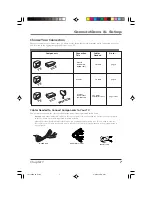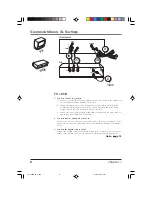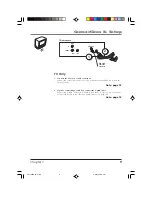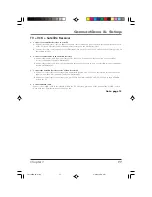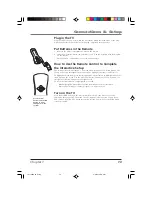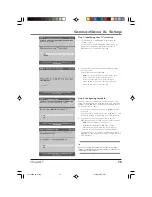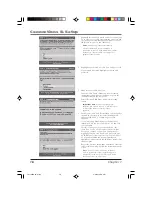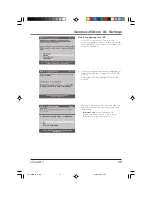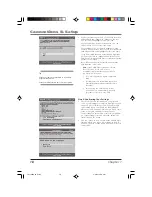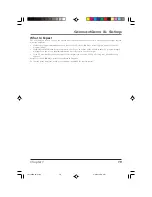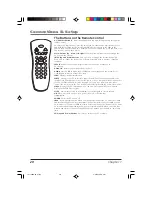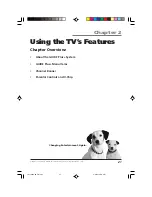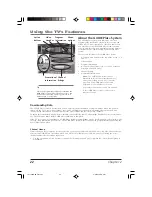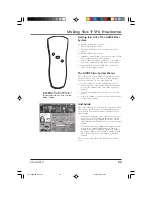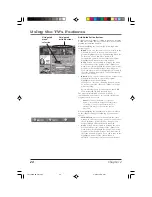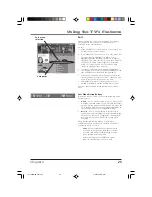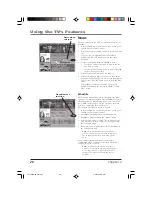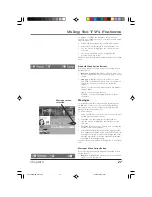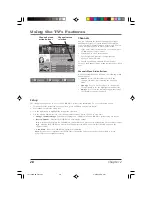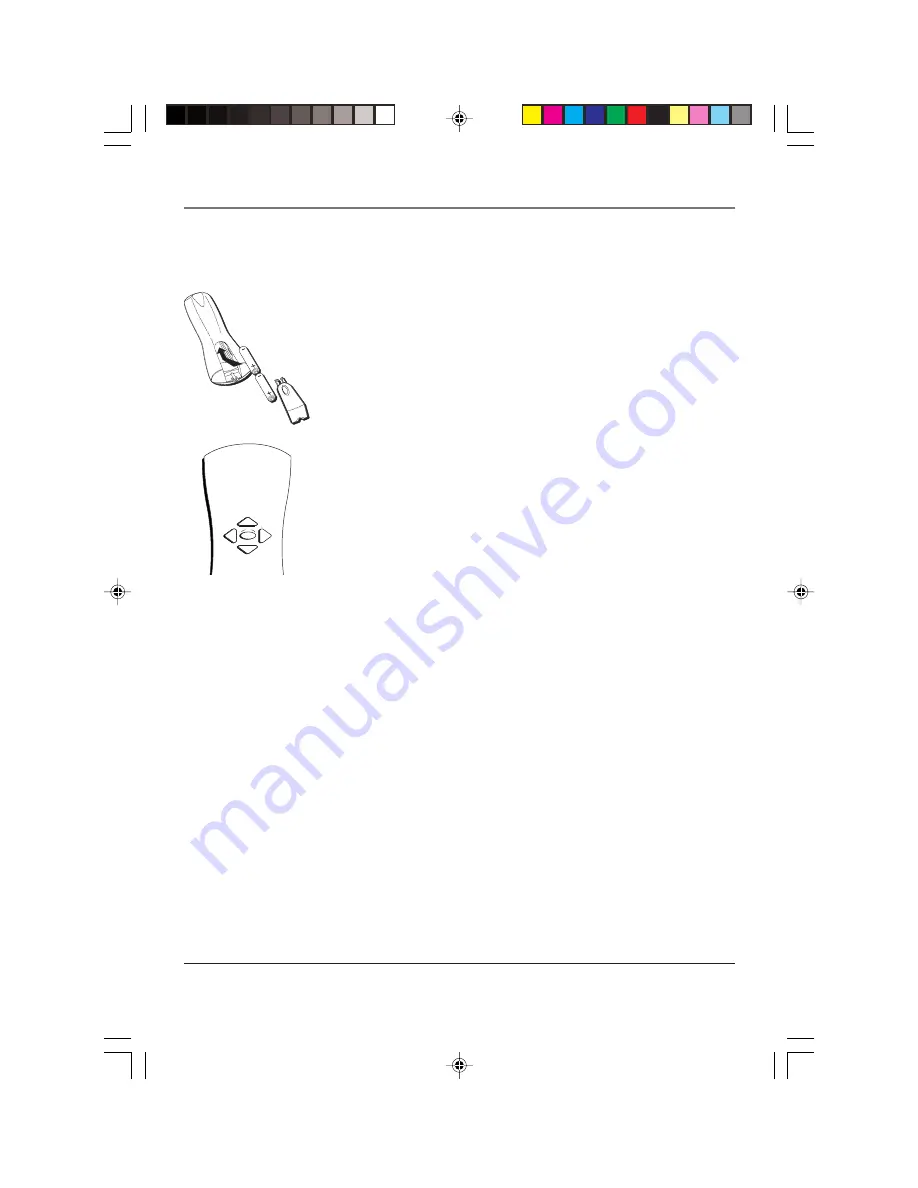
Connections & Setup
Chapter 1
13
Use the arrow
buttons and the OK
button to move
through the menu
system.
OK
Plug in the TV
Plug the end of the power cord into the wall outlet. Match the wide blade of the plug
with the wide slot in the outlet. Insert the plug completely into the outlet.
Put Batteries in the Remote
1.
Remove the battery compartment cover on the remote.
2.
Insert new batteries. Match the polarities (+ and -) on the batteries with the diagram
on the remote.
3.
Put the battery compartment cover back on the remote.
How to Use the Remote Control to Complete
the Interactive Setup
The technical term is “Navigation” – how you move through the on-screen menus. The
theory is the same throughout the menu screens: highlight your choice and select it.
To highlight a menu item, press the arrow buttons on the remote to highlight one of the
items listed on the screen. Use the up or down arrow button to move up or down. Use
the right or left arrow button to move right or left.
To select the item that you’ve highlighted, press OK.
Note:
Highlighted means that the menu item stands out from other menu
items on the list (appears darker, brighter, or a different color).
Turn on the TV
Press the POWER button on the remote control or the TV (the first screen of the
Interactive Setup appears). The menu screens “time out” after a period of time if you
don’t make a selection. The tips in this section tell you how to access the Setup menu
screens manually.
1571963A.01 Setup
4/9/02, 12:58 PM
13
Summary of Contents for F19436
Page 1: ...Television User s Guide Changing Entertainment Again 1571963A Cover 4 9 02 12 58 PM 1 ...
Page 4: ... This page intentionally left blank 1571963A Intro 4 9 02 12 58 PM 2 ...
Page 57: ... This page intentionally left blank 1571963A 04 Other 4 9 02 12 59 PM 55 ...
Page 58: ... This page intentionally left blank 1571963A 04 Other 4 9 02 12 59 PM 56 ...
Page 59: ... This page intentionally left blank 1571963A 04 Other 4 9 02 12 59 PM 57 ...
Page 60: ... This page intentionally left blank 1571963A 04 Other 4 9 02 12 59 PM 58 ...
Page 61: ... This page intentionally left blank 1571963A 04 Other 4 9 02 12 59 PM 59 ...
Page 62: ... This page intentionally left blank 1571963A 04 Other 4 9 02 12 59 PM 60 ...