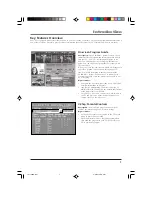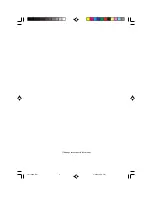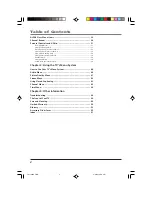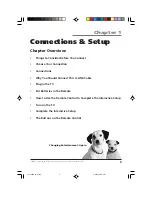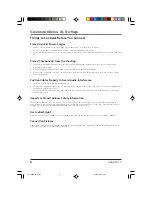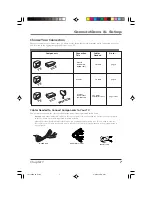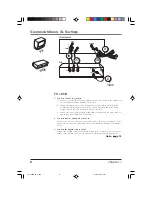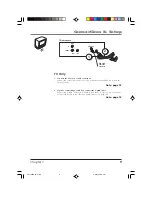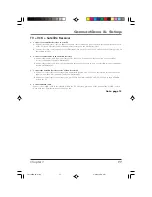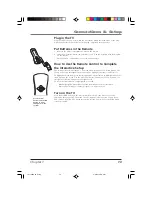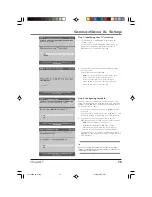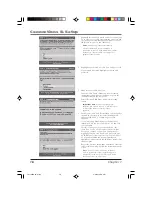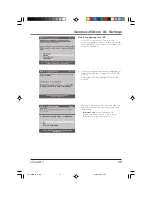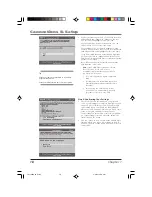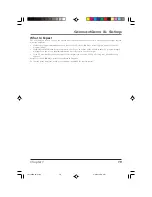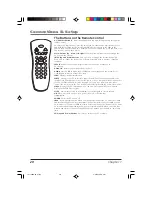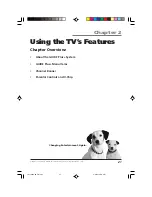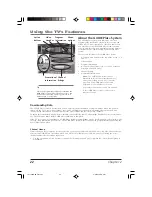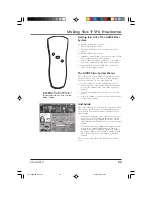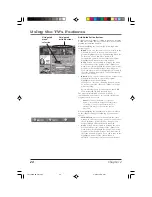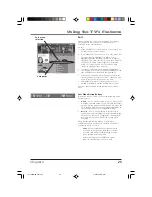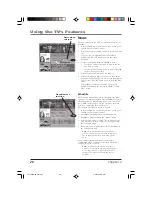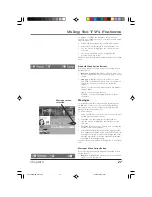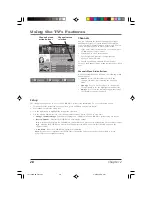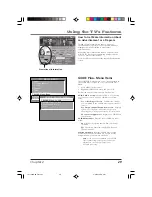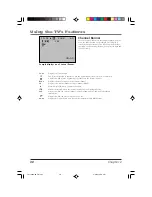Connections & Setup
Chapter 1
15
Tip
If you’re not sure which channel is the cable box’s output
channel, consult the book that came with your cable box or
contact your cable company.
Step 1: Identifying Your TV’s Location
1.
If your country is highlighted, press OK on the
remote control.
If your country isn’t highlighted, press the up or
down arrow button on the remote control to
highlight your country and press OK.
Step 2: Configuring for Cable
The next series of screens asks you about your cable
setup. To supply your TV with the correct TV program
listings, the GUIDE Plus+ system needs to know if your
TV is connected to cable.
1.
If your TV is connected to cable, highlight
Yes
and
press OK.
If your TV isn’t connected to cable, highlight
No
and
press OK (
STEP 3: Configuring for a VCR
appears).
2.
If you have a cable box connected to this TV,
highlight
Yes
and press OK on your remote control.
Note:
The next series of screens is very
important because the GUIDE Plus+ system
must find the correct cable box information in
order to receive the correct TV program listings.
If you don’t have a cable box connected to this TV,
highlight
No
and press OK (
STEP 3: Configuring for a
VCR
appears).
2.
Use the number buttons on your remote to enter
your zip code.
Press OK when you’re finished.
Note:
If your postal code contains letters, press
the up and down arrow buttons on your
remote to enter letters, and press the right
arrow button to go to the next space. The left
arrow button moves you to the left.
1571963A.01 Setup
4/9/02, 12:58 PM
15
Summary of Contents for F19436
Page 1: ...Television User s Guide Changing Entertainment Again 1571963A Cover 4 9 02 12 58 PM 1 ...
Page 4: ... This page intentionally left blank 1571963A Intro 4 9 02 12 58 PM 2 ...
Page 57: ... This page intentionally left blank 1571963A 04 Other 4 9 02 12 59 PM 55 ...
Page 58: ... This page intentionally left blank 1571963A 04 Other 4 9 02 12 59 PM 56 ...
Page 59: ... This page intentionally left blank 1571963A 04 Other 4 9 02 12 59 PM 57 ...
Page 60: ... This page intentionally left blank 1571963A 04 Other 4 9 02 12 59 PM 58 ...
Page 61: ... This page intentionally left blank 1571963A 04 Other 4 9 02 12 59 PM 59 ...
Page 62: ... This page intentionally left blank 1571963A 04 Other 4 9 02 12 59 PM 60 ...