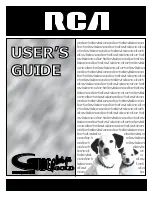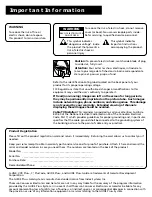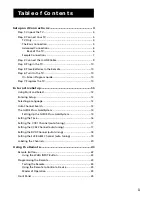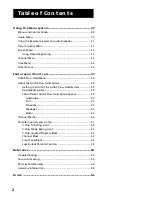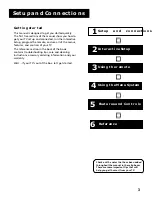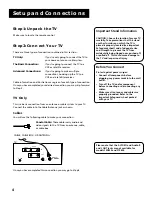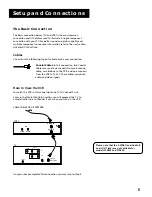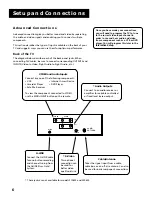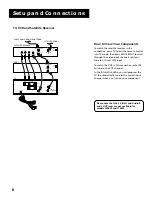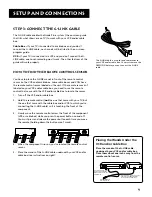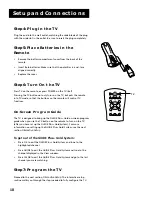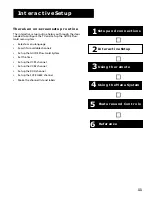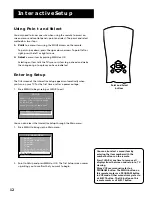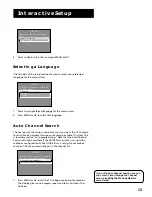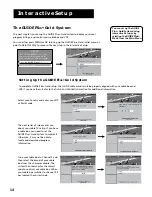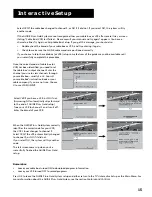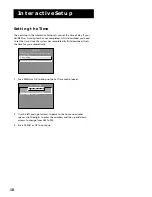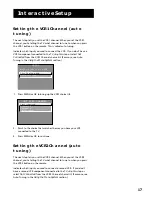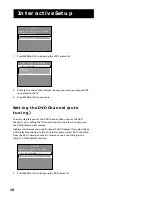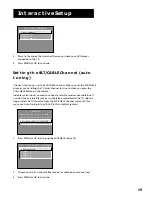4
Setup and Connections
Step 1: Unpack the TV
Make sure to locate the remote control.
Step 2: Connect Your TV
There are three types of connections outlined in this section:
TV Only:
If you’re only going to connect the TV to
your home antenna or cable system.
The Basic Connection:
If you’re going to connect the TV to a
VCR or satellite receiver.
Advanced Connections:
If you’re going to make multiple
connections, hooking up the TV to a
VCR and a satellite receiver.
Cable information and illustrations are given for each type of connection.
Once you have completed your desired connection you may skip forward
to Step 3.
TV Only
This is a basic connection from an antenna or cable system to your TV.
Connect the cable into the Cable/Antenna jack as shown.
Once you have completed this connection you may go to Step 3.
Important Stand Information
CAUTION: Choose the location for your TV
carefully. Take precautions that the stand
or other furniture on which the TV is
placed is properly located (see Important
Safeguards sheet) and of adequate size
and strength to prevent the TV from
accidentally being tipped over, pushed off,
or pulled off. This could cause damage to
the TV and/or personal injury.
Before You Connect
Protect against power surges:
• Connect all components before
plugging any power cords into the wall
outlet.
• Turn off the TV and/or component
before connecting or disconnecting any
cables.
• Make sure all antennas and cables are
properly grounded. Refer to the
Important Safeguards sheet packed
with your TV.
Cables
You will use the following cable to make your connection:
Coaxial Cable
: These cables carry audio and
video signals to the TV from an antenna, cable,
or cable box.
TV
CABLE, CABLE BOX, OR ANTENNA
VIDEO
R
L
S-VIDEO
AUDIO
R
L
CABLE/
ANTENNA
G-LINK
IN
OUT
Please note that the S-VIDEO and Audio R
and L OUT jacks are not available for
models F20625 and F19625.