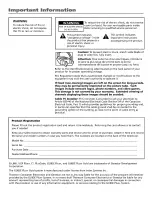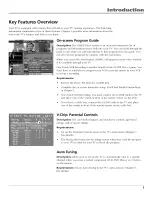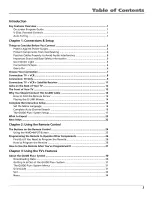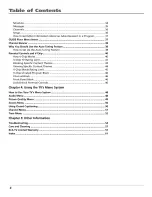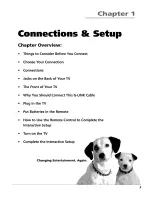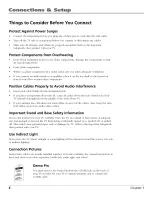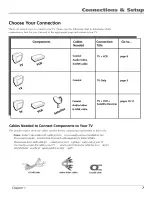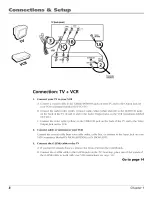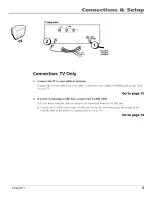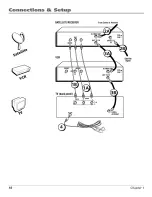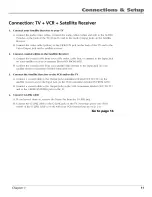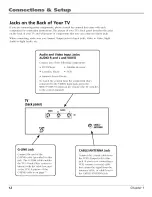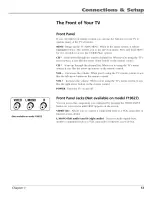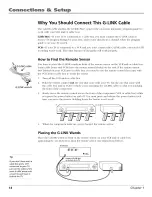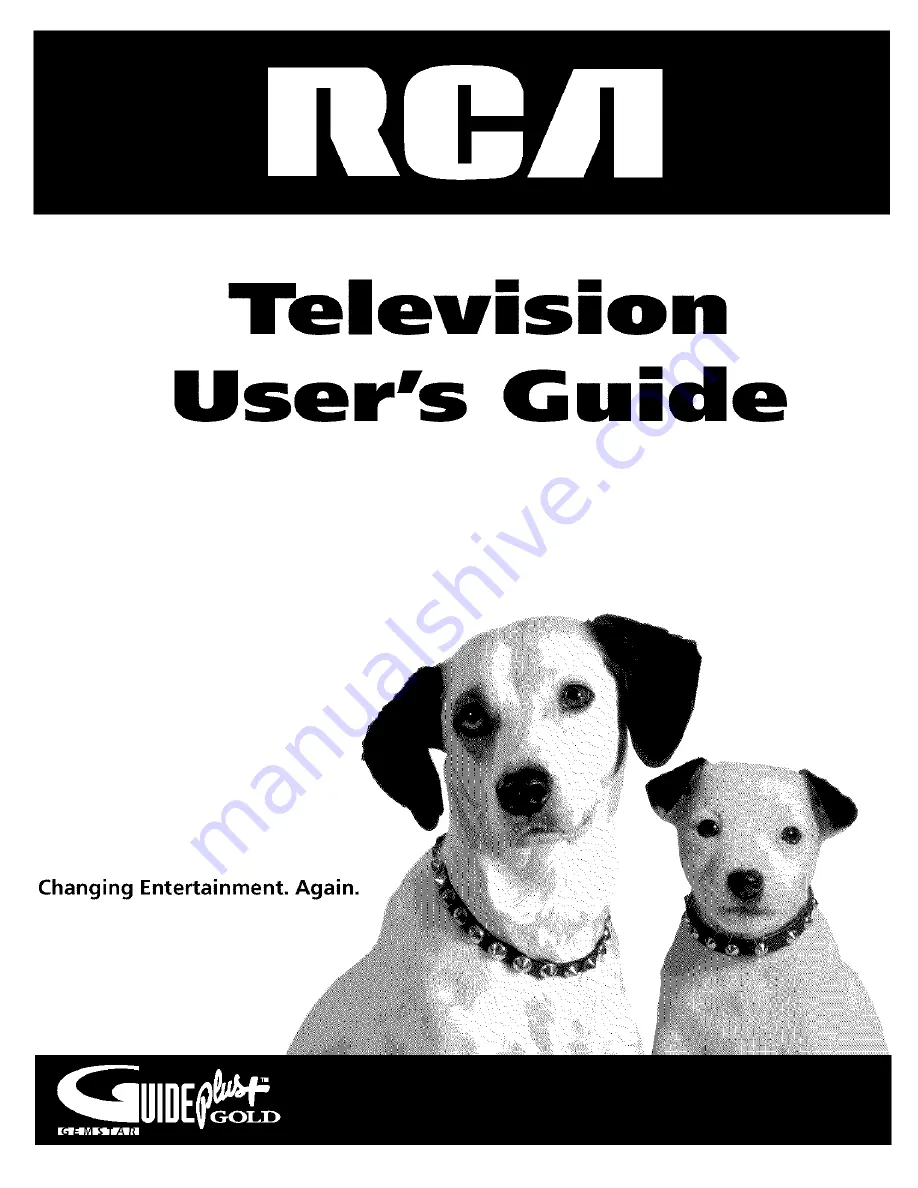Reviews:
No comments
Related manuals for F19627TX51L5

SP-50L7HR
Brand: Samsung Pages: 86

System 3 Z36X31
Brand: Zenith Pages: 38

Various Models
Brand: UMC Pages: 29

VHRS
Brand: GCX Pages: 2

RCF190
Brand: Kanto Pages: 16

SB-CM-T-M-BL
Brand: SunBriteTV Pages: 4

S625 Series
Brand: TCL Pages: 11

LC-32IC10
Brand: Viewpia Pages: 68

YD1008
Brand: Elived Pages: 10

LED 32A11H314M
Brand: VOX electronics Pages: 26

WE65HN4108
Brand: Westinghouse Pages: 40

SC462TC
Brand: Seiki Pages: 27

PC-27F20
Brand: Fisher Pages: 48

A27B41
Brand: Zenith Pages: 49

PT3235SB
Brand: Palsonic Pages: 25

CS29Z4HF9X/BWT
Brand: Samsung Pages: 84

TL42E8UF
Brand: Parker Pages: 20

32LT582CT
Brand: Schaub Lorenz Pages: 94