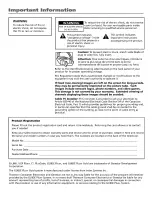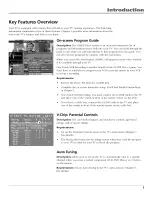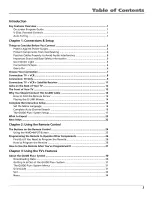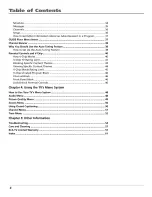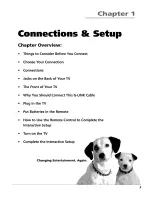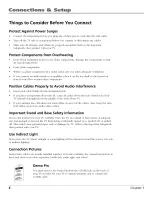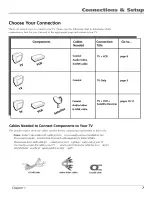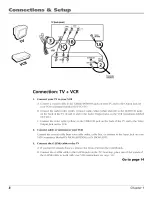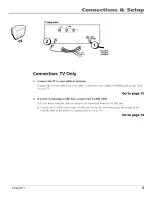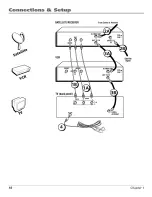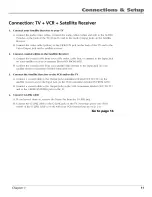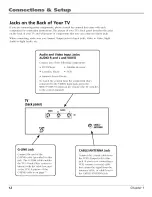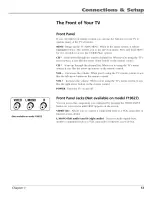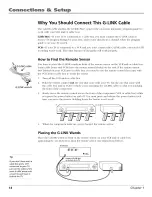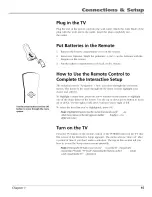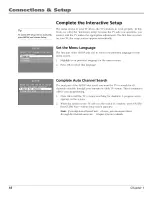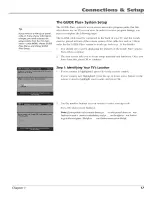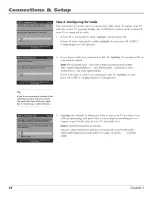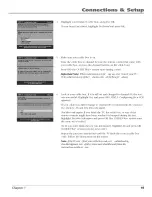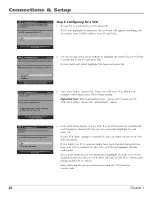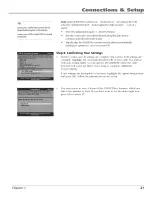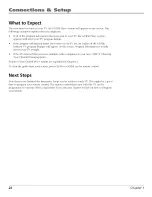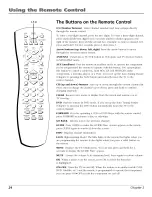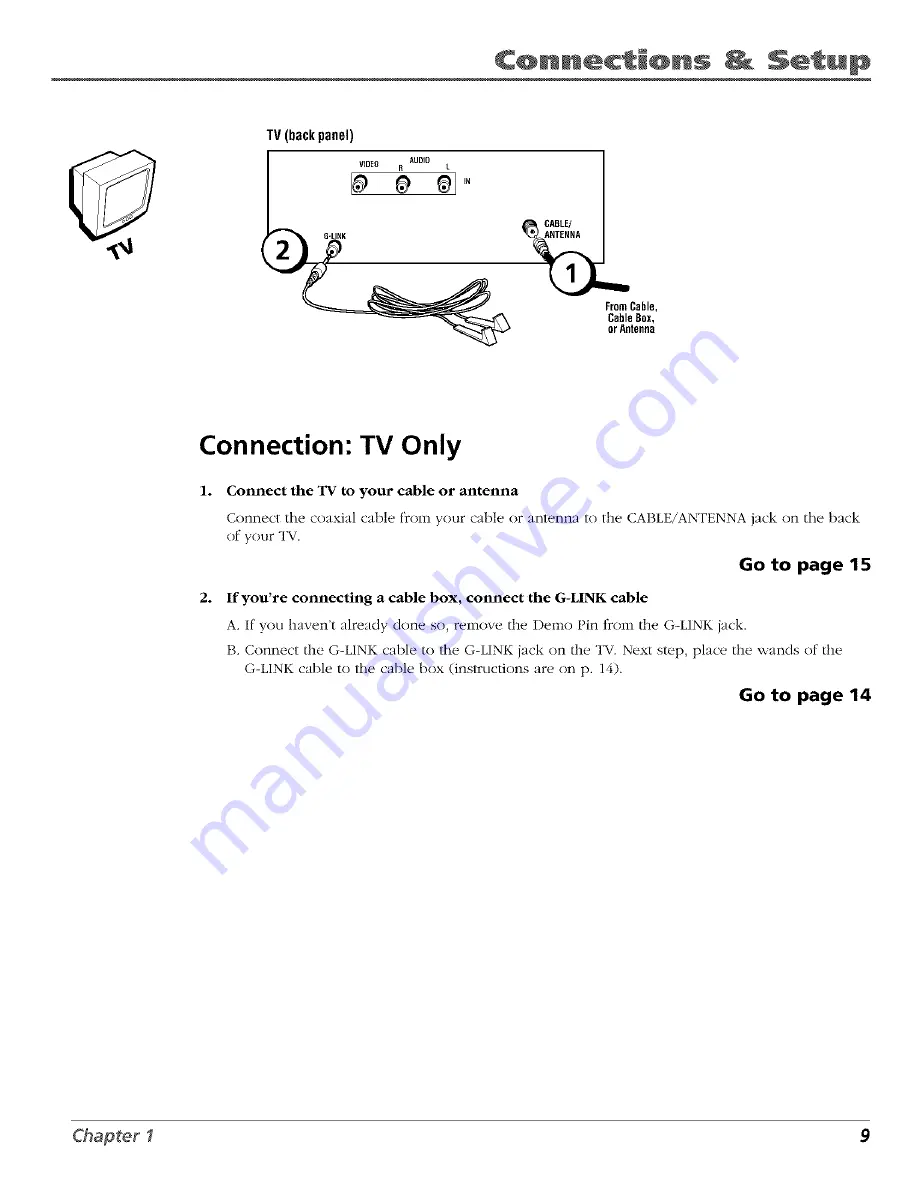Reviews:
No comments
Related manuals for F19627TX51L5

P610
Brand: TCL Pages: 16

7 Series
Brand: Samsung Pages: 91

L26A5A
Brand: Haier Pages: 15

LET40T3
Brand: Haier Pages: 31

HL55XZK22
Brand: Haier Pages: 38

L26A8A
Brand: Haier Pages: 39

CE3201
Brand: oCOSMO Pages: 6

CE3230
Brand: oCOSMO Pages: 2

CX30004-102
Brand: Precor Pages: 8

BeoVision 1
Brand: Bang & Olufsen Pages: 166

CM2665XL
Brand: Wali Pages: 12

FLD3900
Brand: Fluid Pages: 24

DTH-29U3
Brand: Daewoo Pages: 82

19fly850vudm
Brand: Finlux Pages: 120

HD X405 COMBO
Brand: Opticum Pages: 21

SRT 32HY4002N
Brand: Strong Pages: 26

PNDLHDU32
Brand: Pendo Pages: 24

KGN1080PPRO22VDA
Brand: Kogan Pages: 31